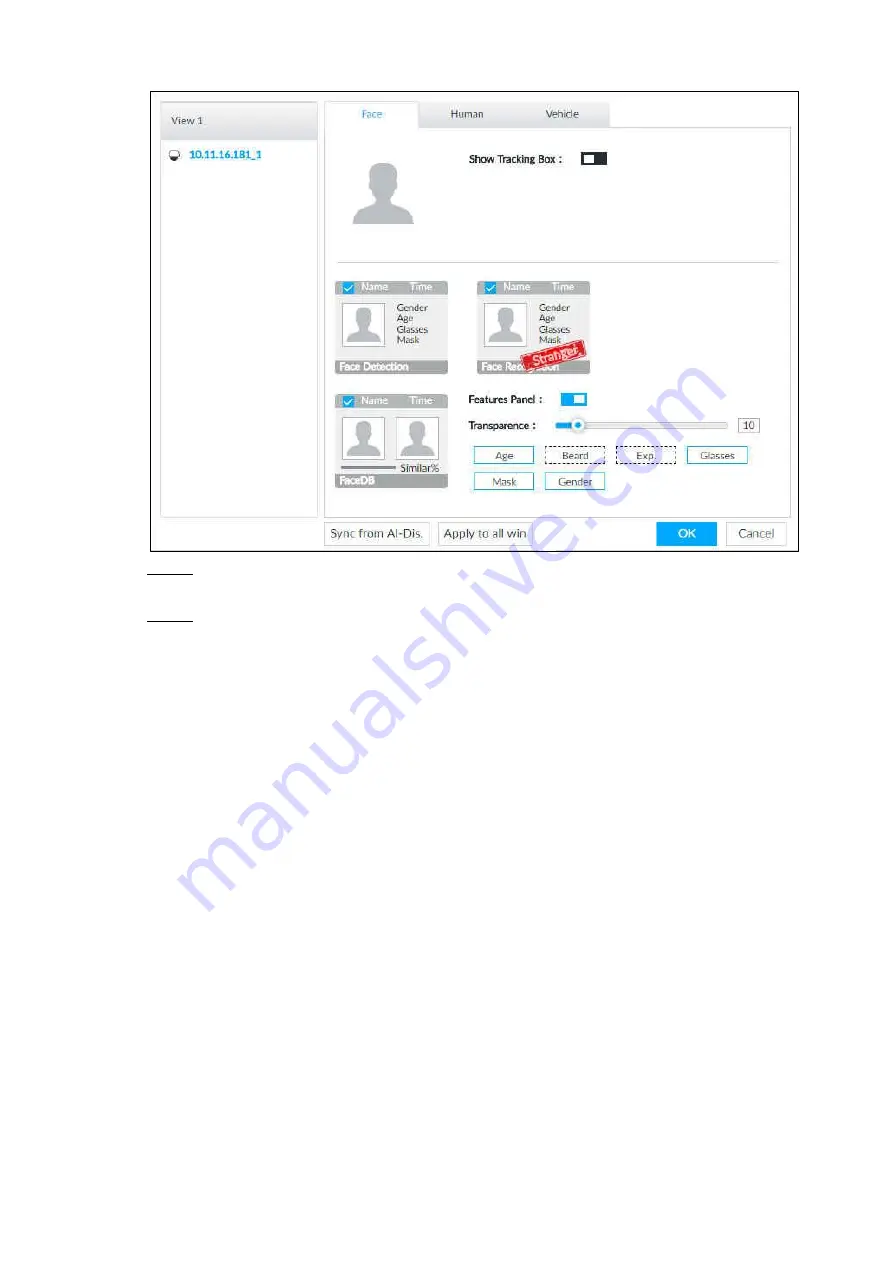
Intelligent Operation 30
Face
Figure 6-16
Enable
Show Tracking Box
and
Features Panel
, and select feature(s) you want to
Step 2
display.
Click
OK
to save the configuration.
Step 3
6.2.5.2 Live
Go to the
Live
interface, enable view, device displays view video. See Figure 6-17.
The view window displays currently detected face rule box.
The right side displays features panel.
During face detection, features panel displays detection time, the detected face
image and feature.
During face comparison, features panel displays detection time, the detected face
image, face image in the database, comparison result and database name. After
setting stranger mode, when the detected face image mismatches face image in the
database, features panel will have
Stranger
tag.
Summary of Contents for 8-HDD Series
Page 1: ...Intelligent Video Surveillance Server Quick Start Guide V2 1 0 ...
Page 11: ...The Grand Tour 4 Dimensions 2 3 Dimensions with LCD mm inch Figure 2 4 ...
Page 12: ...The Grand Tour 5 Dimensions without LCD mm inch Figure 2 5 ...
Page 16: ...Hardware Installation 9 Connection diagram Figure 3 2 ...






























