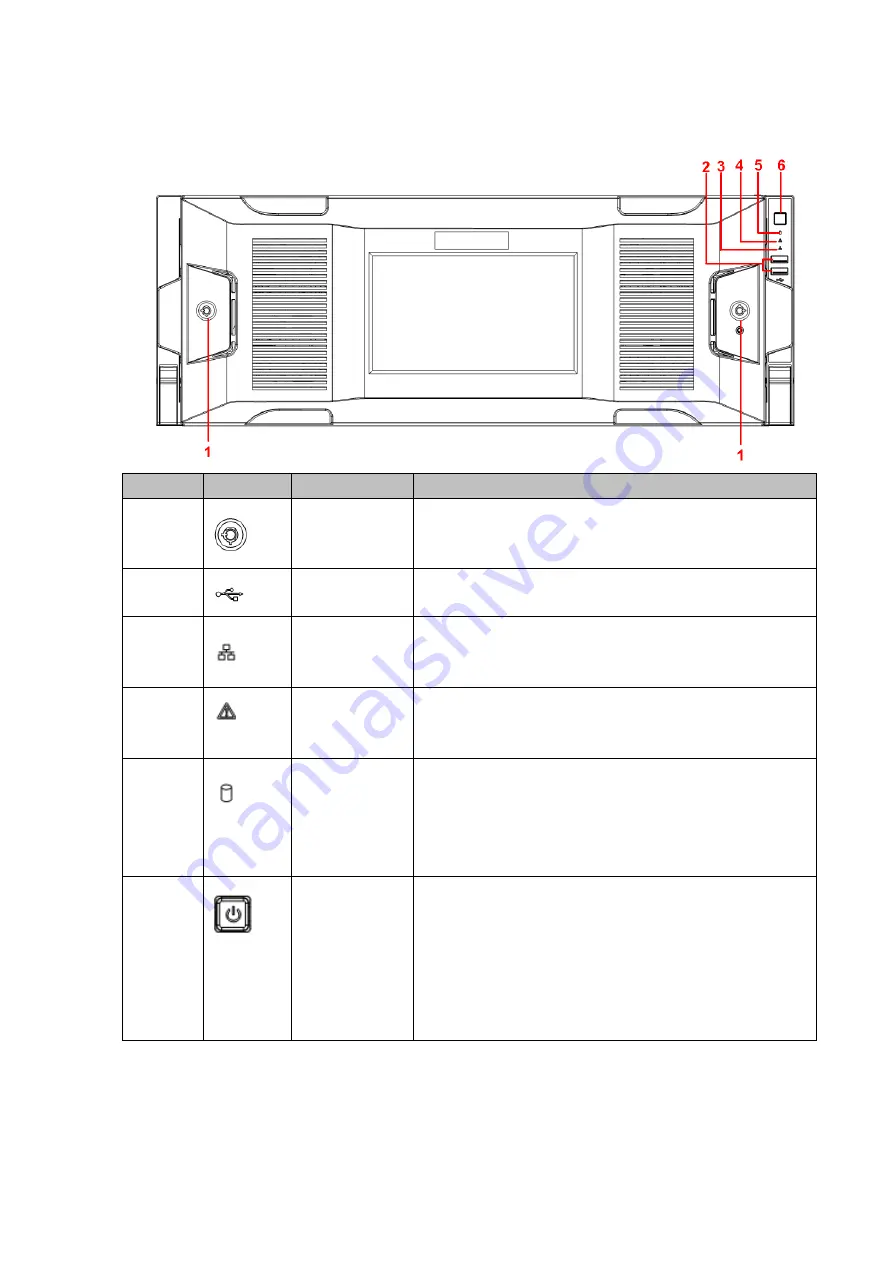
Installing the Device
4
1.2.3 Super 4U NVR Series
Front panel with LCD
Figure 1-5
No.
Icon
Name
Function
1
Front panel
lock
It is to lock the front panel. It prevents HDD from being
stolen or accidentally plugged and unplugged.
2
USB port
Connect to external USB storage device, mouse, etc.
3
Network
indicator
The network indicator is on when the network is in
malfunction.
4
Alarm indicator The alarm indicator becomes on once an alarm
occurred. It becomes on via the software detection. The
indicator becomes on when there is a local alarm.
5
System HDD
Indicator
The blue light becomes on when it is reading and
writing.
In the system HDD, there are important configuration
file, factory default configuration file and device initial
boot-up data.
6
Power button
Press it once to turn on the Device.
Press and hold it down for a period to turn off the
Device
(Usually we do not recommend).
Press and hold down the power button for a period or
pull out the power cable might result in device auto
reboot.


























