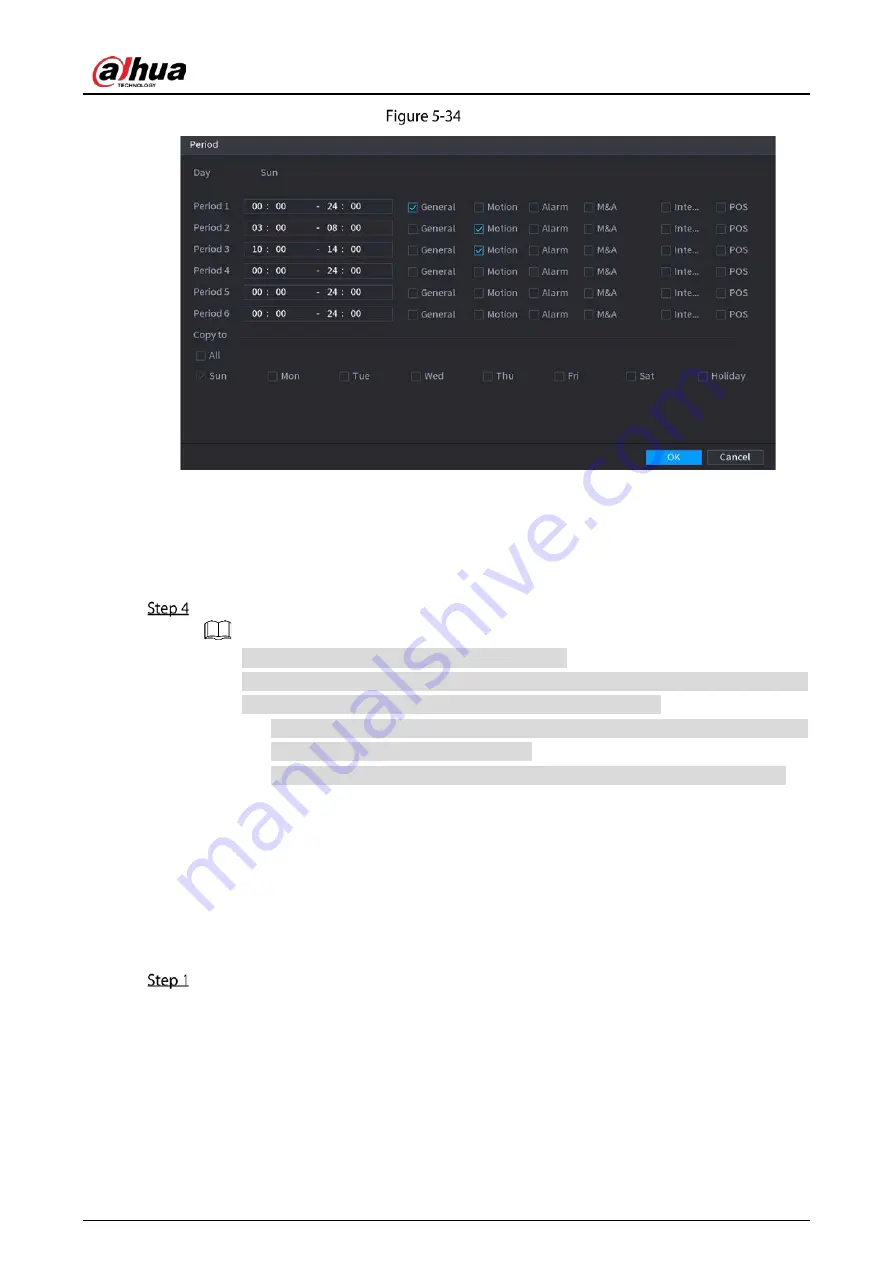
User’s Manual
69
Period
2)
Enter the time frame for the period and select the event checkbox.
There are six periods for you to set for each day.
Under
Copy to
, select
All
to apply the settings to all the days of a week, or select
specific day(s) that you want to apply the settings to.
3)
Click
OK
to save the settings.
Click
OK
to complete the settings.
Click
Copy
to copy the settings to other channels.
After configuring the recording schedule settings, you need to perform the following
operations to start recording according to the defined schedule.
Enable the alarm event and cofigure the settings for the recording channel. For
details, see "5.10 Alarm Events Settings".
You need to enable the recording function, see "5.9.1 Enabling Record Control".
5.1.4.10
Configuring Snapshot Storage Schedule
You can configure the storage schedule for the snapshot such as channels to take snapshot, alarm
settings, and the armed period.
You can also configure snapshot storage settings by selecting
Main Menu > STORAGE > Schedule >
Snapshot
.
After you have configured the video recording settings, on the
Record
page, click
Next
.
Summary of Contents for XVR5232AN-I3
Page 1: ...AI Digital Video Recorder User s Manual V2 3 0 ZHEJIANG DAHUA VISION TECHNOLOGY CO LTD...
Page 11: ...User s Manual II...
Page 26: ...User s Manual 15 Fasten screws...
Page 189: ...User s Manual 178 Details Click Register ID Register ID Click to add a face picture...
Page 240: ...User s Manual 229 Details Click Register ID Register ID Click to add a face picture...
Page 316: ...User s Manual 305 Main stream Sub stream...
Page 319: ...User s Manual 308 Version 1 Version 2...
Page 364: ...User s Manual 353 Legal information...
Page 390: ...User s Manual 379 Appendix Figure 7 7 Check neutral cable connection...
Page 396: ...User s Manual...






























