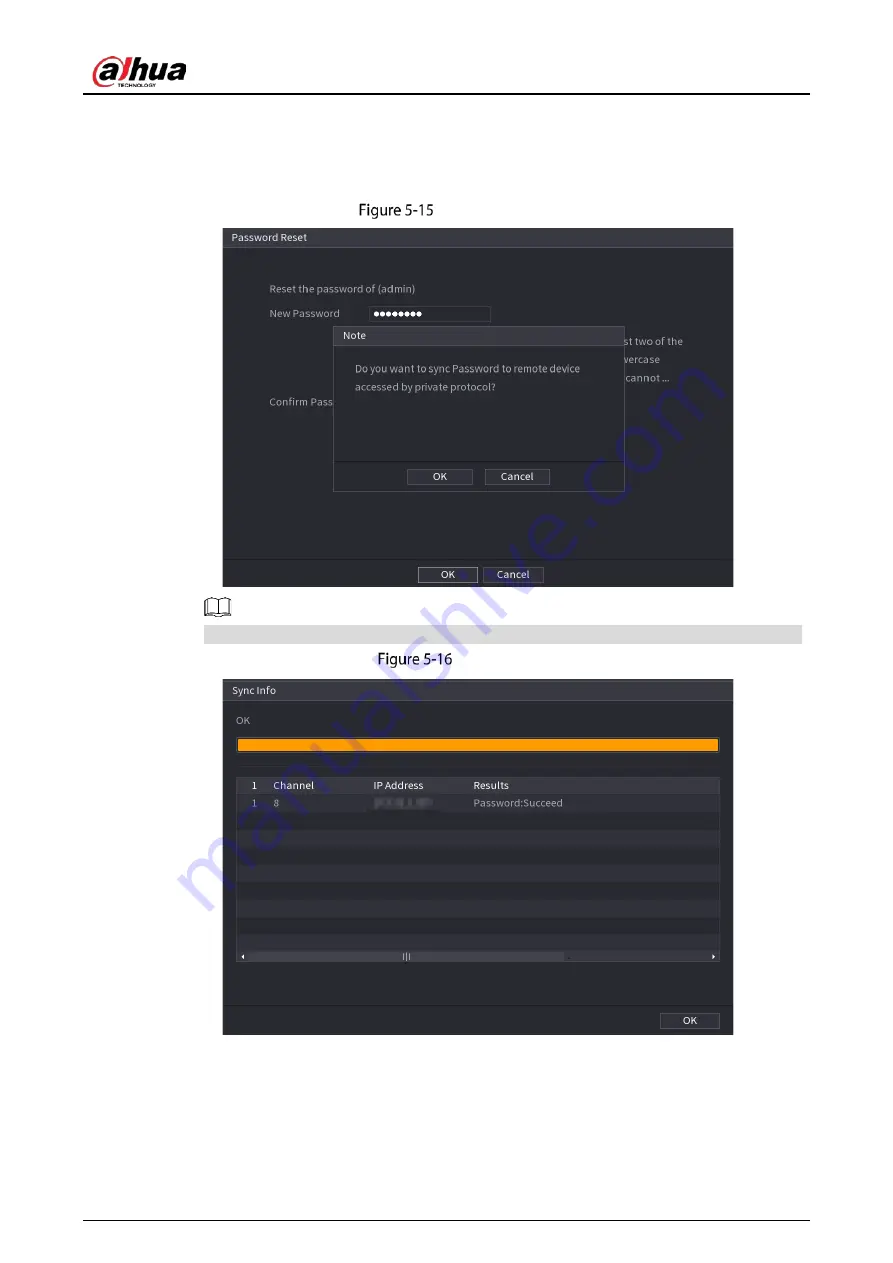
User’s Manual
53
A pop-up message is displayed asking if you want to sync the password with the remote
devices.
Click
Cancel
, the resetting is finished.
Click
OK
, the Sync Info page is displayed.
Sync password
This message appears only when there are digital channels instead of only analog channels.
Sync info
5.1.3.3
Using Reset Button on the Mainboard
You can always use the reset button on the mainboard to reset the Device to the factory default.
Summary of Contents for XVR5232AN-I3
Page 1: ...AI Digital Video Recorder User s Manual V2 3 0 ZHEJIANG DAHUA VISION TECHNOLOGY CO LTD...
Page 11: ...User s Manual II...
Page 26: ...User s Manual 15 Fasten screws...
Page 189: ...User s Manual 178 Details Click Register ID Register ID Click to add a face picture...
Page 240: ...User s Manual 229 Details Click Register ID Register ID Click to add a face picture...
Page 316: ...User s Manual 305 Main stream Sub stream...
Page 319: ...User s Manual 308 Version 1 Version 2...
Page 364: ...User s Manual 353 Legal information...
Page 390: ...User s Manual 379 Appendix Figure 7 7 Check neutral cable connection...
Page 396: ...User s Manual...






























