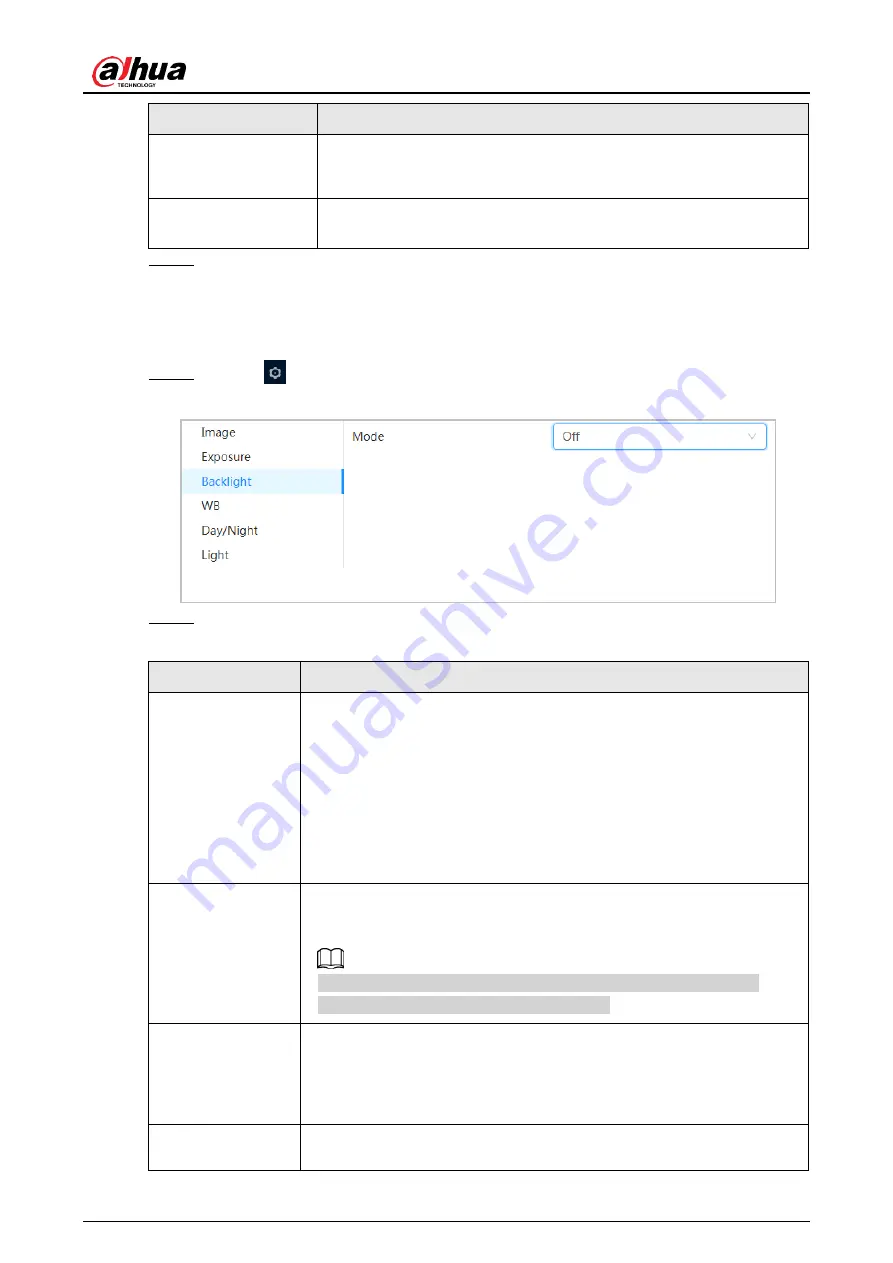
Operation Manual
19
Parameter
Description
3D NR
Works with multi-frame (no less than 2 frames) images and reduces
noise by using the frame information between previous and latter
frames.
Level
This configuration is available only when the 3D NR is enabled.
The higher the level is, the better the result will be.
Step 3 Click
Apply
.
6.2.1.4 Backlight
You can select backlight mode from Auto, BLC, WDR, and HLS.
Step 1 Select
>
Camera
>
Backlight
.
Figure 6-7 Backlight
Step 2 Configure backlight parameters.
Table 6-4 Description of backlight parameters
Backlight mode
Description
BLC
Enable BLC, the camera can get clearer image of the dark areas on
the target when shooting against light. You can enable or disable
Customized
mode.
● When you enable
Customized
mode, the system auto adjusts
exposure only to the set area according to ambient lighting
condition to ensure the image of the set area at ideal brightness.
● When you disable
Default
mode, the system adjusts exposure
according to ambient lighting condition automatically to ensure the
clarity of the darkest area.
WDR
The system dims bright areas and compensates dark areas to ensure
the clarity of all the area. The higher the value is, the brighter the dark
will be, but the more the noise will be.
There might be a few seconds of video loss when the device is
switching to WDR mode from other mode.
HLC
Enable HLC when extreme strong light is in the environment (such as
toll station or parking lot), the camera will dim strong light, and reduce
the size of Halo zone to lower the brightness of the whole image, so
that the camera can capture human face or car plate detail clearly.
The higher the value is, the more obvious the HLC effect will be.
SSA
Enable SSA, the system automatically adjusts the image brightness
according to the environment to make the objects in the image clearer.
Summary of Contents for WizMind IPC-PDBW82041-B360
Page 1: ...Network Camera Web 5 0 Operation Manual ZHEJIANG DAHUA VISION TECHNOLOGY CO LTD V1 0 0...
Page 17: ...Operation Manual 8 Figure 3 5 P2P...
Page 20: ...Operation Manual 11 that is set during the initialization Figure 4 4 Login...
Page 77: ...Operation Manual 68 Figure 6 61 User Step 2 Click Add Figure 6 62 Add user system...
Page 120: ...Operation Manual 111 Figure 8 23 Video metadata report...
Page 153: ...Operation Manual 144 device...
Page 154: ...Operation Manual...






























