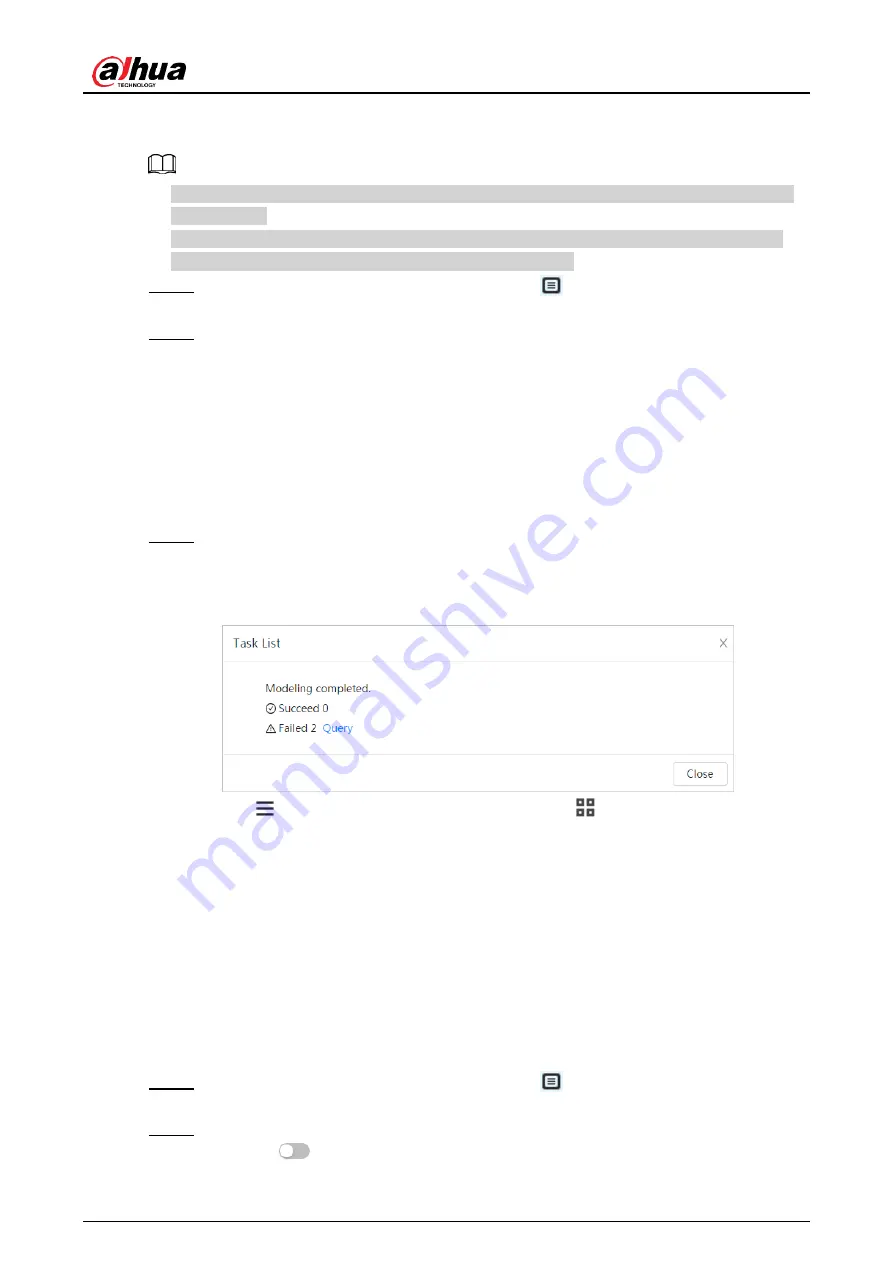
Operation Manual
97
establish relevant face feature models. Through this function, the face recognition and other
intelligent detections can be realized.
● The more the selected face pictures are, the longer time the face modeling takes. Please
wait patiently.
● During modeling, some intelligent detection functions (such as face recognition) are not
available temporarily, and will be available after modeling.
Step 1 On the
Face Database Config
interface, click
next to the face database to be
configured.
Step 2 Start modeling.
● Selective modeling.
If there are many face pictures in the face database, you can set search criteria to
select the pictures that need to be modeled.
1. Set the search criteria, and click
Search
.
2. Select the face pictures to be modeled.
3. Click
Modeling
.
● All modeling.
Click
Modeling All
to complete modeling of all face pictures in the face database.
Step 3 View the modeling result.
When the modeling failed,
Query
will be displayed in the result interface. Click
Query
to view the details.
Figure 8-13 Failed modeling
Click
to view the face picture in list format; click
to view the face picture in
thumbnail format.
● When the modeling status is
Valid
in the list or is displayed at the lower-left corner
of the thumbnail, it means the modeling succeeded.
● When the modeling status is
Invalid
in the list or is displayed at the lower-left
corner of the thumbnail, it means the modeling failed. Point to the modeling status
in the list to view the details of the failure. Change the pictures according to the
details.
8.2.2.5 Setting Arm Alarm
When face recognition succeeded or failed, the device links alarm out.
Step 1 On the
Face Database Config
interface, click
next to the face database to be
configured.
Step 2 Arm face database.
1) Click
next to
Arm
to enable the face database arming.
Summary of Contents for WizMind IPC-PDBW82041-B360
Page 1: ...Network Camera Web 5 0 Operation Manual ZHEJIANG DAHUA VISION TECHNOLOGY CO LTD V1 0 0...
Page 17: ...Operation Manual 8 Figure 3 5 P2P...
Page 20: ...Operation Manual 11 that is set during the initialization Figure 4 4 Login...
Page 77: ...Operation Manual 68 Figure 6 61 User Step 2 Click Add Figure 6 62 Add user system...
Page 120: ...Operation Manual 111 Figure 8 23 Video metadata report...
Page 153: ...Operation Manual 144 device...
Page 154: ...Operation Manual...






























