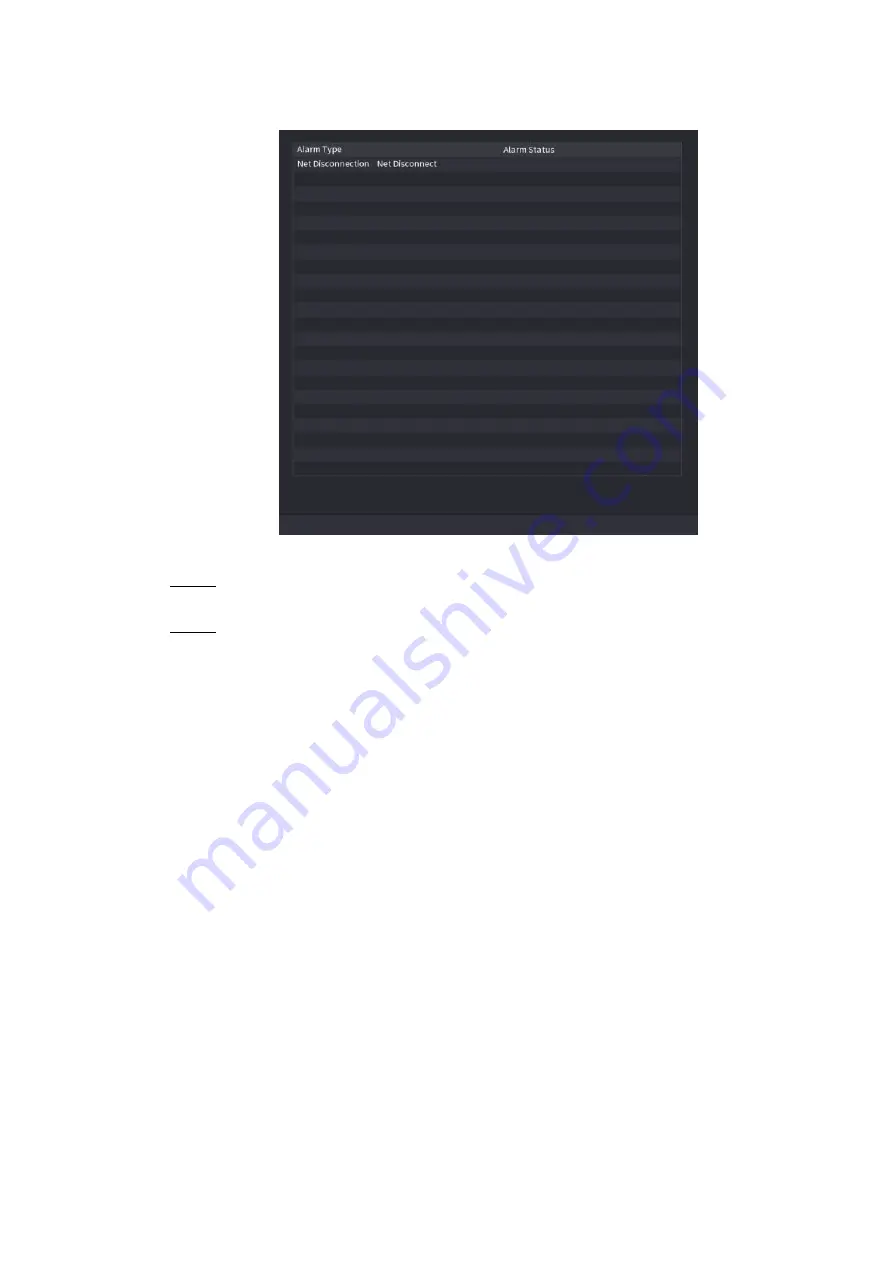
Table of Contents 227
Figure 4-164
4.8.3
Alarm Input
Step 1 Select
Main menu > ALARM > ALARM INPUT
,
The
ALARM INPUT
interface is displayed. See Figure 4-165.
Step 2 There are four alarm types.
Local alarm: After connect the alarm device to the NVR alarm input port, system
can trigger the corresponding alarm operations when there is alarm signal from the
alarm input port to the NVR.
Network alarm: NVR trigger corresponding alarm operations when it receives the
alarm signal via the network transmission.
IPC external alarm: When the network camera connected peripheral device has
triggered an alarm, it can upload the alarm signal to the NVR via the network
transmission. The system can trigger the corresponding alarm operations.
IPC offline alarm: When the network connection between the NVR and the network
camera is off, the system can trigger the corresponding alarm operations.






























