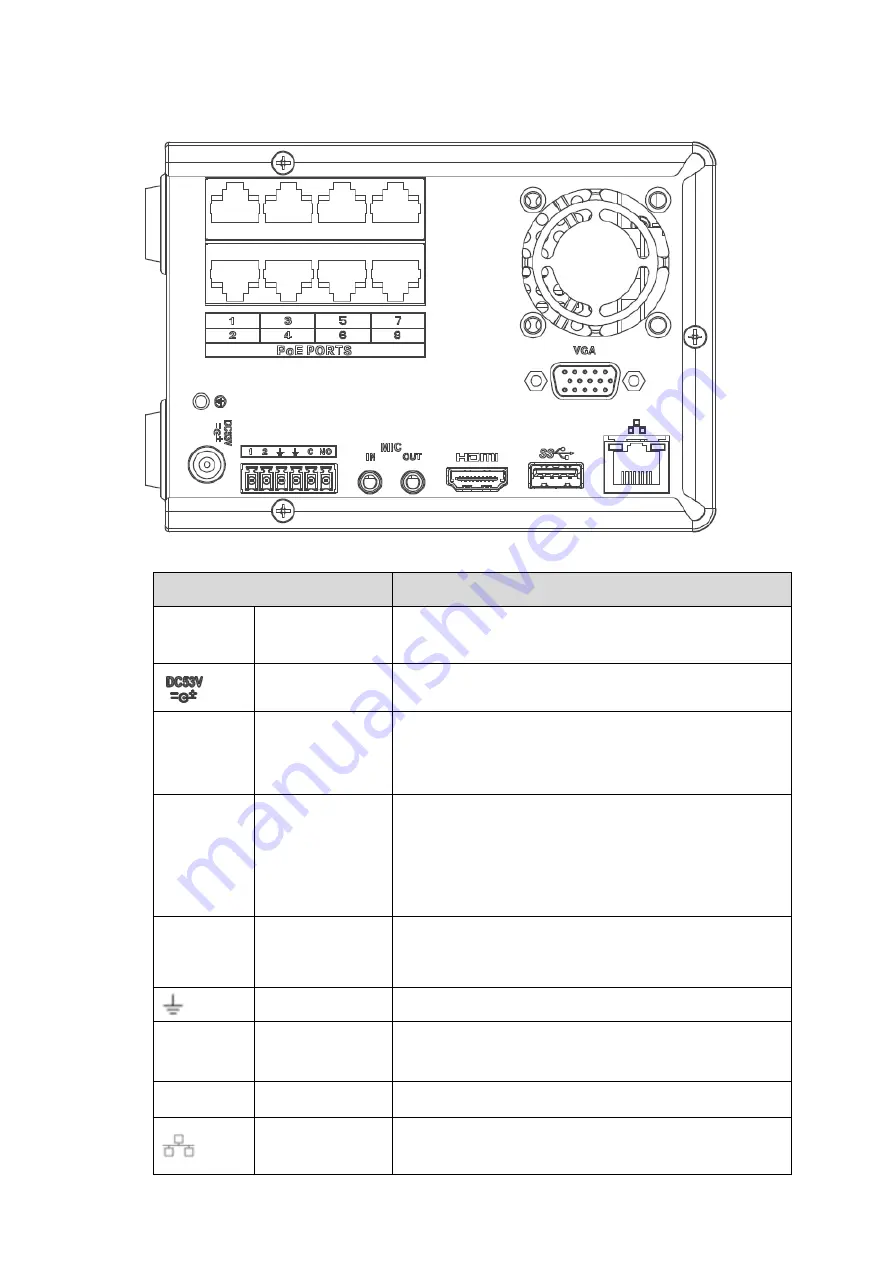
Front Panel and Rear Panel 38
Figure 2-54
Table 2-26
Name
Function
Power
switch
/
Power on/off button.
Power input port
Input DC 53V--2.3A
MIC IN
Audio input port
Bidirectional talk input port. It is to receive the analog
audio signal output from the devices such as
microphone, pickup.
MIC OUT
Audio output port Audio output port. It is to output the analog audio signal
to the devices such as the sound box.
Bidirectional talk output.
Audio output on 1-window video monitor.
Audio output on 1-window video playback.
1
~
2
Alarm input port
1
~
2
When your alarm input device is using external
power, please make sure the device and the NVR
have the same ground.
GND
Alarm input ground port.
C
Alarm
output
public port
Alarm output public end.
NO
Normal open
Normal open alarm output port.
Network port
10M/100M/1000Mbps self-adaptive Ethernet port.
Connect to the network cable.






























