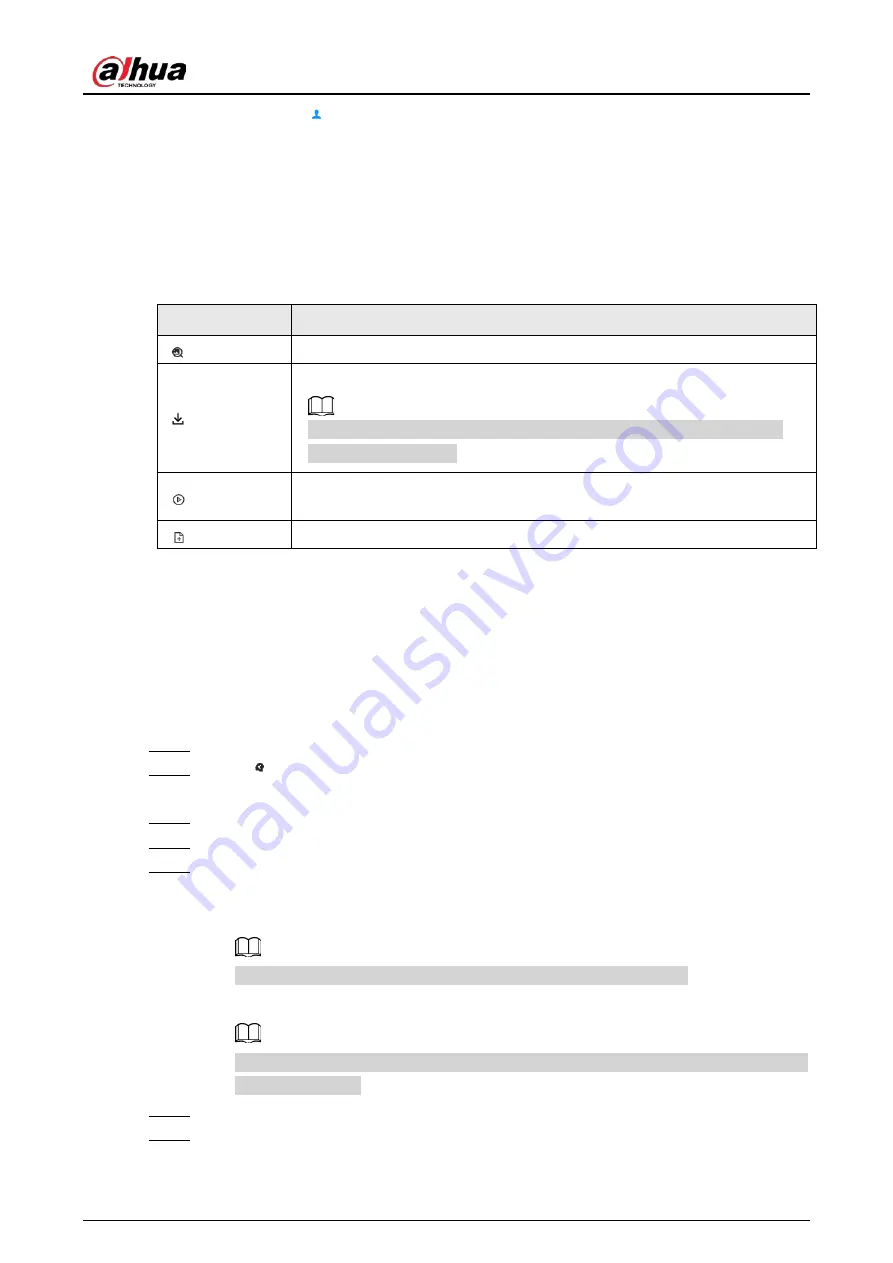
User's Manual
75
●
The number next to at the upper-right corner of the
Live
page represents the number of
detected faces.
●
You can view the detection time, the detected face image, face image in the database,
comparison result and database name on the features panel on the right side of the
Live
page.
After enabling the stranger mode, when the detected face image has no match in the database, a
Stranger
tag appears on the features panel.
●
Point to a features panel and then the operations icons are displayed.
Table 6-7 Management of face records
Icon
Operation
Use this face image to search all channels for the records of the current face.
Download the face snapshot and related video.
When operating on the local interface, you need to insert a USB storage
device into the Device.
Click the icon or double-click the record to play back the 10 seconds of video
before and after the snapshot.
Add this image to the face database.
6.3.2.6 Face Search
You can search face records by attributes or by image, and then export the search results.
6.3.2.6.1 Searching by Attributes
Procedure
Step 1
Log in to the PC client.
Step 2
Click
on the upper-right corner of the
Live
page, or select
AI Search
on the home
page.
Step 3
Select
Search by Face
>
Search by Attributes
.
Step 4
Select one or more remote devices, and then set
Event Type
to
Face Recognition
.
Step 5
Select a face mode.
●
General
: Search for faces without the stranger or high frequency tag.
●
Stranger
: Search for faces with the stranger tag.
Make sure that stranger mode has been enabled for face comparison.
●
Exceeding Max Entries
: Search for faces with the high frequency tag.
Make sure that entries frequency has been configured. For details, see "8.3.2.4.2 Setting
Entries Frequency".
Step 6
Set face attributes and search period.
Step 7
Click
Search
.
Summary of Contents for IVSS
Page 1: ...IVSS User s Manual ZHEJIANG DAHUA VISION TECHNOLOGY CO LTD V6 0 0...
Page 30: ...User s Manual 10 2 2 3 Dimensions Figure 2 12 Dimensions mm inch...
Page 37: ...User s Manual 17 2 3 3 Dimensions Figure 2 21 Dimensions with LCD mm inch...
Page 38: ...User s Manual 18 Figure 2 22 Dimensions without LCD mm inch...
Page 45: ...User s Manual 25 2 4 3 Dimensions Figure 2 31 Dimensions with LCD mm inch...
Page 46: ...User s Manual 26 Figure 2 32 Dimensions without LCD mm inch...
Page 47: ...User s Manual 27...
Page 68: ...User s Manual 48 Figure 5 9 Login web 5 4 Home Page Figure 5 10 Home page...
Page 129: ...User s Manual 109 Figure 6 29 Human...
Page 309: ...User s Manual...
Page 310: ...IVSS User s Manual ZHEJIANG DAHUA VISION TECHNOLOGY CO LTD V5 0 2...
Page 351: ...User s Manual 22 Figure 2 32 Dimensions without LCD mm inch...
Page 670: ...User s Manual 341 Figure 11 2 Unlock the client...
Page 685: ...User s Manual...
Page 686: ...IVSS7008...
Page 687: ...2 3 1 1 1 2 1 4 1 3 1 2 2 1 2 1 2 2 IVSS7012...






























