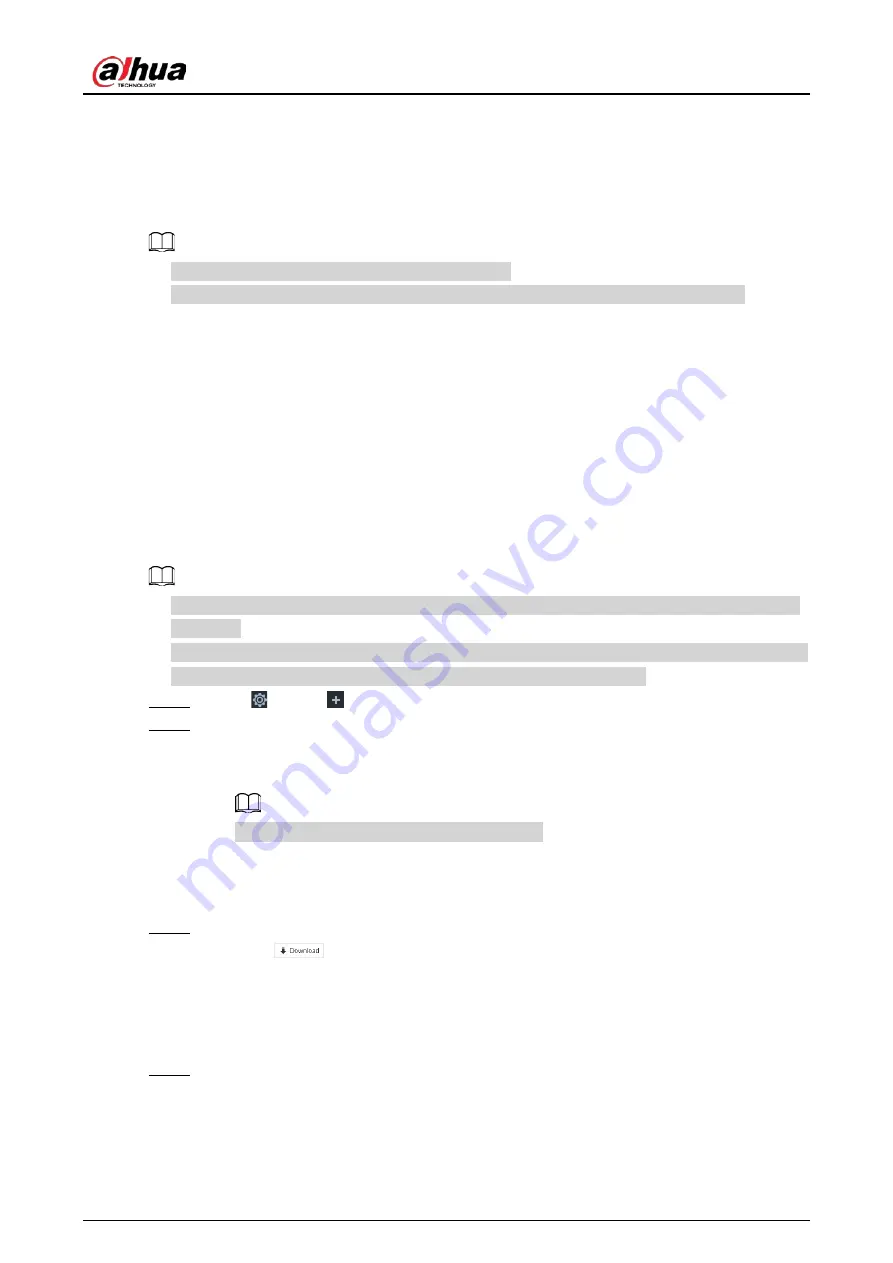
User's Manual
293
8.6.1 HTTPS
HTTPS can use the reliable and stable technological means to guarantee user information and device
security and communication data security. After installing the certificate, you can use the HTTPS on
the PC to access the device.
●
HTTPS function is for web interface and PCAPP only.
●
You are recommended to enable HTTPS service. Otherwise, you might risk data leakage.
8.6.1.1 Installing Certificate
There are two ways to install the certificate.
●
Manually create a certificate and then install.
●
Upload a signature certificate and then install.
8.6.1.1.1 Installing the Created Certificate
Install the created certificate manually. It includes creating the certificate on the device,
downloading and installing the certificate on the PC.
●
Create and install root certificate if it is your first time to use HTTPS or you have changed device
IP address.
●
After creating server certificate and installing root certificate, download and install root certificate
on the new PC, or download the certificate and then copy to the new PC.
Step 1
Click
, or click
on the configuration page, and then select SECURITY > Credential.
Step 2
Create certificate on the device.
1) Click Create certificate.
2) Set parameters as required.
IP/domain shall be the device IP or the domain.
3) Click OK.
System begins to install certificate, and then displays certificate information after the
installation.
Step 3
Download certificate.
1) Click
.
The Opening ca.crt page is displayed.
2) Click Save File to select file saving path.
3) Click Save.
System begins downloading certificate file.
Step 4
Install root certificate on the PC.
1) Double-click the certificate.
System displays Open file-security warning page.
2) Click Open.
3) Click Install Certificate.
Summary of Contents for IVSS
Page 1: ...IVSS User s Manual ZHEJIANG DAHUA VISION TECHNOLOGY CO LTD V6 0 0...
Page 30: ...User s Manual 10 2 2 3 Dimensions Figure 2 12 Dimensions mm inch...
Page 37: ...User s Manual 17 2 3 3 Dimensions Figure 2 21 Dimensions with LCD mm inch...
Page 38: ...User s Manual 18 Figure 2 22 Dimensions without LCD mm inch...
Page 45: ...User s Manual 25 2 4 3 Dimensions Figure 2 31 Dimensions with LCD mm inch...
Page 46: ...User s Manual 26 Figure 2 32 Dimensions without LCD mm inch...
Page 47: ...User s Manual 27...
Page 68: ...User s Manual 48 Figure 5 9 Login web 5 4 Home Page Figure 5 10 Home page...
Page 129: ...User s Manual 109 Figure 6 29 Human...
Page 309: ...User s Manual...
Page 310: ...IVSS User s Manual ZHEJIANG DAHUA VISION TECHNOLOGY CO LTD V5 0 2...
Page 351: ...User s Manual 22 Figure 2 32 Dimensions without LCD mm inch...
Page 670: ...User s Manual 341 Figure 11 2 Unlock the client...
Page 685: ...User s Manual...
Page 686: ...IVSS7008...
Page 687: ...2 3 1 1 1 2 1 4 1 3 1 2 2 1 2 1 2 2 IVSS7012...















































