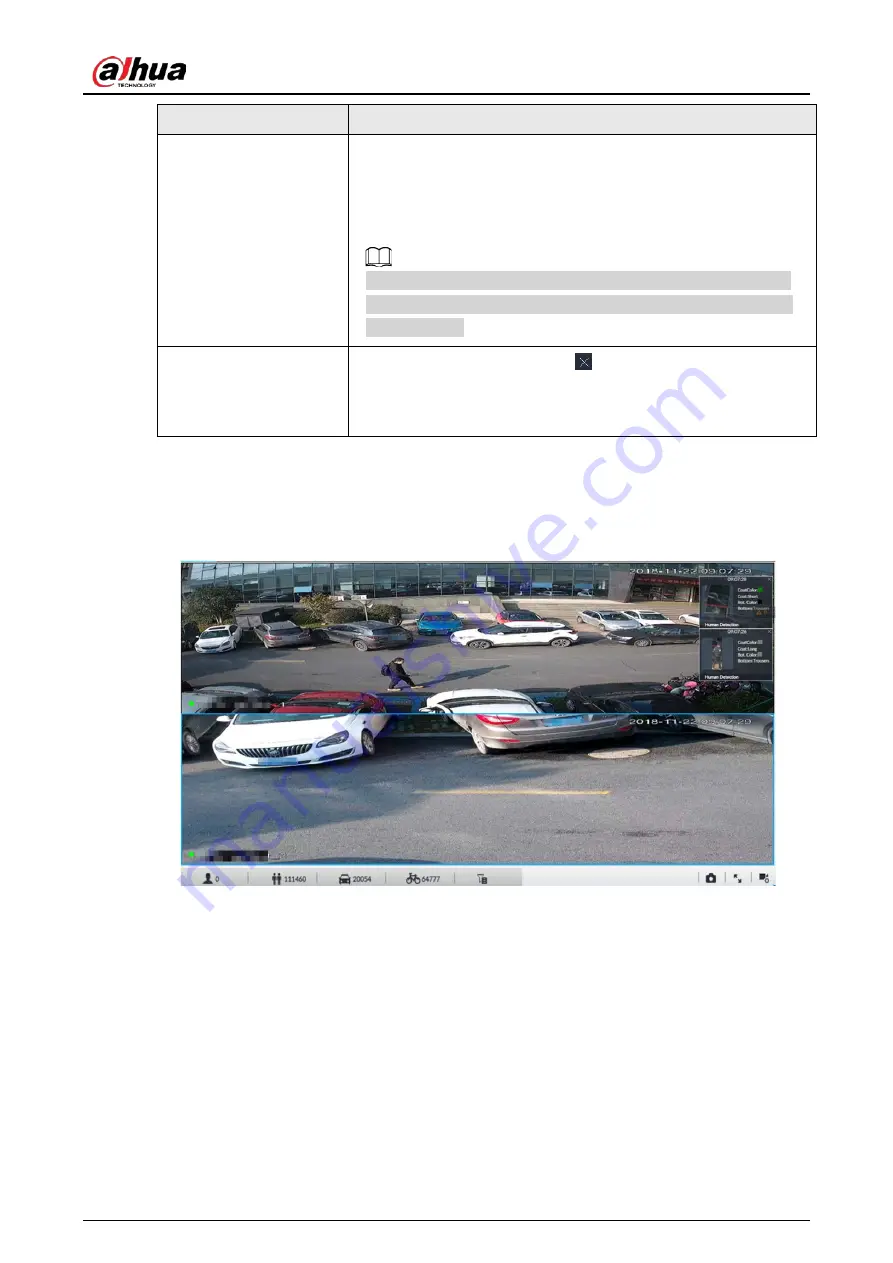
User's Manual
175
Name
Description
Add view window
In the resource pool, double-click the remote device or drag the
remote device to the right panel, you can add remote device to
current view.
Drag the remote device to the view window to replace the original
remote device.
The modified view layout is valid only for once if you do not click
OK button. Close and enable view again, the view layout restores
original layout.
Close view window
Point to one view window, click
to close the view window.
Close view window, device automatically adjusts view layout
according to the rest remote device amount and play panel free
space.
7.1.1.3 View Window
Right-click the view, select Open, or double-click view to open the view window.
Figure 7-11 View window
7.1.1.3.1 Task Column
Point to view window. The icons are displayed.
Summary of Contents for IVSS
Page 1: ...IVSS User s Manual ZHEJIANG DAHUA VISION TECHNOLOGY CO LTD V6 0 0...
Page 30: ...User s Manual 10 2 2 3 Dimensions Figure 2 12 Dimensions mm inch...
Page 37: ...User s Manual 17 2 3 3 Dimensions Figure 2 21 Dimensions with LCD mm inch...
Page 38: ...User s Manual 18 Figure 2 22 Dimensions without LCD mm inch...
Page 45: ...User s Manual 25 2 4 3 Dimensions Figure 2 31 Dimensions with LCD mm inch...
Page 46: ...User s Manual 26 Figure 2 32 Dimensions without LCD mm inch...
Page 47: ...User s Manual 27...
Page 68: ...User s Manual 48 Figure 5 9 Login web 5 4 Home Page Figure 5 10 Home page...
Page 129: ...User s Manual 109 Figure 6 29 Human...
Page 309: ...User s Manual...
Page 310: ...IVSS User s Manual ZHEJIANG DAHUA VISION TECHNOLOGY CO LTD V5 0 2...
Page 351: ...User s Manual 22 Figure 2 32 Dimensions without LCD mm inch...
Page 670: ...User s Manual 341 Figure 11 2 Unlock the client...
Page 685: ...User s Manual...
Page 686: ...IVSS7008...
Page 687: ...2 3 1 1 1 2 1 4 1 3 1 2 2 1 2 1 2 2 IVSS7012...






























