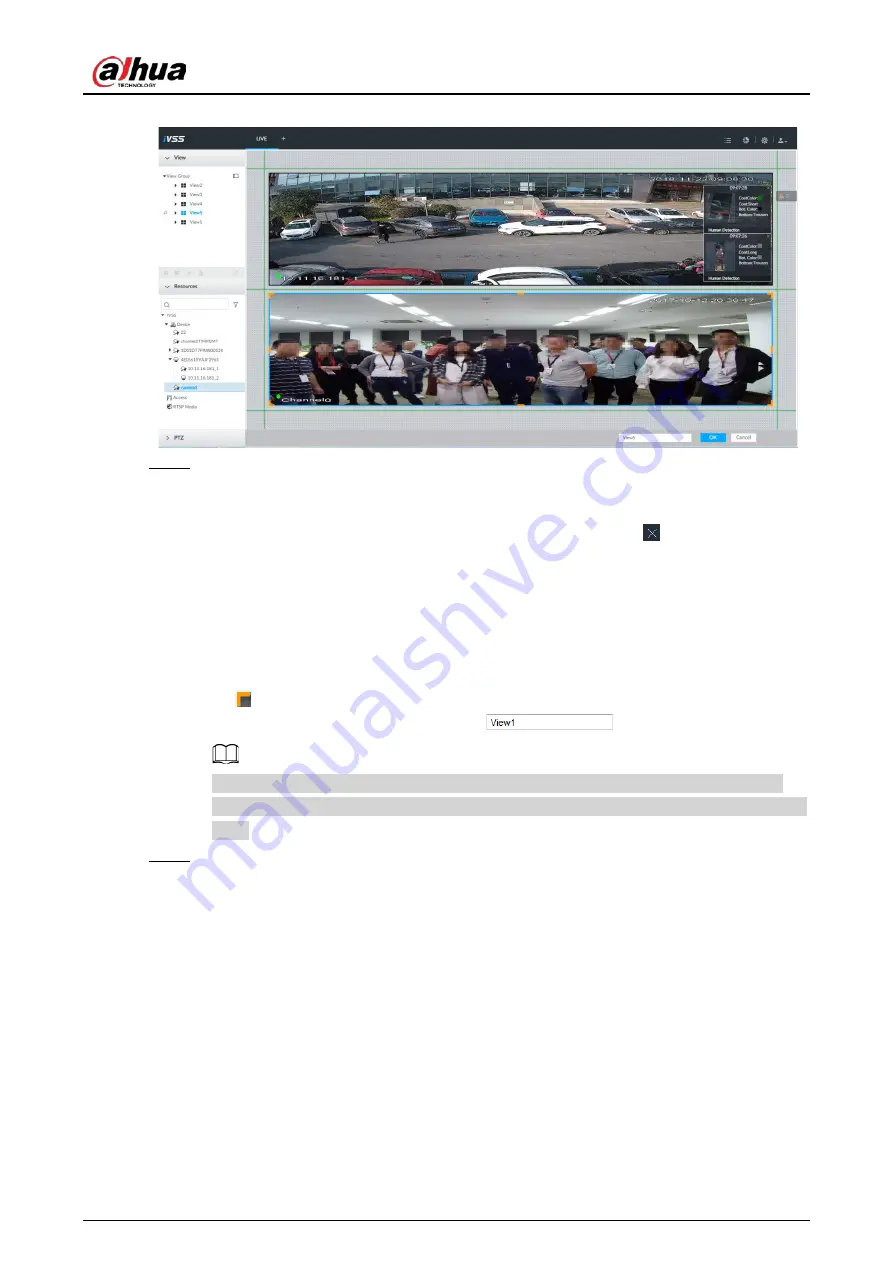
User's Manual
173
Figure 7-9 Edit view
Step 2
Edit view as you require.
●
Add remote device: Double-click remote device in the resource pool, or drag the
remote device to the free layout grid on the right panel.
●
Delete remote device: Point to window on the right, and click
at the top right
corner.
●
Move window position: Select and hold on a view window, move it to the proper
position and release mouse.
●
Change window position: Select and hold on one view window and then drag to
another view window.
●
Change window size: Move your mouse to the orange panel on the window (such as
). Hold and drag the view window after you see the arrow icon.
●
Modify view name: Set view name on
.
When adjusting view window position, drag the view window to the layout grid of the
green background color. You cannot drag the view window to the grid of red background
color.
Step 3
Click OK to save the configuration.
7.1.1.2.3 Enabling view
Right-click the view and select Open, or double-click view to open the view window.






























