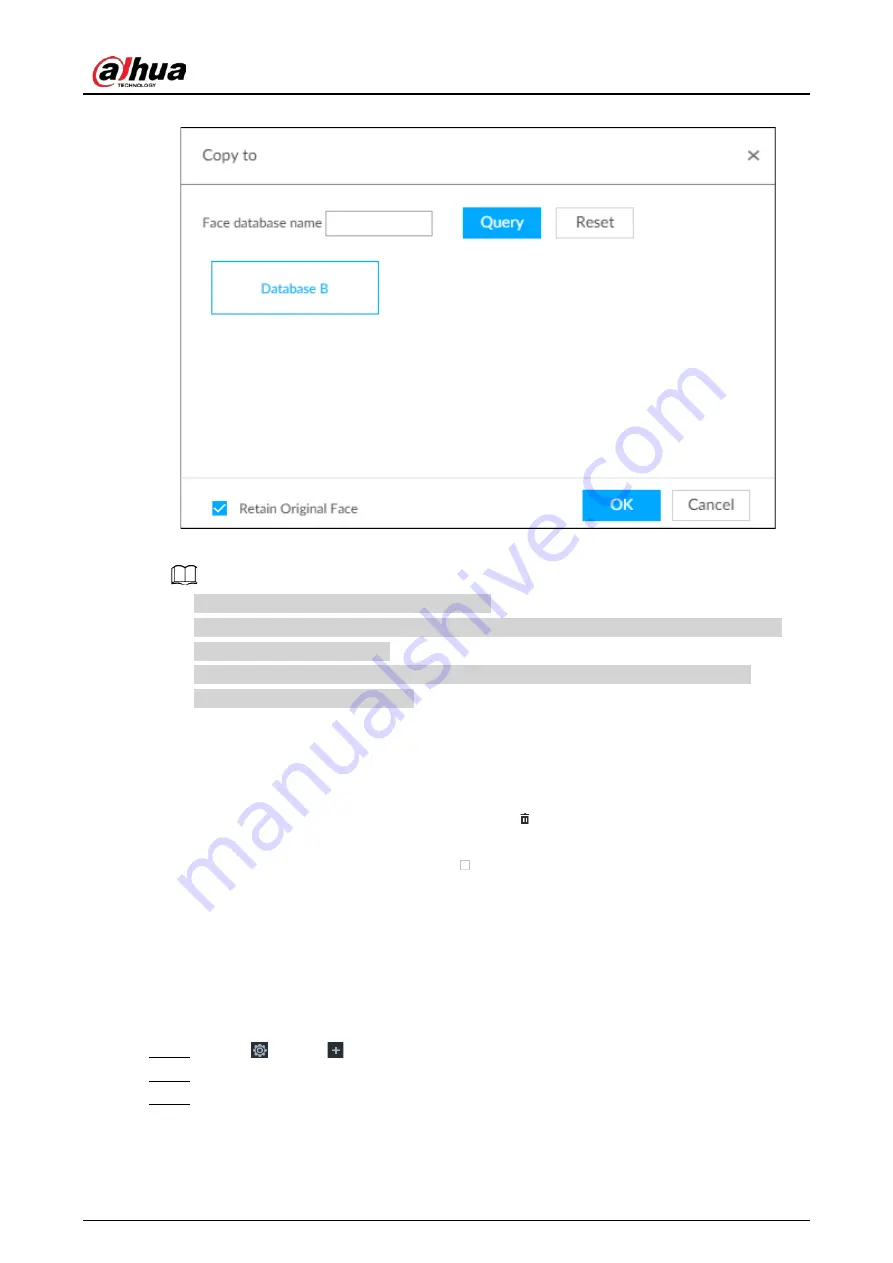
User's Manual
98
Figure 6-52 Copy to
3. Select a face database.
●
You can select more than one face databases.
●
You can also select a face database by entering the database name in the Face database
name box and clicking Query.
●
Select the checkbox of Retain Original Face to keep the original face pictures in the
database. It is selected by default.
4. Click OK.
Deleting Face Pictures
Two ways are available to delete face pictures in the face database.
●
One by one: Point to the face picture, and then click
.
●
In batches:
◇
Point to the face picture, and then click
. By the same way, select more pictures, and then
click Delete. The selected face pictures are deleted.
◇
Click All, and then click Delete. All the face pictures in this page are deleted.
6.3.3.5 Configuring Face Recognition (by Device)
Configure face recognition rules.
To use AI by device, enable face detection first. For details, see "6.2.2 Configuring Face Detection".
Step 1
Click
, or click
on the configuration page, and then select EVENT.
Step 2
Select remote device in the device tree on the left.
Step 3
Select AI Plan > Face Recognition.






























