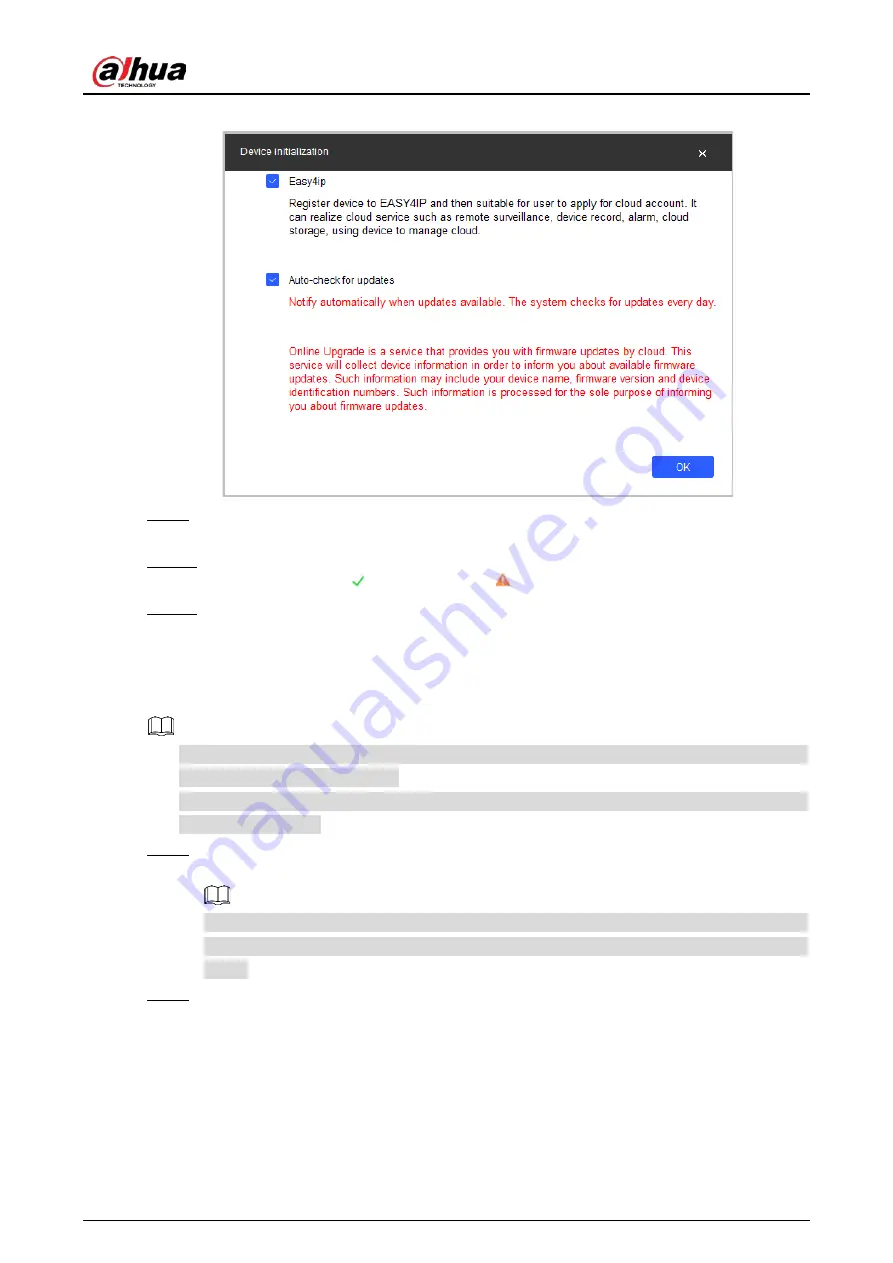
Quick Start Guide
4
Device initialization
Figure 2-3
Select
Easy4ip
or select
Auto-check for updates
as needed. If neither, leave them
Step 9
unselected.
Click
OK
to initialize the device.
Step 10
Click the success icon ( ) or the failure icon ( ) for the details.
Click
Finish
.
Step 11
Changing Device IP Address
2.2
You can change IP address of one or multiple devices in one time. This section is based on
changing IP addresses in batches.
Changing IP addresses in batches is available only when the corresponding devices have the
same login password.
Follow "Step 1" to "Step 4" in "2.1 Initializing Device" to search devices on your network
Step 1
segment.
After clicking
Search setting
, enter the username and password, and please make sure they
are the same as what you set during initialization, otherwise there will be wrong password
notice.
Select the devices whose IP addresses need to be changed, and then click
Batch
Modify IP
.
Step 2
Summary of Contents for IPC-HDW5842T-ZE
Page 1: ...Network Camera Web 3 0 Operation Manual ZHEJIANG DAHUA VISION TECHNOLOGY CO LTD V2 1 5...
Page 189: ...Operation Manual 175 Figure 5 64 People counting...
Page 231: ...Operation Manual 217 Select Setting Information Online User Figure 6 12 Online user...
Page 235: ...Operation Manual...
Page 236: ...Network Camera Web 5 0 Operation Manual ZHEJIANG DAHUA VISION TECHNOLOGY CO LTD V1 0 5...
Page 325: ...Operation Manual 77 Figure 6 70 User Step 2 Click Add Figure 6 71 Add user system...
Page 337: ...Operation Manual 89 Figure 6 86 Remote log...
Page 407: ...Operation Manual 159 Step 3 Click Apply...
Page 454: ...Operation Manual...
Page 455: ...Eyeball Network Camera Quick Start Guide V1 0 2 ZHEJIANG DAHUA VISION TECHNOLOGY CO LTD...
Page 471: ...Quick Start Guide...
Page 472: ......
Page 473: ......
























