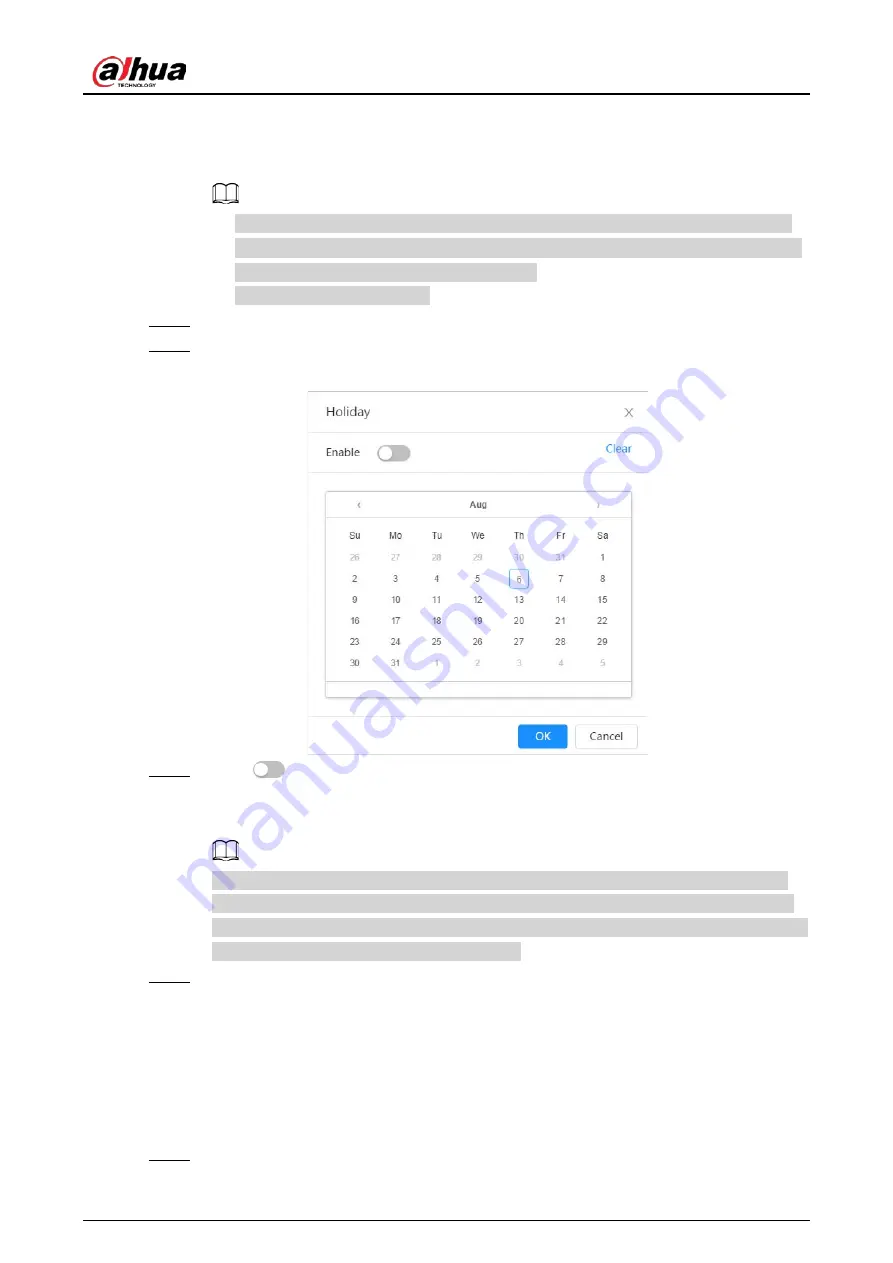
Operation Manual
177
plan (such as recording triggered by alarm-in). Select a record type, such as
Normal
, and
directly press and drag the left mouse button to set the period for normal record on the
timeline.
●
Click
Copy
next to a day, and select the days that you want to copy to in the prompt
page, you can copy the configuration to the selected days. Select the
Select All
check
box to select all day to copy the configuration.
●
You can set 6 periods per day.
Step 3
Click
Apply
.
Step 4
Click
Holiday
to set holidays.
Figure 10-9 Time plan
Step 5
Click
to enable the holiday configuration, and select the days that you need to set
as holiday.
Click
Clear
to cancel the selection.
When holiday schedule setting is not the same as the general setting, holiday schedule
setting is prior to the general setting. For example, with holiday schedule enabled, if the
day is holiday, the system snapshots or records as holiday schedule setting; otherwise, the
system snapshots or records as general setting.
Step 6
Click
OK
.
10.4 Storage
This section introduces the configuration of the storage method for the recorded videos.
Procedure
Step 1
Select
Record
>
Storage
.
Summary of Contents for IPC-HDW5842T-ZE
Page 1: ...Network Camera Web 3 0 Operation Manual ZHEJIANG DAHUA VISION TECHNOLOGY CO LTD V2 1 5...
Page 189: ...Operation Manual 175 Figure 5 64 People counting...
Page 231: ...Operation Manual 217 Select Setting Information Online User Figure 6 12 Online user...
Page 235: ...Operation Manual...
Page 236: ...Network Camera Web 5 0 Operation Manual ZHEJIANG DAHUA VISION TECHNOLOGY CO LTD V1 0 5...
Page 325: ...Operation Manual 77 Figure 6 70 User Step 2 Click Add Figure 6 71 Add user system...
Page 337: ...Operation Manual 89 Figure 6 86 Remote log...
Page 407: ...Operation Manual 159 Step 3 Click Apply...
Page 454: ...Operation Manual...
Page 455: ...Eyeball Network Camera Quick Start Guide V1 0 2 ZHEJIANG DAHUA VISION TECHNOLOGY CO LTD...
Page 471: ...Quick Start Guide...
Page 472: ......
Page 473: ......






























