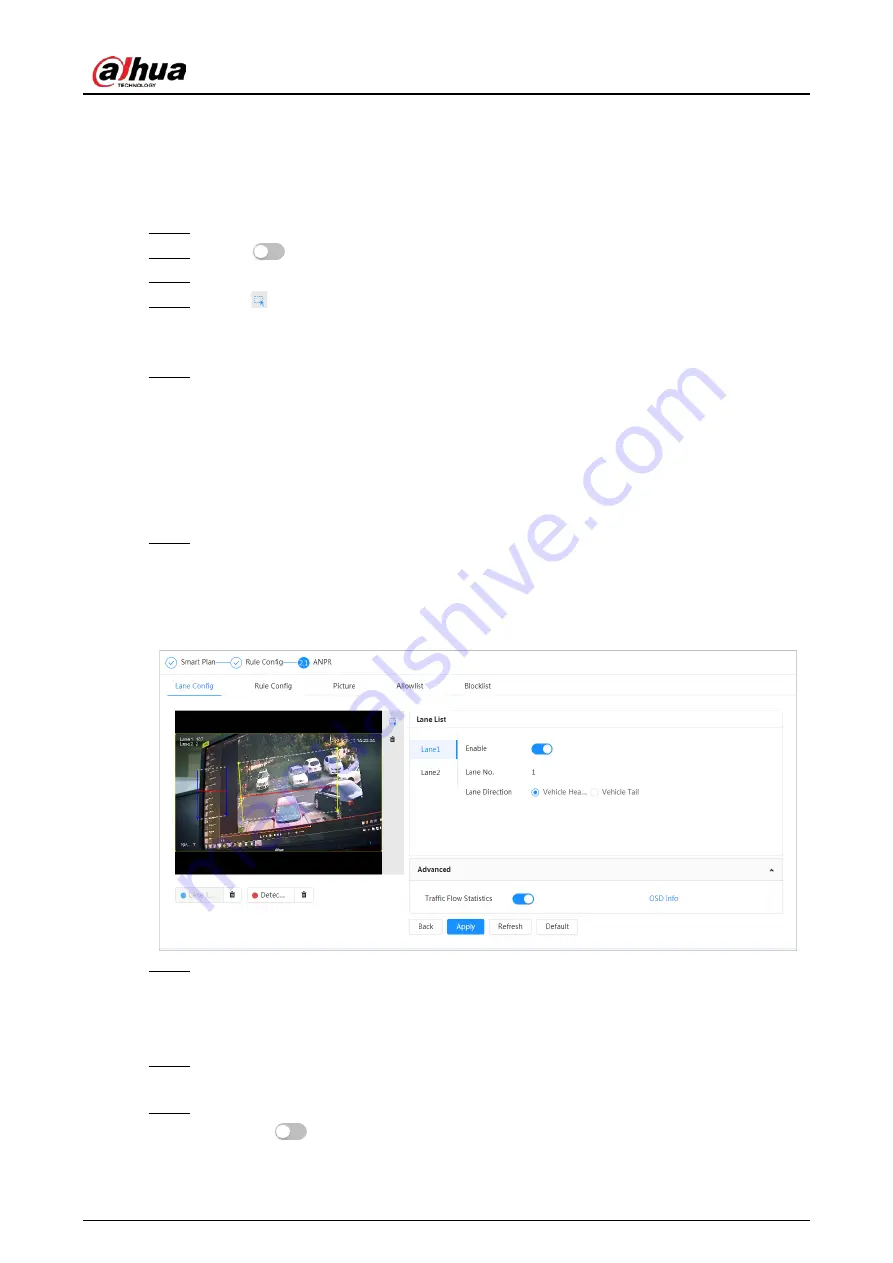
Operation Manual
150
8.11.1 Lane Configuration
Configure lane configuration including detection area, lane line, detection line and lane direction.
Procedure
Step 1
Select
AI
>
Smart Plan
.
Step 2
Click
next to
ANPR
, and then click
Next
.
Step 3
Click the
Lane Config
tab.
Step 4
Click
and draw the detection area.
Press the left mouse button to draw the detection area, and press the right mouse button
to finish.
Step 5
Configure lane line information.
●
One lane line is composed of two lane lines with an arrow, and the arrow represents the
direction of the lane.
●
The lane is enabled by default after drawing. If you do not select a lane, the track frame
will be displayed on the screen, but the event of license plate recognition will not be
reported.
●
The lane number of each lane is unique and unchangeable.
Step 6
Select the lane direction.
●
Vehicle Head
: The driving direction of the vehicle in the lane is from top to bottom
↓
.
●
Vehicle Tail
: The driving direction of the vehicle in the lane is from bottom to top
↑
.
Figure 8-47 ANPR
Step 7
Configure detection line information.
●
The detection line is displayed in red and it only available in the drawn lane line.
●
When a motor vehicle triggers the detection line, a snapshot will be taken. Also the
license plate and its vehicle attributes will be reported.
Step 8
(Optional) You can repeat step 4-7 to draw more lane lines and detection lines. You can
add two lane lines at most.
Step 9
(Optional) Click
Advanced
.
●
Click
next to
Traffic Flow Statics
. The system only detects the number of motor
vehicle and generates report after you enable this function.
Summary of Contents for IPC-HDW5842T-ZE
Page 1: ...Network Camera Web 3 0 Operation Manual ZHEJIANG DAHUA VISION TECHNOLOGY CO LTD V2 1 5...
Page 189: ...Operation Manual 175 Figure 5 64 People counting...
Page 231: ...Operation Manual 217 Select Setting Information Online User Figure 6 12 Online user...
Page 235: ...Operation Manual...
Page 236: ...Network Camera Web 5 0 Operation Manual ZHEJIANG DAHUA VISION TECHNOLOGY CO LTD V1 0 5...
Page 325: ...Operation Manual 77 Figure 6 70 User Step 2 Click Add Figure 6 71 Add user system...
Page 337: ...Operation Manual 89 Figure 6 86 Remote log...
Page 407: ...Operation Manual 159 Step 3 Click Apply...
Page 454: ...Operation Manual...
Page 455: ...Eyeball Network Camera Quick Start Guide V1 0 2 ZHEJIANG DAHUA VISION TECHNOLOGY CO LTD...
Page 471: ...Quick Start Guide...
Page 472: ......
Page 473: ......






























