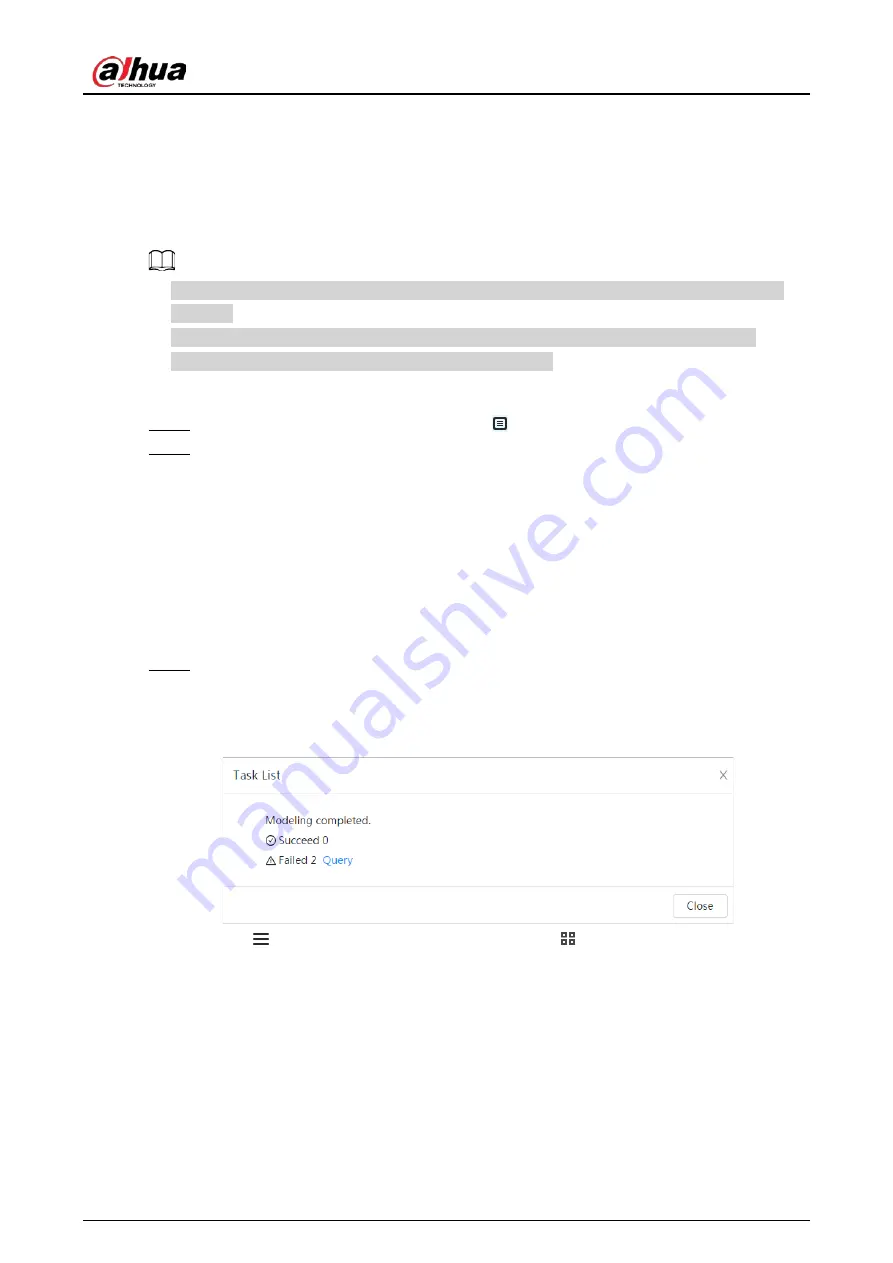
Operation Manual
116
Face modeling extracts face picture information and imports the information to a database to
establish relevant face feature models. Through this function, the face recognition and other
intelligent detections can be realized.
●
The more the selected face pictures are, the longer time the face modeling takes. Please wait
patiently.
●
During modeling, some intelligent detection functions (such as face recognition) are not
available temporarily, and will be available after modeling.
Procedure
Step 1
On the
Face Database Config
page, click
next to the face database to be configured.
Step 2
Start modeling.
●
Selective modeling.
If there are many face pictures in the face database, you can set search criteria to select
the pictures that need to be modeled.
1. Set the search criteria, and click
Search
.
2. Select the face pictures to be modeled.
3. Click
Modeling
.
●
All modeling.
Click
Modeling All
to complete modeling of all face pictures in the face database.
Step 3
View the modeling result.
When the modeling failed,
Query
will be displayed in the result page. Click
Query
to view
the details.
Figure 8-14 Failed modeling
Click
to view the face picture in list format; click
to view the face picture in
thumbnail format.
●
When the modeling status is
Valid
in the list or is displayed at the lower-left corner of
the thumbnail, it means the modeling succeeded.
●
When the modeling status is
Invalid
in the list or is displayed at the lower-left corner of
the thumbnail, it means the modeling failed. Point to the modeling status in the list to
view the details of the failure. Change the pictures according to the details.
8.2.3 Setting Arm Alarm
When face recognition succeeded or failed, the device links alarm out.
8.2.2.4 Face Modeling
Summary of Contents for IPC-HDW5842T-ZE
Page 1: ...Network Camera Web 3 0 Operation Manual ZHEJIANG DAHUA VISION TECHNOLOGY CO LTD V2 1 5...
Page 189: ...Operation Manual 175 Figure 5 64 People counting...
Page 231: ...Operation Manual 217 Select Setting Information Online User Figure 6 12 Online user...
Page 235: ...Operation Manual...
Page 236: ...Network Camera Web 5 0 Operation Manual ZHEJIANG DAHUA VISION TECHNOLOGY CO LTD V1 0 5...
Page 325: ...Operation Manual 77 Figure 6 70 User Step 2 Click Add Figure 6 71 Add user system...
Page 337: ...Operation Manual 89 Figure 6 86 Remote log...
Page 407: ...Operation Manual 159 Step 3 Click Apply...
Page 454: ...Operation Manual...
Page 455: ...Eyeball Network Camera Quick Start Guide V1 0 2 ZHEJIANG DAHUA VISION TECHNOLOGY CO LTD...
Page 471: ...Quick Start Guide...
Page 472: ......
Page 473: ......






























