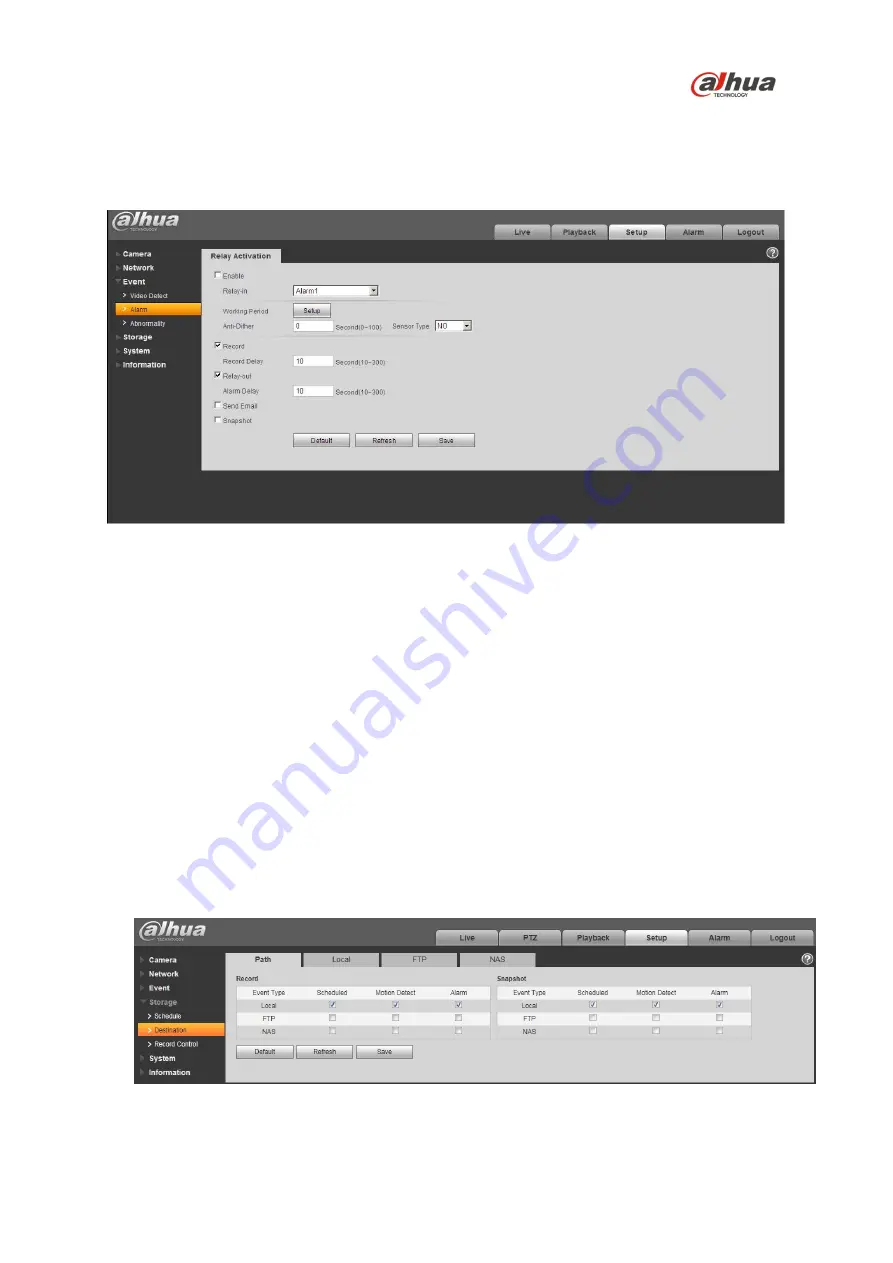
16
5.5 Configuring Alarms
The device’s Web Interface offers a Relay Activation page to configure alarms and to set alarm
responses.
Figure 5-4
1. Access the Web Interface for the device and click the Setup tab. Expand the Event menu, then
choose the Alarm page. Set the alarm input and output parameters in the Relay Activation page.
2. Set the parameters for the alarm inputs. Check the Enable box to activate the chosen alarm input
(Alarm 1 or Alarm 2). Set the sensor type for the alarm, either Normally Open (NO) or Normally
Closed (NC).
3. Check the Relay Out box to enable the alarm activation function.
4. Select an alarm output port to activate a corresponding alarm device when an alarm occurs.
Check Send Email to have the device send an email to alert when alarm occurs and ends. Check
Snapshot to have the device automatically take a snapshot of the scene if alarm occurs.
5.6 Configuring Local SD Card Recording
The devices Web interface contains settings to control the recording medium and to configure an
alarm that triggers once the Micro SD card passes a pre-determined storage.
1. Access the Web Interface for the device and click the Setup tab. Expand the Storage menu, then
choose the Destination page.
Figure 5-5




































