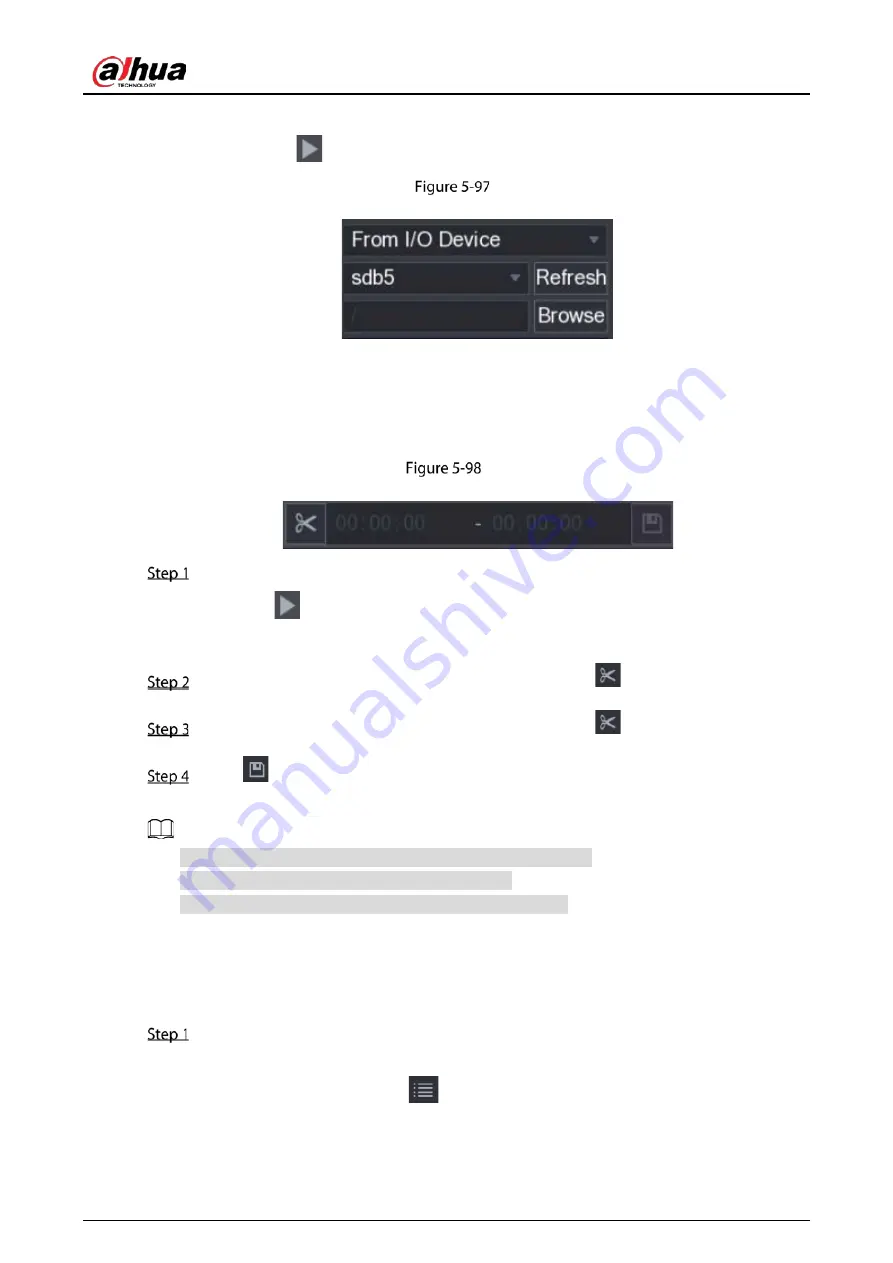
User's Manual
129
Click Browse, select the save path of recorded video file that you want to play. Double-click the
video file or click
to start playing.
Browse
5.9.3.4
Clipping Recorded Video
During playback, clip sections of recorded video and save to the USB storage device.
Video clip
Select a recorded video that you want to play.
Click
to start playing from the beginning.
Double-click anywhere in the time bar colored area to start playback.
Click on the time bar to select the start time, and then click
to start clipping.
Click on the time bar to select the start time, and then click
to stop clipping.
Click
.
The BACKUP dialog box is displayed. You can back up the files.
You can clip the video of a single-channel or multiple channels.
Maximum 1024 files can be backed up at one time.
The files that are selected in the File List cannot be clipped.
5.9.3.5
Backing up Recorded Video
You can back up the recorded video file or splice video file into the USB storage device.
Select the recorded video file that you want to back up. You can select the following two types
of files:
Recorded video file: Click
, the File List area is displayed. Select the file(s) that you
want to back up.
Summary of Contents for DHI-XVR5108HS-4K
Page 1: ...HDCVI DVR User s Manual V1 1 0 ZHEJIANG DAHUA VISION TECHNOLOGY CO LTD...
Page 21: ...User s Manual 13 Put back cover...
Page 86: ...User s Manual 78 Main screen Extra screen...
Page 203: ...User s Manual 195 List For the data displayed in graph see the following figure Graph...
Page 247: ...User s Manual 239 Main stream Sub stream...
Page 252: ...User s Manual 244 Details S M A R T...
Page 312: ...User s Manual 304 Check neutral cable...
Page 318: ...User s Manual...






























