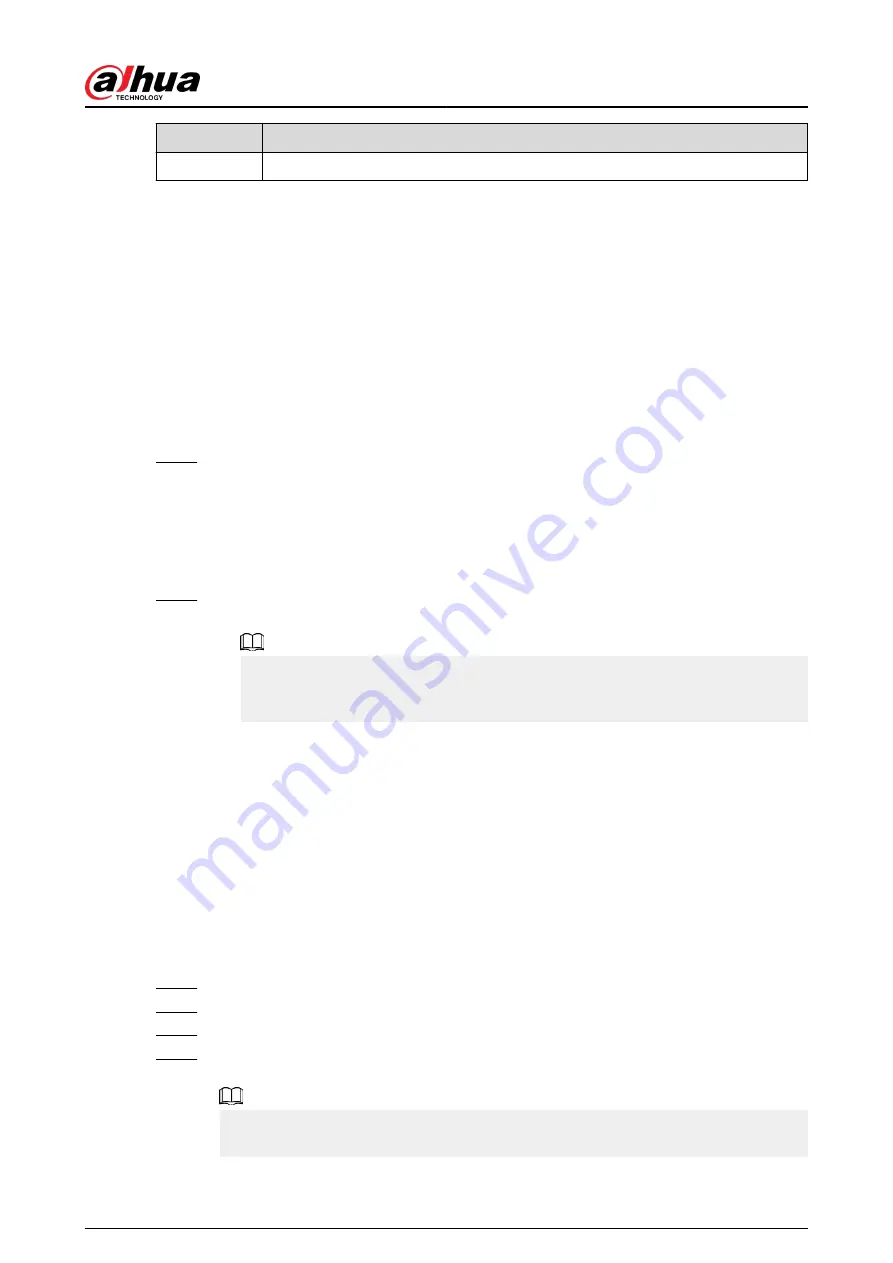
Icon
Description
User's Manual View the basic guide of screen sharing.
3.4.2 Sharing Screen through Wireless Presentation Dongle
After sharing the screen between the computer and the LED display, you can project content from
the computer to the screen of the LED display and control the LED display on your computer.
Prerequisites
●
The LED display and your computer are on the same LAN network and the hotspot of the LED
display has been enabled.
●
Get a compatible wireless presentation dongle. It does not come with the LED display. Purchase
it as needed.
Procedure
Step 1
Pair the wireless presentation dongle with the LED display.
1. Tap Screen Sharing on the Android home screen of the LED display.
2. Insert the wireless presentation dongle to the LED display.
The wireless presentation dongle starts pairing with the LED display.
3. Wait until the system prompts successful pairing.
4. Tap OK.
Step 2
Project content from your computer to the LED display.
1. Connect the wireless presentation dongle to your computer.
For the first-time use, you might need to install the driver of the wireless presentation
dongle. The installation might take a while. If installation failed, download the driver
manually and then try again.
2. Press the button on the wireless presentation dongle to project content from your
computer to the LED display.
3.5 Person Management
Register person information for meeting sign-in.
Prerequisites
●
Make sure that you have enabled Target Recognition.
●
Make sure that you have configured the digital password or unlock pattern.
Procedure
Step 1
Select More > Person Management on the home screen of the Android system.
Step 2
Enter the password.
Step 3
Tap Add Person.
Step 4
Make sure that the person is located in the recognition frame. When the system will
recognize the person and then automatically take a snapshot.
If 2 or more persons appear in the recognition frame, you need to register the person
information again.
User's Manual
25






























