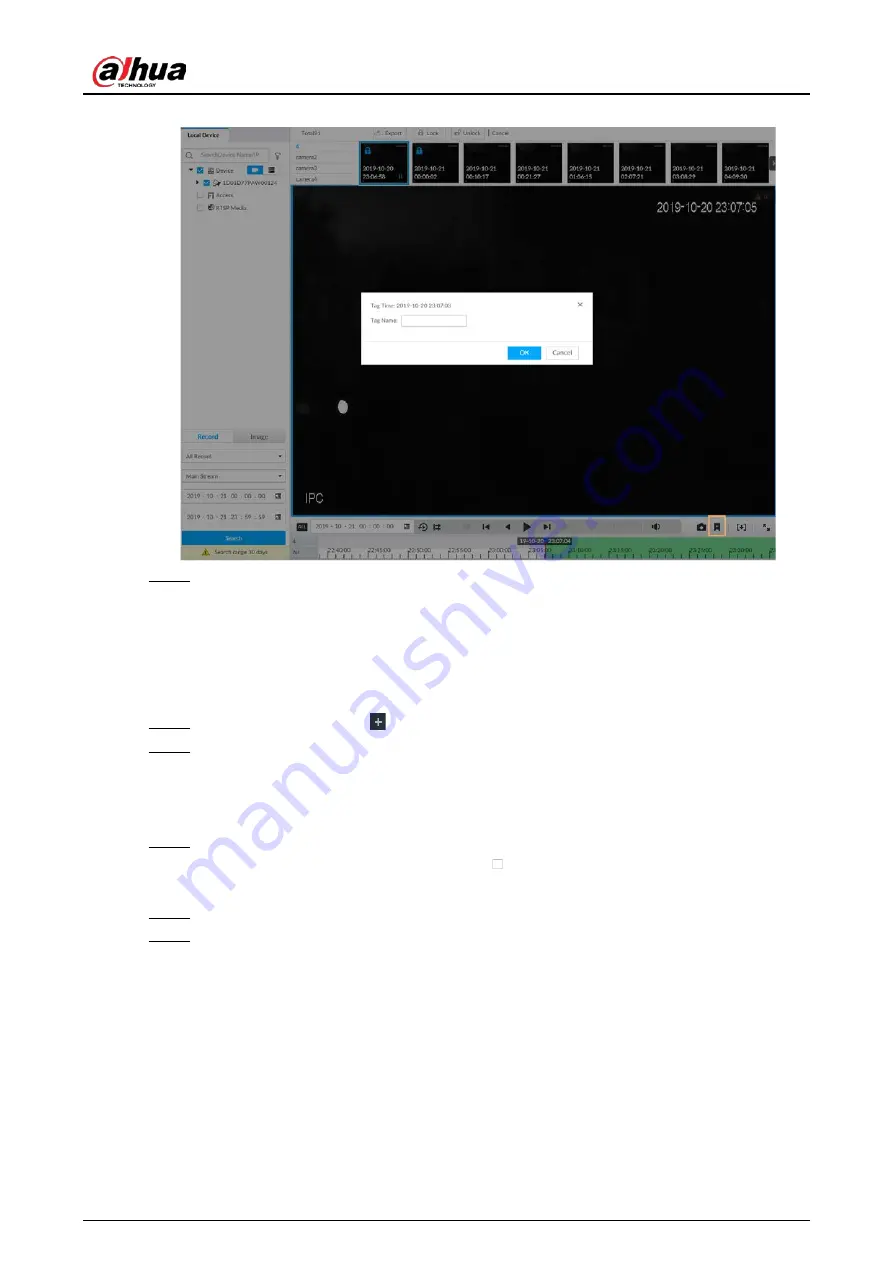
User's Manual
207
Figure 7-44 Tag
Step 4
Enter tag name, and then click OK.
7.2.6 Locking Files
Lock specific videos or pictures so they cannot be viewed. An locked file can only be viewed after
being unlocked.
Step 1
On the LIVE page, click
, and then select SEARCH.
Step 2
Search for pictures or videos.
1) Click the Record or Image tab.
2) Select a camera, and then set search conditions.
3) Click Search.
Step 3
Select the video files to be locked.
●
Point to the thumbnail, and then click
to select the video.
●
You can click Cancel to cancel the selected videos.
Step 4
Click Lock.
Step 5
(Optional) Click Unlock to unlock the locked videos.
7.3 File Management
7.3.1 Face Management
Summary of Contents for DHI-IVSS7008
Page 1: ...IVSS User s Manual ZHEJIANG DAHUA VISION TECHNOLOGY CO LTD V5 0 0 ...
Page 50: ...User s Manual 30 common grounded with the Device ...
Page 158: ...User s Manual 138 Figure 6 103 Human Figure 6 104 Vehicle Figure 6 105 Non motor vehicle ...
Page 368: ...User s Manual 348 Figure 11 2 Unlock the client ...
Page 381: ...User s Manual ...






























