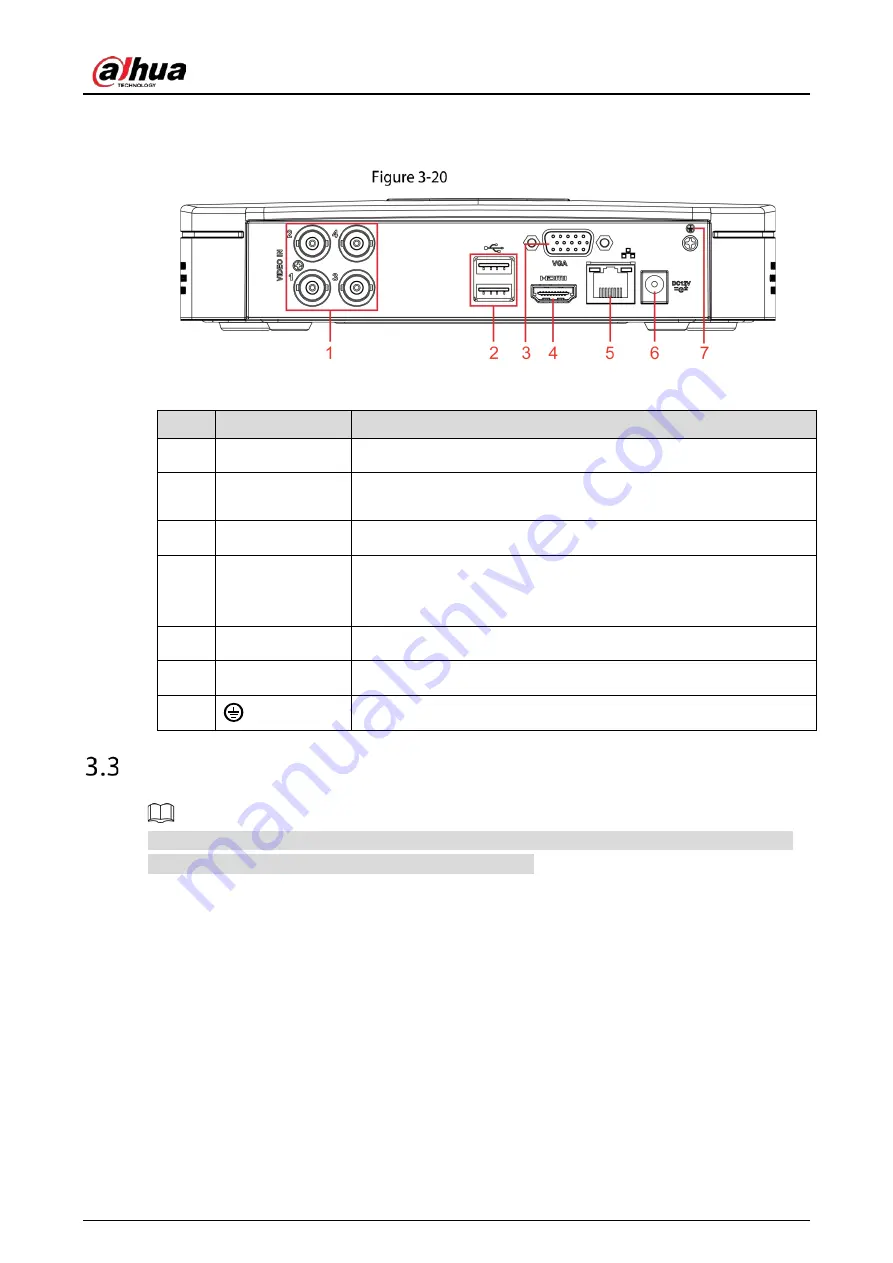
User’s Manual
34
3.2.9
DH-XVR5104C-I3/DH-XVR5108C-I3/DH-XVR5104C-4KL -I3
Rear panel
Table 3-19
Rear panel description
No.
Port Name
Function
1
Video input port
Connects to analog camera to input video signal.
2
USB port
Connects to external devices such as USB storage device, keyboard
and mouse.
3
VGA port
Outputs analog video data to the connected display with VGA port.
4
HDMI port
High definition audio and video signal output port.
The port outputs the uncompressed high definition video and multi-
channel audio data to the connected display with HDMI port.
5
Network port
Connects to Ethernet port.
6
Power input port
Inputs 12 VDC power.
7
Ground terminal.
Remote Control Operations
Note the remote control is not our standard accessory and might not be included in the accessary
bag. It is supplied dependent on the model you purchased.
Summary of Contents for DH-XVR7208A-4KL-I
Page 1: ...AI Digital Video Recorder User s Manual V1 2 1 ZHEJIANG DAHUA VISION TECHNOLOGY CO LTD...
Page 24: ...User s Manual 15 Fasten screws...
Page 67: ...User s Manual 58 TCP IP Configure the settings for network parameters...
Page 103: ...User s Manual 94 Main menu...
Page 189: ...User s Manual 180 Details Click Register ID Register ID Click to add a face picture...
Page 212: ...User s Manual 203 Search results Click the picture that you want to play back Playback...
Page 239: ...User s Manual 230 Details Click Register ID Register ID Click to add a face picture...
Page 314: ...User s Manual 305 Main stream Sub stream...
Page 347: ...User s Manual 338 Update Click Update Browse Click the file that you want to upgrade Click OK...
Page 362: ...User s Manual 353 Legal information...
Page 388: ...User s Manual 379 Appendix Figure 7 7 Check neutral cable connection...
Page 394: ...User s Manual...






























