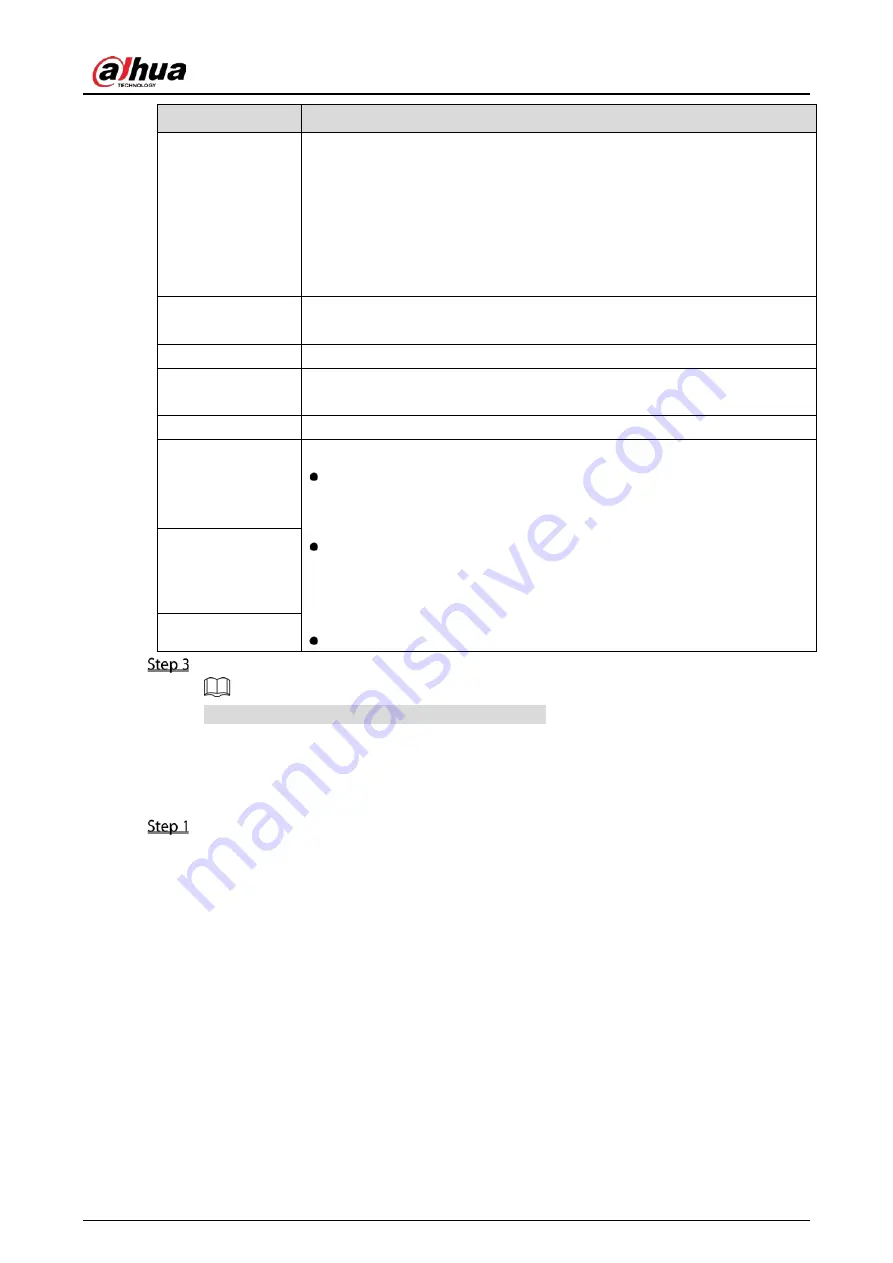
User’s Manual
109
Parameter
Description
Frame Rate (FPS)
Configure the frames per second for the video. The higher the value, the
clearer and smoother the image will become. Frame rate changes along
with the resolution.
Generally, in PAL format, you can select the value from 1 through 25; in
NTSC format, you can select the value from 1 through 30. However, the
specific range of frame rate that you can select depends on the capability of
the Device.
Quality
This function is available if you select VBR in the Bit Rate List.
The higher the value, the better the image will become.
I Frame Interval
The interval between two reference frames.
Bit Rate (Kb/S)
In the Bit Rate list, select a value or enter a customized value to change the
image quality. The bigger the value is, the better the image will become.
Video
Enable the function for sub stream.
Audio
Click More, the More page is displayed.
Audio: This function is enabled by default for main stream. You need to
manually enable it for sub stream 1. Once this function is enabled, the
recorded video file is composite audio and video stream.
Audio Source: In the Audio Source list, you can select LOCAL and
HDCVI.
LOCAL: The audio signal is input from Audio input port.
HDCVI: The audio signal is input from HDCVI camera.
Audio Format: In the Compression list, select a format that you need.
Audio Source
Compression
Click Apply to complete the settings.
Click Copy to to copy the settings to other channels.
5.5.3
Configuring Snapshot Settings
Select Main Menu > CAMERA > Encode > Snapshot.
Summary of Contents for DH-XVR7208A-4KL-I
Page 1: ...AI Digital Video Recorder User s Manual V1 2 1 ZHEJIANG DAHUA VISION TECHNOLOGY CO LTD...
Page 24: ...User s Manual 15 Fasten screws...
Page 67: ...User s Manual 58 TCP IP Configure the settings for network parameters...
Page 103: ...User s Manual 94 Main menu...
Page 189: ...User s Manual 180 Details Click Register ID Register ID Click to add a face picture...
Page 212: ...User s Manual 203 Search results Click the picture that you want to play back Playback...
Page 239: ...User s Manual 230 Details Click Register ID Register ID Click to add a face picture...
Page 314: ...User s Manual 305 Main stream Sub stream...
Page 347: ...User s Manual 338 Update Click Update Browse Click the file that you want to upgrade Click OK...
Page 362: ...User s Manual 353 Legal information...
Page 388: ...User s Manual 379 Appendix Figure 7 7 Check neutral cable connection...
Page 394: ...User s Manual...






























