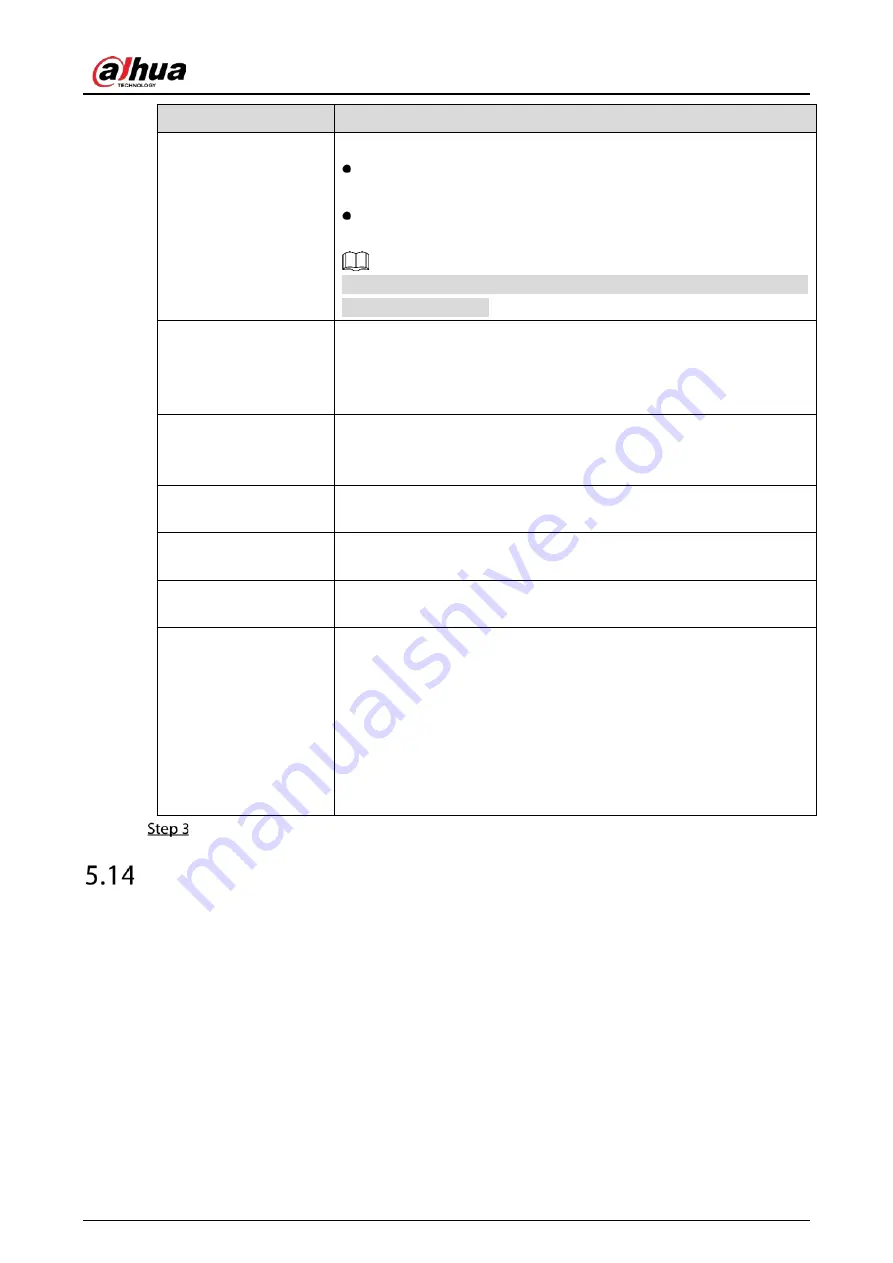
User’s Manual
265
Parameter
Description
Overlay Mode
In the Overlay Mode list, Select Page or ROLL.
Page means to turn a page when there are 16 lines of overlay
information.
ROLL means to roll up the page when there are 16 lines of overlay
information. The first line disappears each time.
When local preview mode is 4-split, overlay information is substituted
when there are 8 lines.
Network Timeout
When the network is not working correctly and cannot be recovered
after the entered timeout limit, the POS information will not display
normally. After the network is recovered, the latest POS information
will be displayed.
Overlay Time
Enter the time that how long you want to keep the POS information
displaying. For example, enter 5, the POS information disappear from
the screen after 5 seconds.
Font Size
In the Font Size list, select Small, Medium, or Large as the text size of
POS information
Font Color
In the color bar, click to select the color for the text size of POS
information.
POS Info
Enable the POS Info function, the POS information displays in the live
view screen.
Line Break
It does not need to configure. The system goes to a new line 1s after no
data is received.
If you enter a line delimiter, the system goes to a new line when overlay
information identifies the line delimiter (hexadecimal).
For example, if line delimiter is F and overlay information is 123F6789,
the local preview and web overlay information is displayed as:
123
6789
Click Apply to complete the settings.
Configuring Backup Settings
5.14.1
Finding USB Device
When you inset a USB storage device into the USB port of the Device, the Device detects the USB
storage device and pops up Find USB device page, which provides you a shortcut to perform backup
and upgrading operations.
For details, see "5.14.2 Backing up Files", "5.21.2 Viewing Log Information", "5.20.4 Exporting and
Importing System Settings", and "5.20.6 Updating the Device."
Summary of Contents for DH-XVR71 H-4K-I2 Series
Page 24: ...User s Manual 15 Fasten screws...
Page 67: ...User s Manual 58 TCP IP Configure the settings for network parameters...
Page 103: ...User s Manual 94 Main menu...
Page 189: ...User s Manual 180 Details Click Register ID Register ID Click to add a face picture...
Page 212: ...User s Manual 203 Search results Click the picture that you want to play back Playback...
Page 239: ...User s Manual 230 Details Click Register ID Register ID Click to add a face picture...
Page 314: ...User s Manual 305 Main stream Sub stream...
Page 347: ...User s Manual 338 Update Click Update Browse Click the file that you want to upgrade Click OK...
Page 362: ...User s Manual 353 Legal information...
Page 388: ...User s Manual 379 Appendix Figure 7 7 Check neutral cable connection...
Page 394: ...User s Manual...
















































