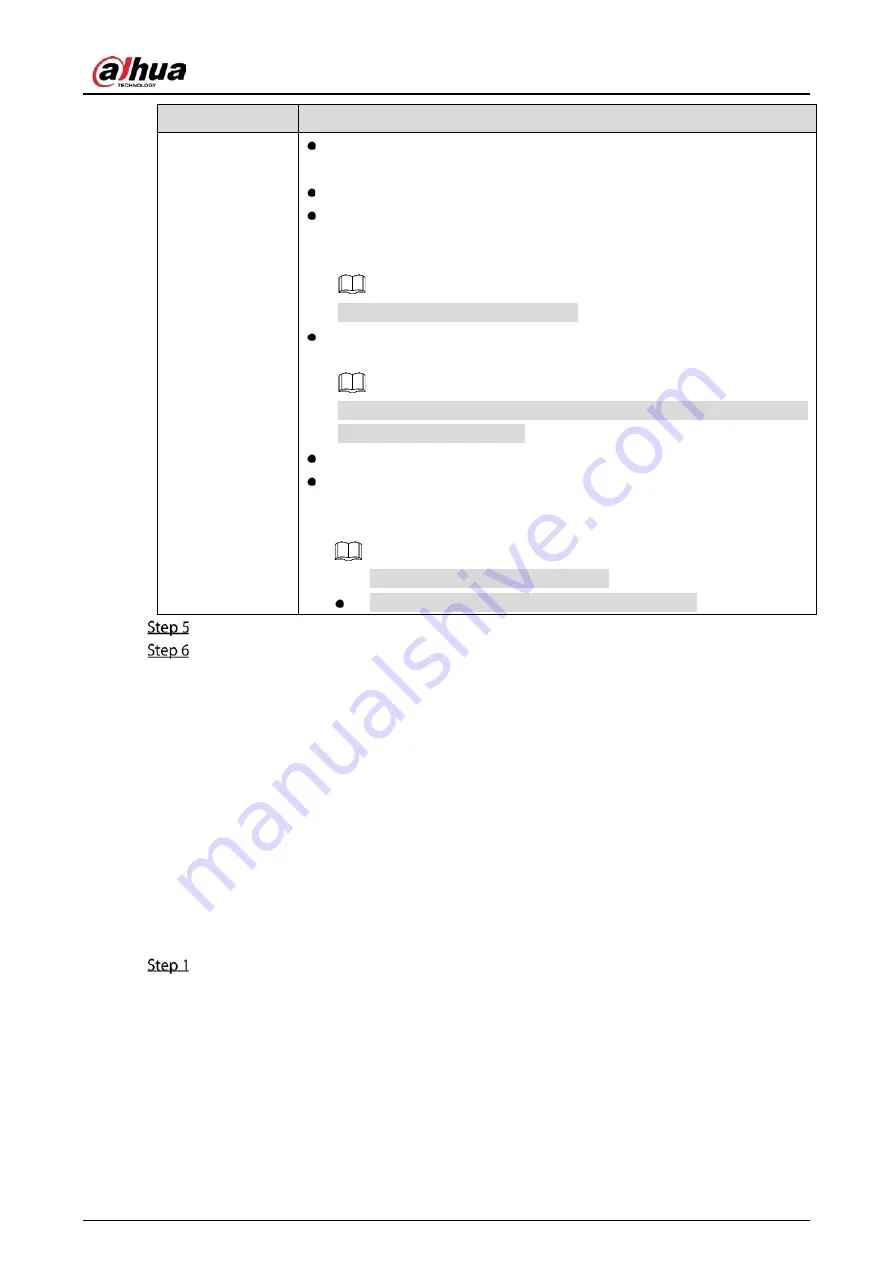
User’s Manual
251
Parameter
Description
More Setting
Show Message: Select the Show Message checkbox to enable a pop-up
message in your local host PC.
Buzzer: Select the checkbox to activate a buzzer noise at the Device.
Video Matrix: Select the checkbox to enable the function. When an alarm
event occurs, the video output port outputs the settings configured in
"Main Menu > DISPLAY > Tour."
Not all models support this function.
Send Email: Enable the system to send an email notification when an
alarm event occurs.
To use this function, make sure the email function is enabled in Main
Menu > NETWORK > Email.
Log: Select the checkbox to enable the Device to record a local alarm log.
Extra screen: Select the checkbox to enable the function. When an alarm
event occurs, the extra screen outputs the settings configured in Main
Menu > DISPLAY > Tour > Sub Screen.
Not all models support this function.
To use this function, extra screen shall be enabled.
Click OK to save the settings.
On the Wireless Detector page, click Apply to complete the settings.
5.12.2
Configuring Temperature and Humidity Camera
You can view, search and export the temperature and humidity data of camera with such sensors and
configure the alarm event settings.
To use this function, make sure there is at least one camera with temperature and humidity sensor has
been connected to the Device.
5.12.2.1
Enabling Detecting Function
You should enable the IoT function the first time when you enter this page.
On the main menu, select IoT > Management > Temperature/Humidity.
Summary of Contents for DH-XVR71 H-4K-I2 Series
Page 24: ...User s Manual 15 Fasten screws...
Page 67: ...User s Manual 58 TCP IP Configure the settings for network parameters...
Page 103: ...User s Manual 94 Main menu...
Page 189: ...User s Manual 180 Details Click Register ID Register ID Click to add a face picture...
Page 212: ...User s Manual 203 Search results Click the picture that you want to play back Playback...
Page 239: ...User s Manual 230 Details Click Register ID Register ID Click to add a face picture...
Page 314: ...User s Manual 305 Main stream Sub stream...
Page 347: ...User s Manual 338 Update Click Update Browse Click the file that you want to upgrade Click OK...
Page 362: ...User s Manual 353 Legal information...
Page 388: ...User s Manual 379 Appendix Figure 7 7 Check neutral cable connection...
Page 394: ...User s Manual...






























