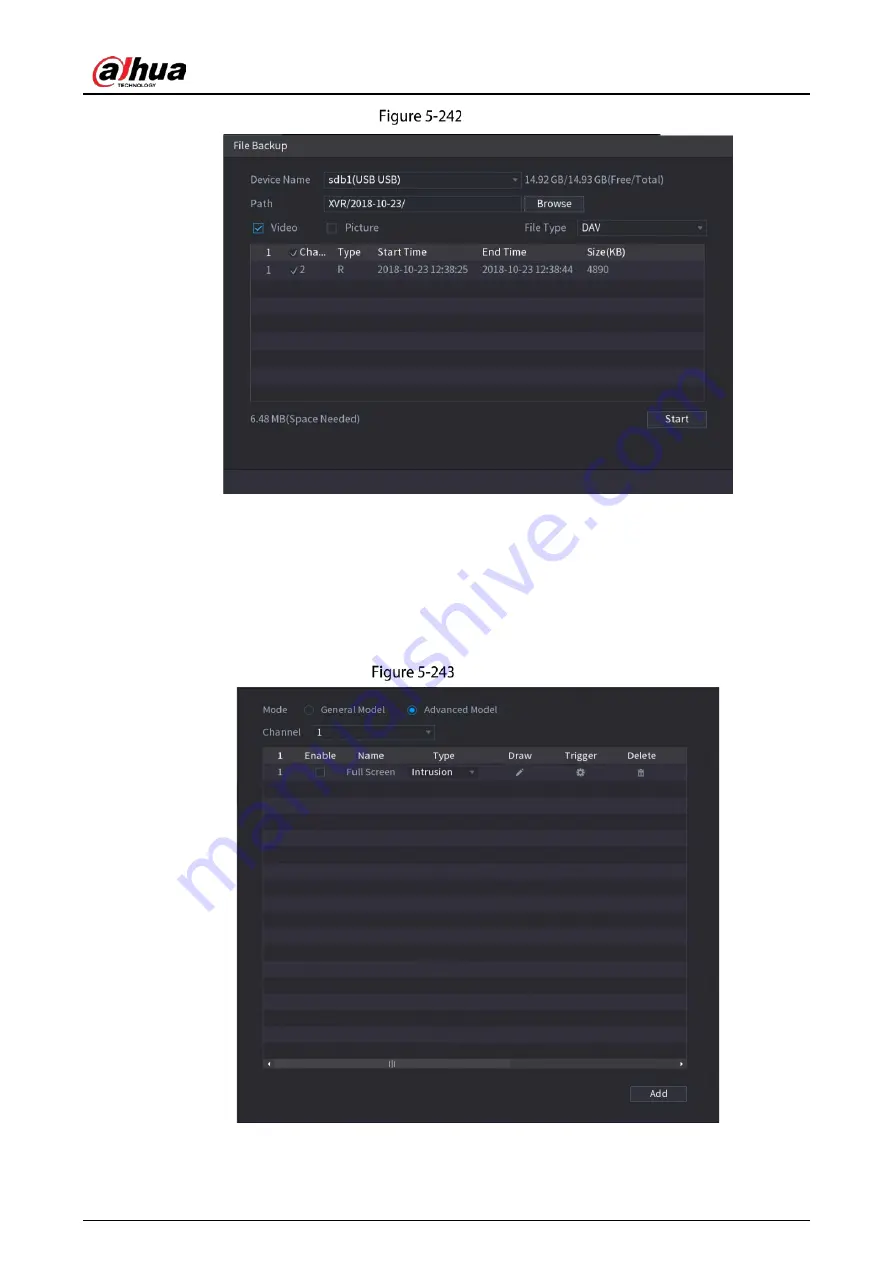
User’s Manual
241
Backup
5.11.4
Configuring IVS Mode
For some models, you can switch the IVS function between general mode and advanced mode in Main
Menu > AI > Parameters > IVS. The advanced mode features higher detection accuracy than the
general mode but supports fewer channels for IVS. The function might vary depending on the model.
IVS mode
Summary of Contents for DH-XVR5216AN-I3
Page 1: ...AI Digital Video Recorder User s Manual V2 1 0 ZHEJIANG DAHUA VISION TECHNOLOGY CO LTD...
Page 186: ...User s Manual 176 Details Click Register ID Register ID Click to add a face picture...
Page 237: ...User s Manual 227 Details Click Register ID Register ID Click to add a face picture...
Page 313: ...User s Manual 303 Main stream Sub stream...
Page 316: ...User s Manual 306 Version 1 Version 2...
Page 361: ...User s Manual 351 Legal information...
Page 387: ...User s Manual 377 Appendix Figure 7 7 Check neutral cable connection...
Page 393: ...User s Manual...






























