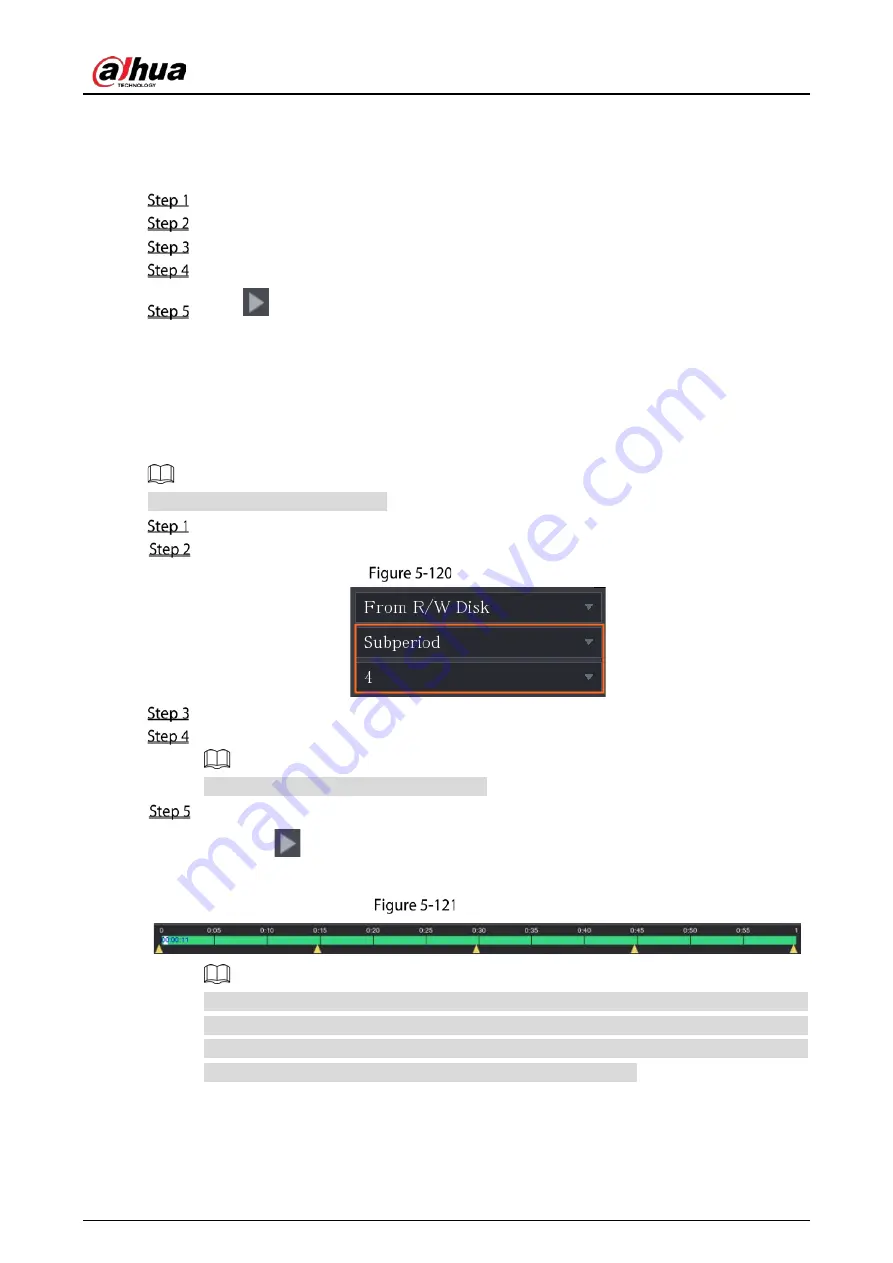
User’s Manual
142
5.9.7
Playing Back Snapshots
You can search and play back the snapshots.
Select Main Menu > SEARCH.
In the Search Type list, select Picture.
In the Channel list, select a channel number.
In the Calendar area, select a date.
Click
.
The system starts playing snapshots according to the configured intervals.
5.9.8
Playing Back Splices
You can clip the recorded video files into splices and then play back at the same time to save your time.
Not all models support this function.
Select Main Menu > SEARCH.
In the Search Type list, select Subperiod; In the Split Mode list, select 4, 9, or 16.
Subperiod
In the Calendar area, select a date.
In the Camera Name list, select a channel.
Only single-channel supports this function.
Start playing back splices.
Click
, the playback starts from the beginning.
Double-click anywhere on the time bar, the playback starts from where you click.
Time bar
Every recorded video file must be at least five minutes. If a recorded video file is less than 20
minutes but still choose to split into four windows, the system will automatically adjust the
windows quantity to ensure every splice is more than five minutes, and in this case it is
possible that there are no images are displaying in some windows.
Summary of Contents for DH-XVR42 AN-I Series
Page 1: ...AI Digital Video Recorder User s Manual V2 0 0 ZHEJIANG DAHUA VISION TECHNOLOGY CO LTD...
Page 185: ...User s Manual 175 Details Click Register ID Register ID Click to add a face picture...
Page 236: ...User s Manual 226 Details Click Register ID Register ID Click to add a face picture...
Page 312: ...User s Manual 302 Main stream Sub stream...
Page 315: ...User s Manual 305 Version 1 Version 2...
Page 360: ...User s Manual 350 Legal information...
Page 386: ...User s Manual 376 Appendix Figure 7 7 Check neutral cable connection...
Page 392: ...User s Manual...






























