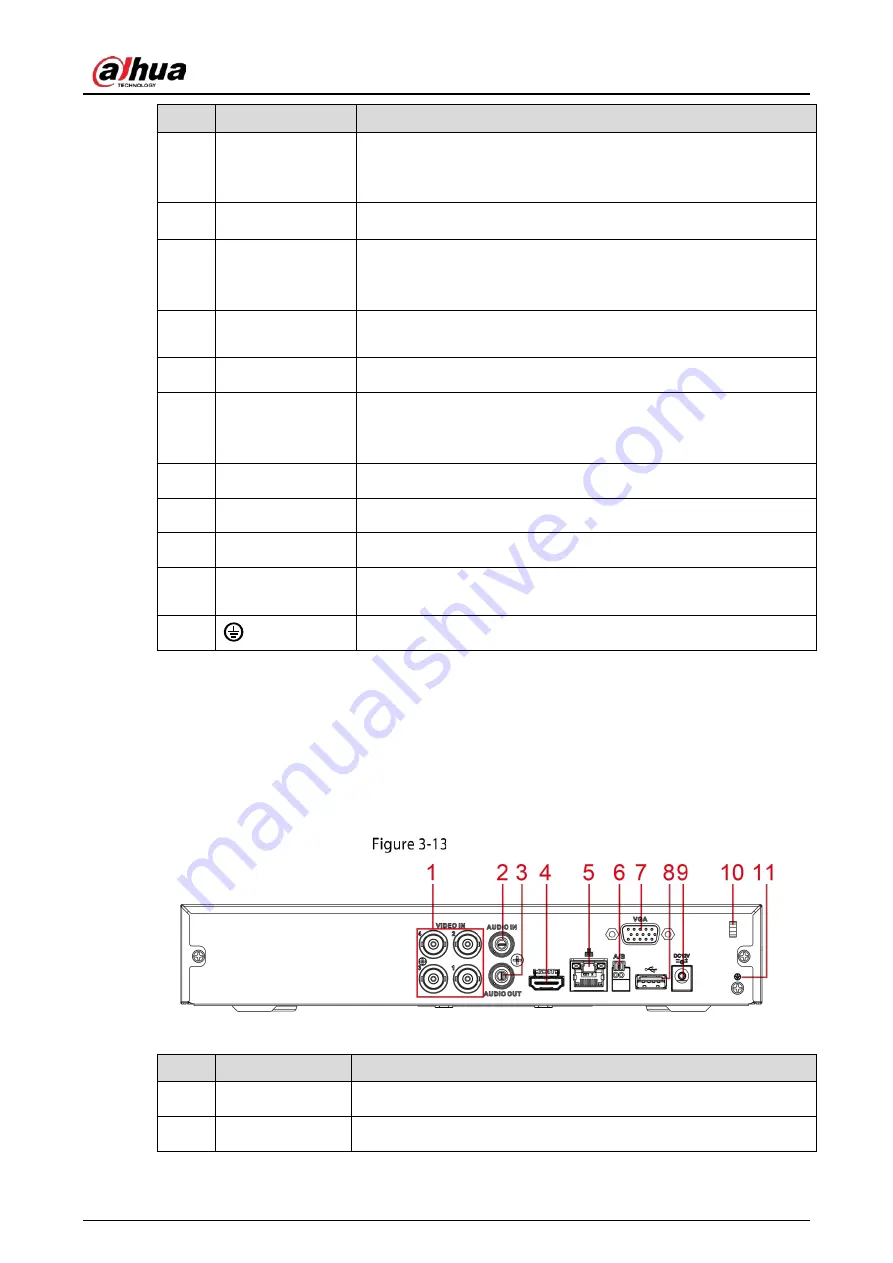
User’s Manual
23
No.
Port Name
Function
4
DB25 port
Connects to the audio splitter taken from the package to convert to
audio input port which receives the audio signal from devices such
as microphone. It corresponds to video input ports 2–16.
5
Audio output port Outputs audio signal to the devices such as the sound box.
6
HDMI port
High definition audio and video signal output port.
The port outputs the uncompressed high definition video and
multi-channel audio data to the connected display with HDMI port.
7
USB port
Connects to external devices such as USB storage device, keyboard
and mouse.
8
Network port
Connects to Ethernet port.
9
RS-485
communication
port
Connects to the control devices such as speed dome PTZ. RS-485_A
port is connected by the cable A and RS-485_B is connected to the
cable B.
10
Power input port
Inputs 12 VDC power.
11
VGA port
Outputs analog video data to the connected display with VGA port.
12
Power button
Turns on/off the DVR.
13
Power cable
fastener
Use a cable tie to secure the power cable on the DVR to prevent loss.
14
Ground terminal.
3.2.2
DH-XVR4104HS-I/DH-XVR4108HS-I/DH-XVR4104C-I/DH-
XVR4108C-I/DH-XVR4116HS-I
/
DH-XVR51xxHS-I2/DH-XVR51xxHS-
4KL-I2/DH-XVR51xxHS-I3/DH-XVR51xxHS-4KL-I3
Rear panel
Table 3-12
Rear panel description
No.
Port Name
Function
1
Video input port
Connects to analog camera to input video signal.
2
Audio input port
Receives audio signal output from the devices such as microphone.
Summary of Contents for DH-XVR1B04-I
Page 1: ...AI Digital Video Recorder User s Manual V1 2 1 ZHEJIANG DAHUA VISION TECHNOLOGY CO LTD ...
Page 24: ...User s Manual 15 Fasten screws ...
Page 67: ...User s Manual 58 TCP IP Configure the settings for network parameters ...
Page 103: ...User s Manual 94 Main menu ...
Page 189: ...User s Manual 180 Details Click Register ID Register ID Click to add a face picture ...
Page 212: ...User s Manual 203 Search results Click the picture that you want to play back Playback ...
Page 239: ...User s Manual 230 Details Click Register ID Register ID Click to add a face picture ...
Page 314: ...User s Manual 305 Main stream Sub stream ...
Page 347: ...User s Manual 338 Update Click Update Browse Click the file that you want to upgrade Click OK ...
Page 362: ...User s Manual 353 Legal information ...
Page 388: ...User s Manual 379 Appendix Figure 7 7 Check neutral cable connection ...
Page 394: ...User s Manual ...
















































