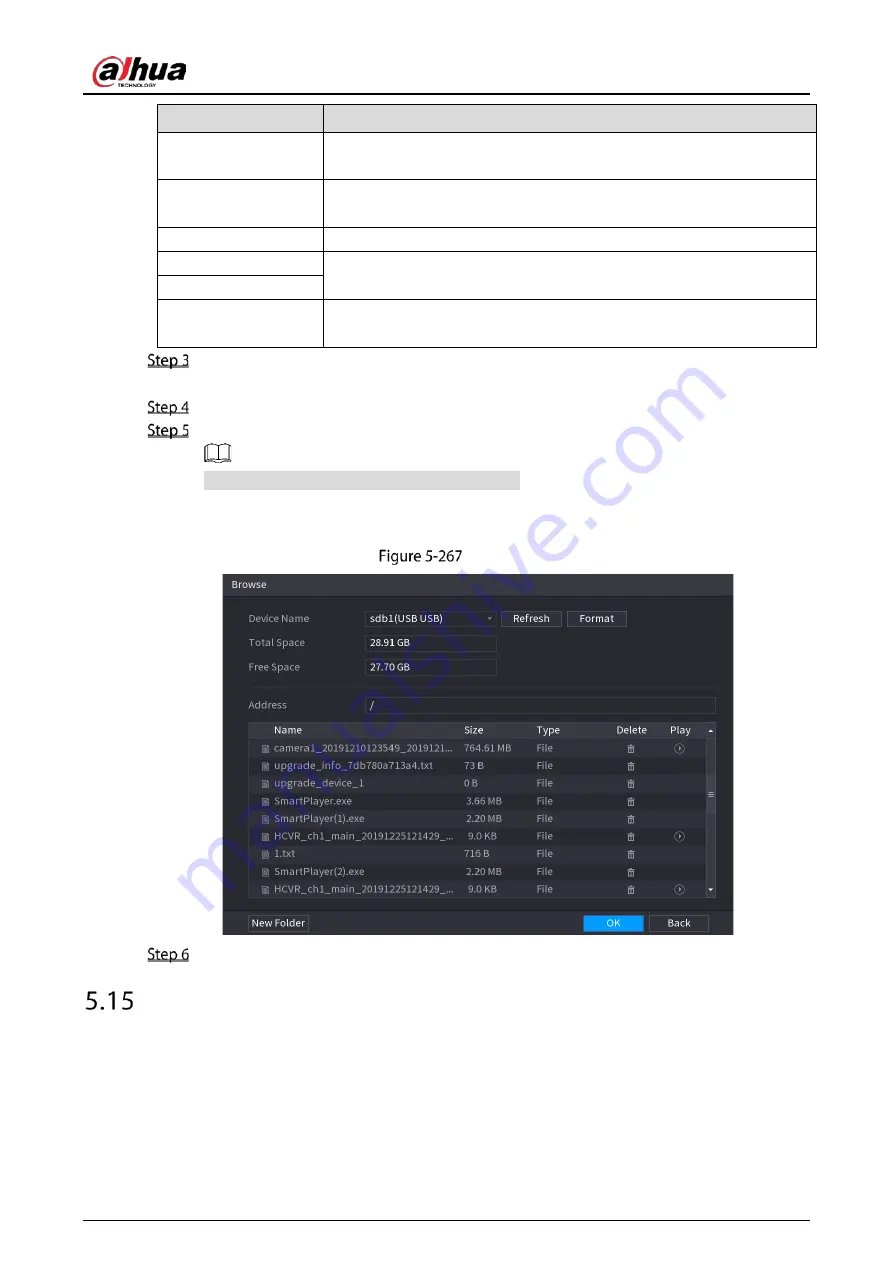
User’s Manual
267
Parameter
Description
Path
Click Browse, the Browse page is displayed. Select the route where you
want to search for the files.
Record Channel
In the Record Channel list, select the channel where you want to search
for the files.
Type
In the Type list, select the file type that you want to search.
Start Time
Enter the start time and end time for the files that you want to search.
End Time
File Format
In the File Format list, select the file format as DAV or MP4 that you want
to search.
Click Search to search the files that meet the configured settings.
The searched results will display in the table.
Select the files that you want to back up.
Click Backup to back up the selected files to the configured path.
Click Remove to remove all the searched results.
The system will display a backup progress bar. A dialog box will be prompted When backup is
completed.
Browse
Click OK.
Network Management
5.15.1
Configuring Network Settings
You can ensure the network interworking between the Device and other devices through configuring
the network settings.
Summary of Contents for DH-XVR1B04-I
Page 1: ...AI Digital Video Recorder User s Manual V1 2 1 ZHEJIANG DAHUA VISION TECHNOLOGY CO LTD ...
Page 24: ...User s Manual 15 Fasten screws ...
Page 67: ...User s Manual 58 TCP IP Configure the settings for network parameters ...
Page 103: ...User s Manual 94 Main menu ...
Page 189: ...User s Manual 180 Details Click Register ID Register ID Click to add a face picture ...
Page 212: ...User s Manual 203 Search results Click the picture that you want to play back Playback ...
Page 239: ...User s Manual 230 Details Click Register ID Register ID Click to add a face picture ...
Page 314: ...User s Manual 305 Main stream Sub stream ...
Page 347: ...User s Manual 338 Update Click Update Browse Click the file that you want to upgrade Click OK ...
Page 362: ...User s Manual 353 Legal information ...
Page 388: ...User s Manual 379 Appendix Figure 7 7 Check neutral cable connection ...
Page 394: ...User s Manual ...






























