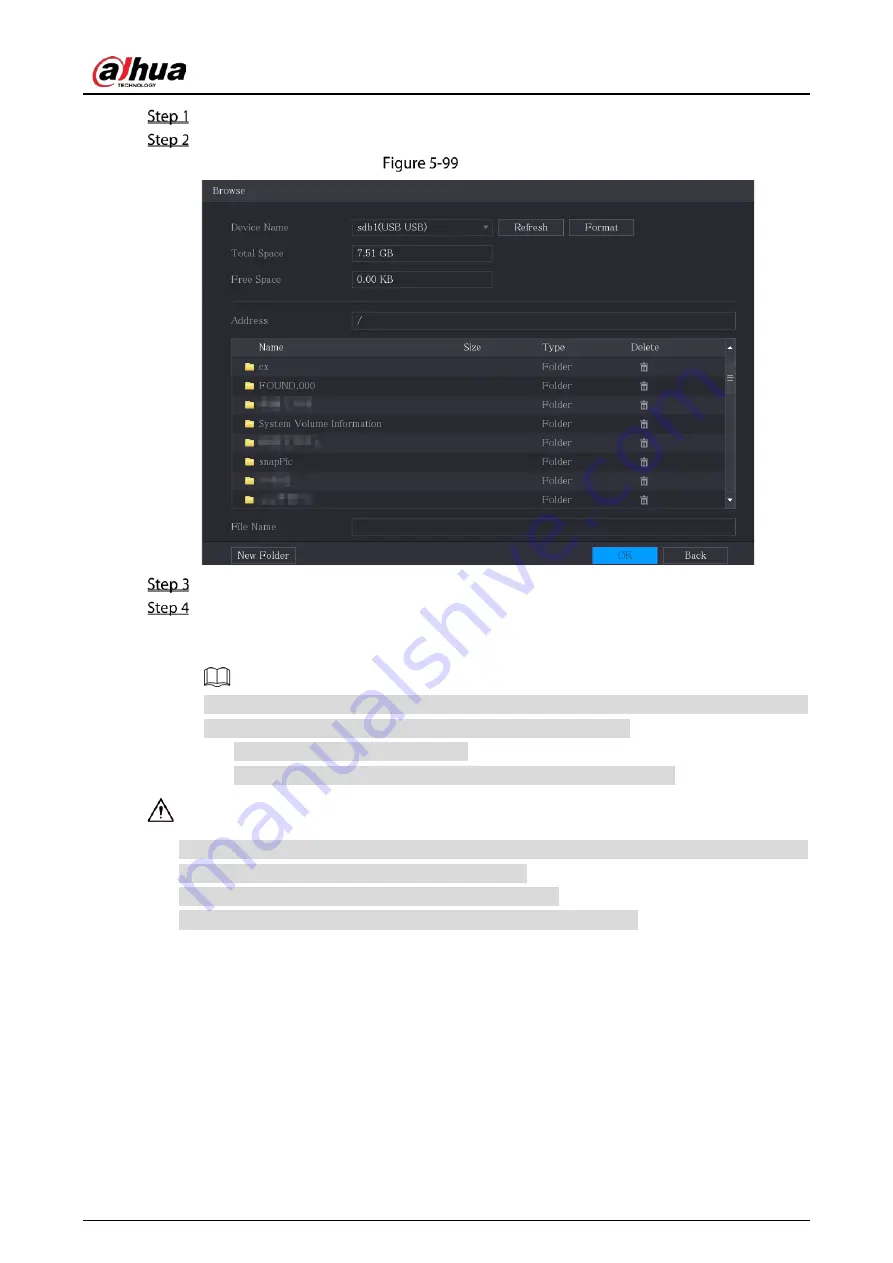
User’s Manual
127
Insert the USB storage device to the USB port of the Device.
Click Import.
Browse
Select the file that you want to import.
Click OK to start importing.
After importing is completed, a pop-up message indicating "The import succeeded" is
displayed.
If the IP address that you want to import already exists in the Device, the system will pop up
a message to ask you whether to overwrite the existing content.
Click OK to replace the existing one.
Click Cancel to add it as a separate device in the Added Device area.
You can edit the exported .csv file and be cautious not to change the file format; otherwise the
file cannot be imported as it will be judged as invalid.
The language of .csv file must match the Device language.
The import and export through customized protocol is not supported.
5.6.2
Managing Remote Devices
You can view the status of remote devices and upgrade.
5.6.2.1
Viewing Status
You can view the device information such as connection status, IP address, motion detection, video
loss detection, camera name, and manufacturer.
Summary of Contents for DH-XVR1B04-I
Page 1: ...AI Digital Video Recorder User s Manual V1 2 1 ZHEJIANG DAHUA VISION TECHNOLOGY CO LTD ...
Page 24: ...User s Manual 15 Fasten screws ...
Page 67: ...User s Manual 58 TCP IP Configure the settings for network parameters ...
Page 103: ...User s Manual 94 Main menu ...
Page 189: ...User s Manual 180 Details Click Register ID Register ID Click to add a face picture ...
Page 212: ...User s Manual 203 Search results Click the picture that you want to play back Playback ...
Page 239: ...User s Manual 230 Details Click Register ID Register ID Click to add a face picture ...
Page 314: ...User s Manual 305 Main stream Sub stream ...
Page 347: ...User s Manual 338 Update Click Update Browse Click the file that you want to upgrade Click OK ...
Page 362: ...User s Manual 353 Legal information ...
Page 388: ...User s Manual 379 Appendix Figure 7 7 Check neutral cable connection ...
Page 394: ...User s Manual ...






























