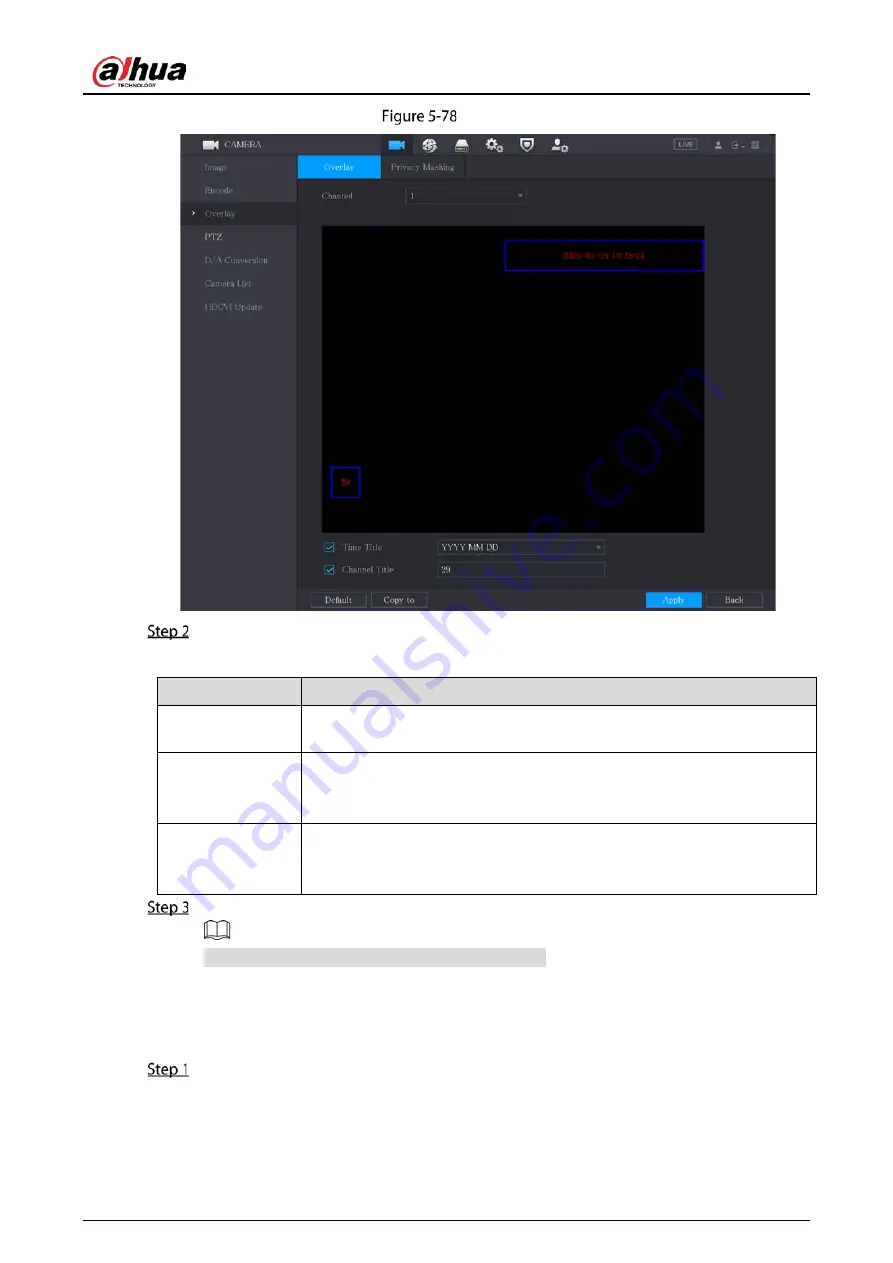
User’s Manual
109
Overlay
Configure the settings for the text overlay parameters.
Table 5-22
Overlay parameters
Parameter
Description
Channel
In the Channel list, select the channel that you want to configure the settings
for.
Time Title
Select the Time Title checkbox to display the system time on each channel
window in the live view screen.
In the Time Title list, select time display style.
Channel Title
Select the Channel Title checkbox to display the channel name on each
channel window in the live view screen.
In the Channel Title box, enter the name for the selected channel.
Click Apply to complete the settings.
Click Copy to to copy the settings to other channels.
5.5.6
Configuring Covered Area Settings
Select Main Menu > CAMERA > Overlay > Privacy Masking.
Summary of Contents for DH-XVR1B -I Series
Page 1: ...AI Digital Video Recorder User s Manual V2 2 0 ZHEJIANG DAHUA VISION TECHNOLOGY CO LTD...
Page 187: ...User s Manual 177 Details Click Register ID Register ID Click to add a face picture...
Page 238: ...User s Manual 228 Details Click Register ID Register ID Click to add a face picture...
Page 314: ...User s Manual 304 Main stream Sub stream...
Page 317: ...User s Manual 307 Version 1 Version 2...
Page 362: ...User s Manual 352 Legal information...
Page 388: ...User s Manual 378 Appendix Figure 7 7 Check neutral cable connection...
Page 394: ...User s Manual...






























