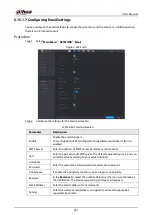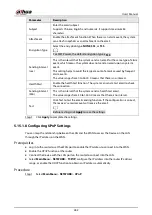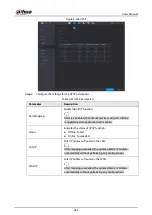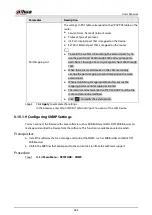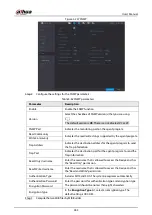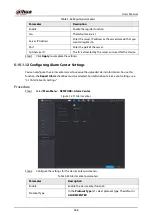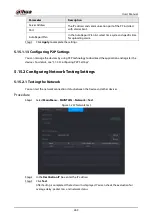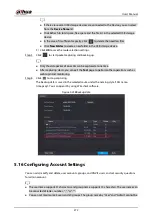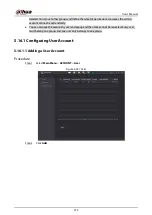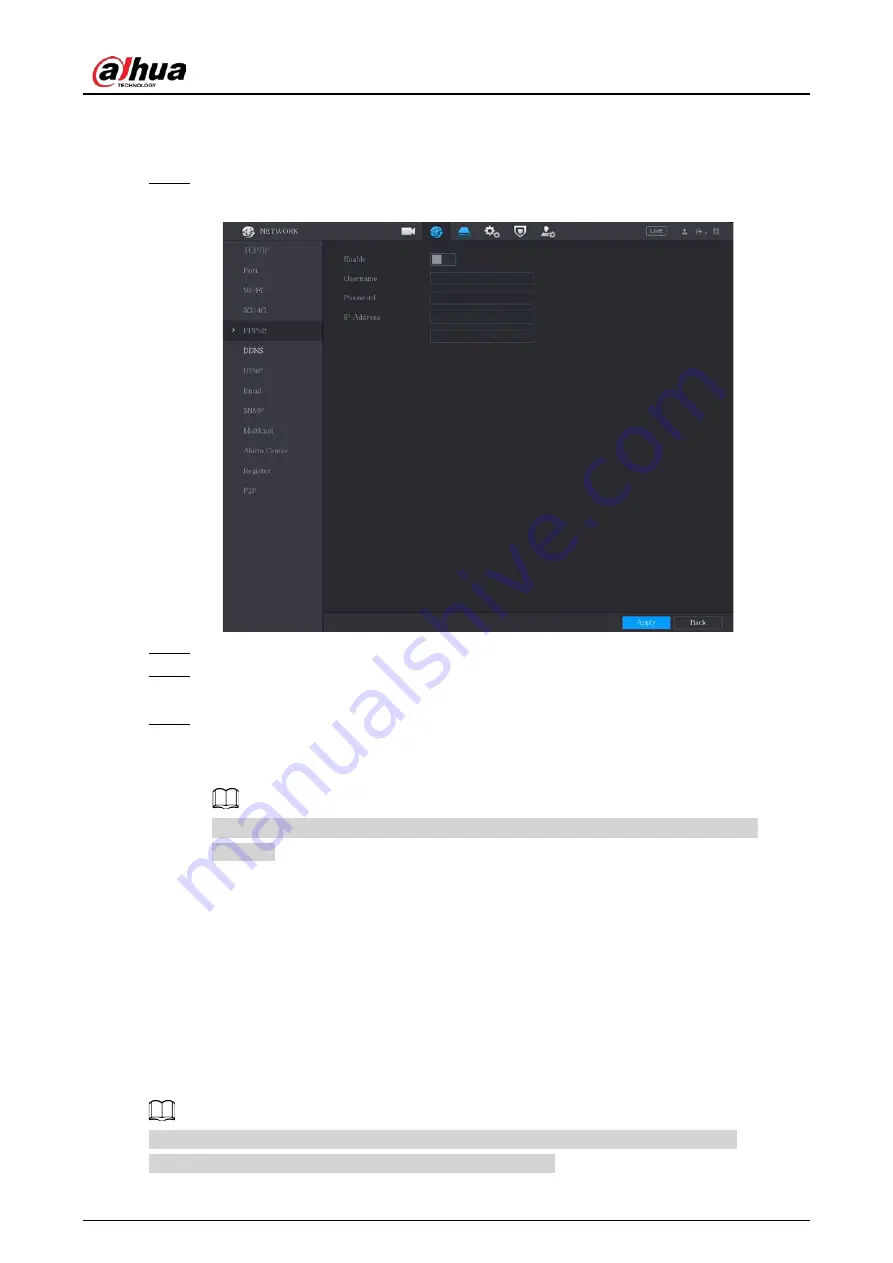
User's Manual
259
firstly you need to obtain the username and password from the Internet Service Provider.
Procedure
Step 1
Select
Main Menu
>
NETWORK
>
PPPoE
.
Figure 5-223 PPPoE
Step 2
Enable the PPPoE function.
Step 3
In the
Username
box and
Password
box, enter the username and password accordingly
provided by the Internet Service Provider.
Step 4
Click
Apply
to complete the settings.
The system pops up a message to indicate the successfully saved. The IP address appears
on the PPPoE page. You can use this IP address to access the Device.
When the PPPoE function is enabled, the IP address on the
TCP/IP
page cannot be
modified.
5.15.1.6 Configuring DDNS Settings
When the IP address of the Device changes frequently, the DDNS function can dynamically refresh
the correspondence between the domain on DNS and the IP address, ensuring you access the
Device by using the domain.
Prerequisites
Confirm if the Device supports the DDNS Type and log in the website provided by the DDNS service
provider to register the information such as domain from PC located in the WAN.
After you have registered and logged in the DDNS website successfully, you can view the
information of all the connected devices under this username.
Summary of Contents for DH-XVR Series
Page 1: ...AI Digital Video Recorder User s Manual ZHEJIANG DAHUA VISION TECHNOLOGY CO LTD V2 3 1...
Page 33: ...User s Manual 17 Figure 2 35 Fasten screws...
Page 110: ...User s Manual 94 Figure 5 50 Main menu...
Page 213: ...User s Manual 197 Figure 5 154 Smart search 4 Click the picture that you want to play back...
Page 218: ...User s Manual 202 Figure 5 160 Search results...
Page 307: ...User s Manual 291 Figure 5 263 Version 1 Figure 5 264 Version 2 Step 3 Click Apply...
Page 350: ...User s Manual 334 Figure 6 3 Legal information...
Page 378: ...User s Manual 362 Appendix Figure 7 7 Check neutral cable connection...
Page 384: ...User s Manual...