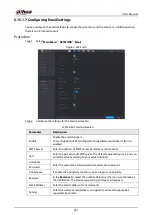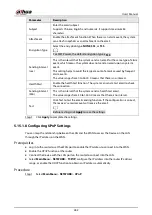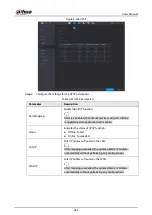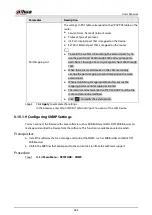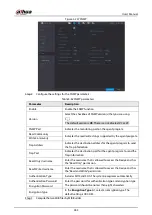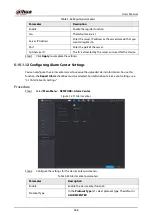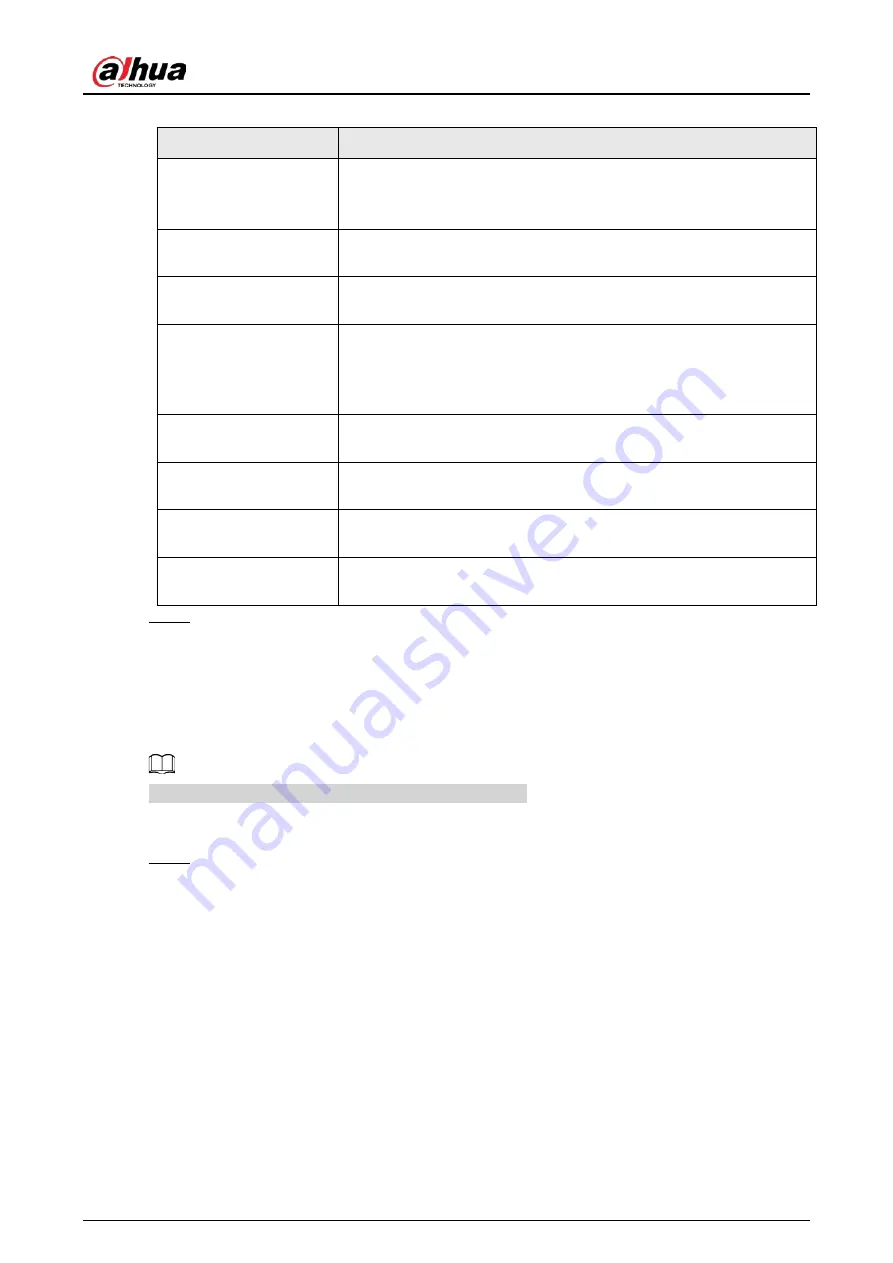
User's Manual
253
Table 5-56 Connection parameters
Parameter
Description
Max Connection
The allowable maximum clients accessing the Device at the same
time, such as WEB, Platform, and Mobile Phone.
Select a value between 1 and 128. The default value setting is 128.
TCP Port
The default value setting is 37777. You can enter the value according
to your actual situation.
UDP Port
The default value setting is 37778. You can enter the value according
to your actual situation.
HTTP Port
The default value setting is 80. You can enter the value according to
your actual situation.
If you enter other value, for example, 70, and then you should enter
70 after the IP address when logging in the Device by browser.
RTSP Port
The default value setting is 554. You can enter the value according to
your actual situation.
POS Port
Data transmission. The value range is from 1 through 65535. The
default value is 38800.
NTP Server Port
The default value setting is 123. You can enter the value according to
your actual situation.
HTTPS Port
HTTPS communication port. The default value setting is 443. You can
enter the value according to your actual situation.
Step 3
Click
Apply
to complete the settings.
5.15.1.3 Configuring Wi-Fi Connection Settings
You can make wireless connection between the Device and the other devices in the same network
through Wi-Fi settings, facilitating the devices connection and mobility.
Only the Device with Wi-Fi module supports this function.
Procedure
Step 1
Select
Main Menu
>
NETWORK
>
Wi-Fi
.
Summary of Contents for DH-XVR Series
Page 1: ...AI Digital Video Recorder User s Manual ZHEJIANG DAHUA VISION TECHNOLOGY CO LTD V2 3 1...
Page 33: ...User s Manual 17 Figure 2 35 Fasten screws...
Page 110: ...User s Manual 94 Figure 5 50 Main menu...
Page 213: ...User s Manual 197 Figure 5 154 Smart search 4 Click the picture that you want to play back...
Page 218: ...User s Manual 202 Figure 5 160 Search results...
Page 307: ...User s Manual 291 Figure 5 263 Version 1 Figure 5 264 Version 2 Step 3 Click Apply...
Page 350: ...User s Manual 334 Figure 6 3 Legal information...
Page 378: ...User s Manual 362 Appendix Figure 7 7 Check neutral cable connection...
Page 384: ...User s Manual...