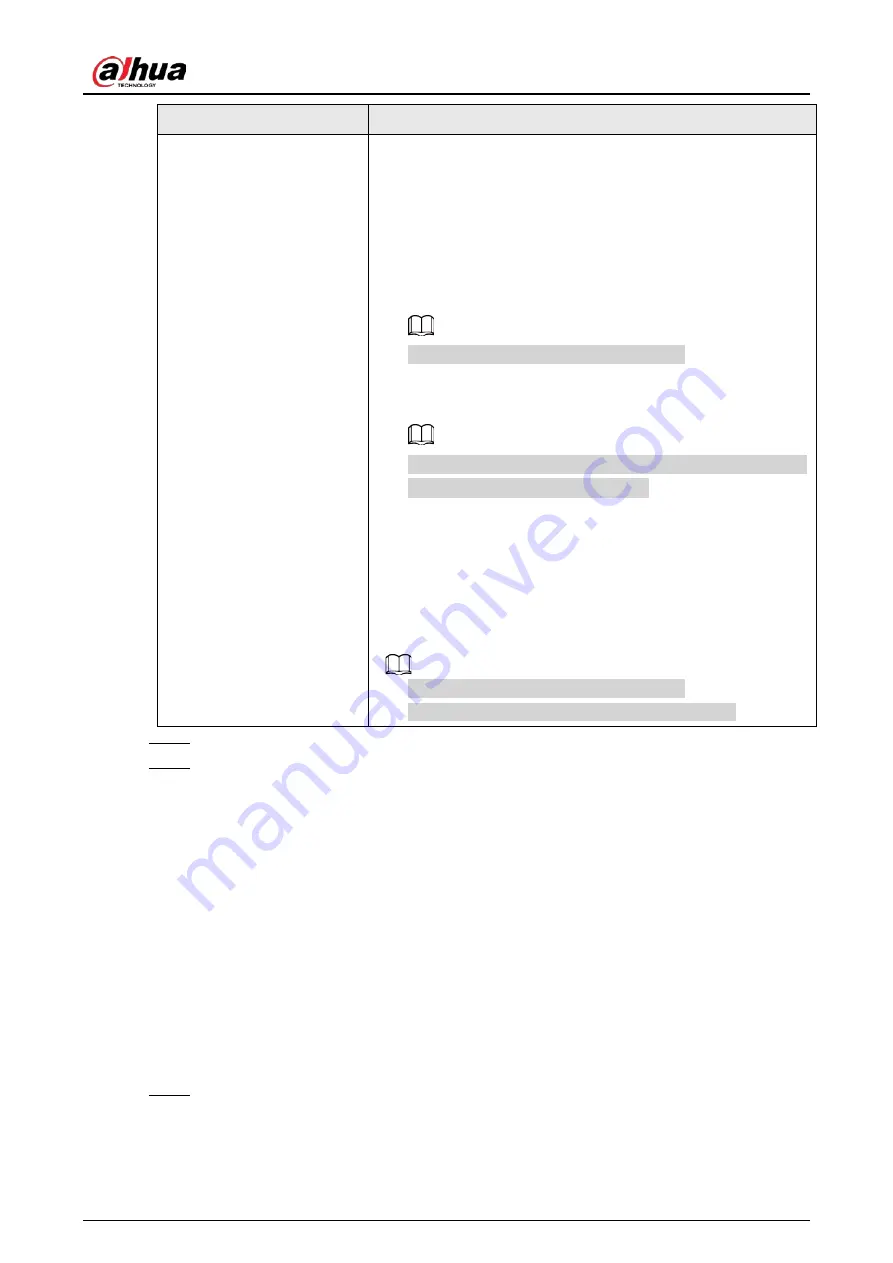
User's Manual
234
Parameter
Description
More Setting
●
Show Message: Select the
Show Message
checkbox to
enable a pop-up message in your local host PC.
●
Buzzer: Select the checkbox to activate a buzzer noise at the
Device.
●
Video Matrix: Select the checkbox to enable the function.
When an alarm event occurs, the video output port outputs
the settings configured in
Main Menu
>
DISPLAY
>
Tour
.
This function is available on select models.
●
Send Email: Enable the system to send an email notification
when an alarm event occurs.
To use this function, make sure the email function is enabled
in
Main Menu
>
NETWORK
>
.
●
Log: Select the checkbox to enable the Device to record a
local alarm log.
●
Extra screen: Select the checkbox to enable the function.
When an alarm event occurs, the extra screen outputs the
settings configured in
Main Menu
>
DISPLAY
>
Tour
>
Sub
Screen
.
●
This function is available on select models.
●
To use this function, extra screen shall be enabled.
Step 5
Click
OK
to save the settings.
Step 6
On the
Wireless Detector
page, click
Apply
to complete the settings.
5.12.2 Configuring Temperature and Humidity Camera
You can view, search and export the temperature and humidity data of camera with such sensors
and configure the alarm event settings.
To use this function, please make sure there is at least one camera with temperature and humidity
sensor has been connected to the Device.
5.12.2.1 Enabling Detecting Function
You should enable the IoT function the first time when you enter this page.
Procedure
Step 1
On the main menu, select
IoT
>
Management
>
Temperature/Humidity
.
Summary of Contents for DH-XVR Series
Page 1: ...AI Digital Video Recorder User s Manual ZHEJIANG DAHUA VISION TECHNOLOGY CO LTD V2 3 1...
Page 33: ...User s Manual 17 Figure 2 35 Fasten screws...
Page 110: ...User s Manual 94 Figure 5 50 Main menu...
Page 213: ...User s Manual 197 Figure 5 154 Smart search 4 Click the picture that you want to play back...
Page 218: ...User s Manual 202 Figure 5 160 Search results...
Page 307: ...User s Manual 291 Figure 5 263 Version 1 Figure 5 264 Version 2 Step 3 Click Apply...
Page 350: ...User s Manual 334 Figure 6 3 Legal information...
Page 378: ...User s Manual 362 Appendix Figure 7 7 Check neutral cable connection...
Page 384: ...User s Manual...
















































