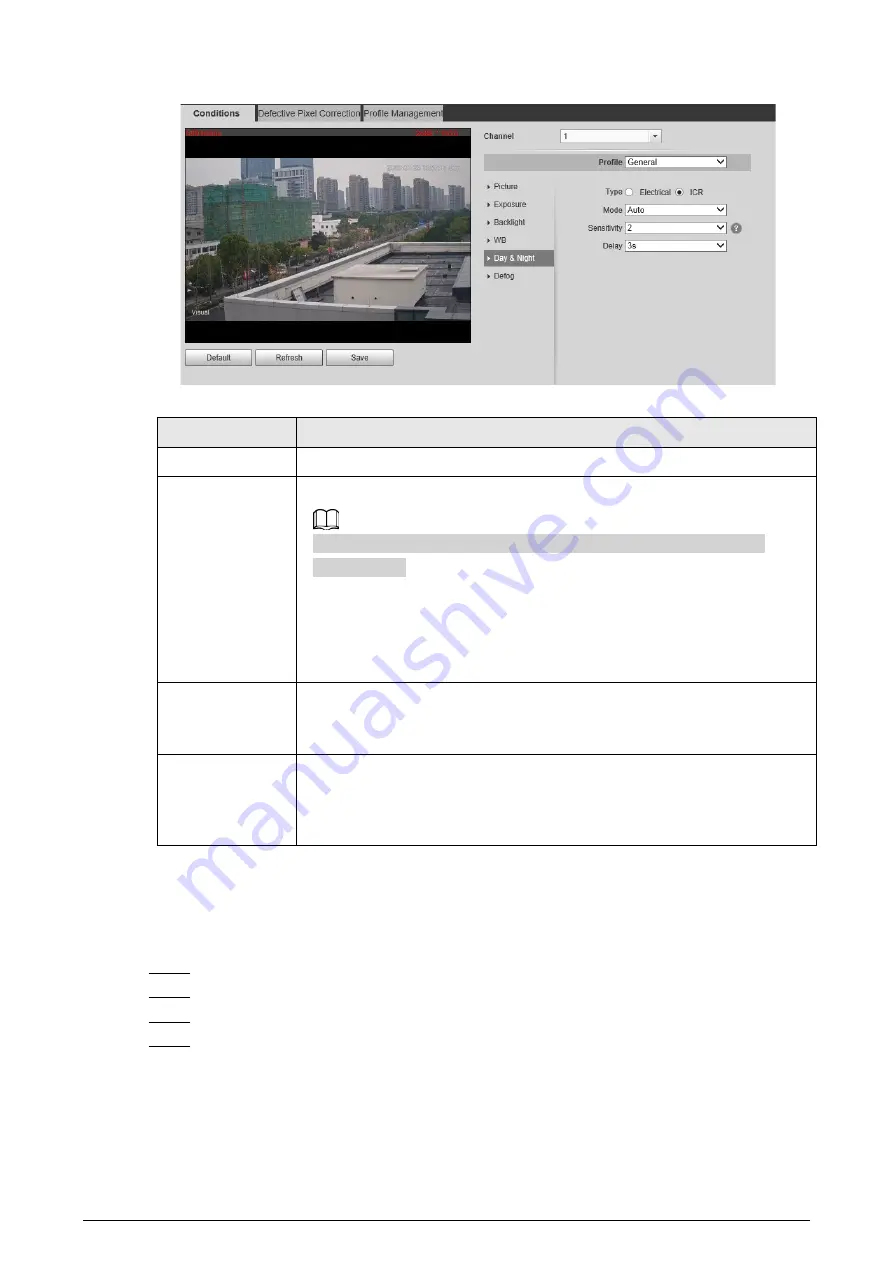
81
Figure 6-6 Day & night
Table 6-5 Day & night mode description
Parameter
Description
Type
Select the type from
Electrical
and
ICR
.
Mode
You can select camera display mode from
Color
,
Auto
and
B/W
.
Day & night configuration is independent from profile management
configuration.
●
Color
: The system displays color image.
●
Auto
: The system switches between color and black-and-white display
according to the actual condition.
●
B/W
: The system displays black-and-white image.
Sensitivity
Select
Auto
as the
Mode
. Then you can configure this parameter.
You can configure the camera sensitivity for switching between color and
black-and-white mode.
Delay
This configuration is available only when you set
Auto
in
Mode
.
You can configure the delay when the Camera switching between color and
black-and-white mode. The lower the value is, the faster the Camera
switches between color and black-and-white mode.
6.1.1.1.6 Configuring Defog Parameters
The image quality is compromised in foggy or hazy environment, and defog can be used to improve
image clarity.
Step 1
Select
Setting
>
Camera
>
Conditions
>
Conditions
.
Step 2
Select
1
in
Channel
.
Step 3
Click the
Defog
tab.
Step 4
Configure the defogging settings.






























