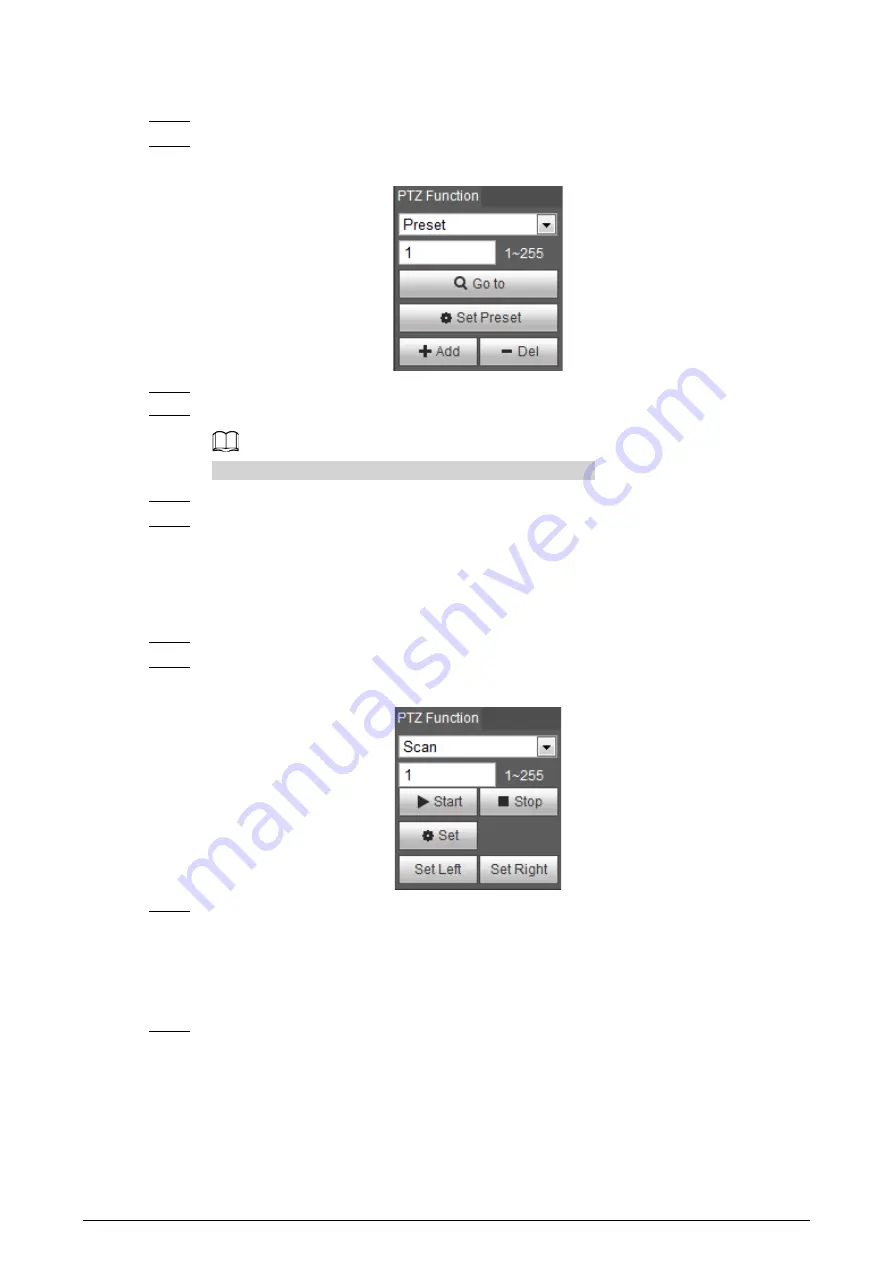
20
and tilt angles, camera focus, and location.
Step 1
Click the
PTZ
tab and select
Preset
in the
PTZ Function
setting list.
Step 2
Click
Set Preset
.
Figure 4-8 Preset
Step 3
Click the direction button to move the Camera to the surveillance direction that you need.
Step 4
In the preset box, enter the preset number.
Range of the preset number is limited by the PTZ protocol.
Step 5
Click
Add
to add a preset.
Step 6
Enter a preset number and click
Go to
. The Camera turns to the corresponding position.
4.2.2.2 Configuring Scan
The Camera scans on the horizontal direction between the left and right borders.
Step 1
Click the
PTZ
tab and select
Scan
in the PTZ function setting list.
Step 2
Click
Set
.
Figure 4-9 Scan
Step 3
Set the left and right border.
1) Click the direction button to move the Camera to the left border that you want and
then click
Set Left
.
2) Click the direction button to move the Camera to the right border that you want and
then click
Set Right
.
Step 4
Click
Start
to start the scan; click
Stop
to stop it.
4.2.2.3 Configuring Tour Group
Tour means a series of movements that the Camera makes along several presets. By configuring
tour, you can put the presets to the auto tour group to make the Camera move back and forward






























