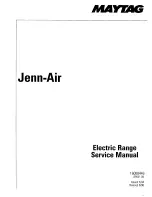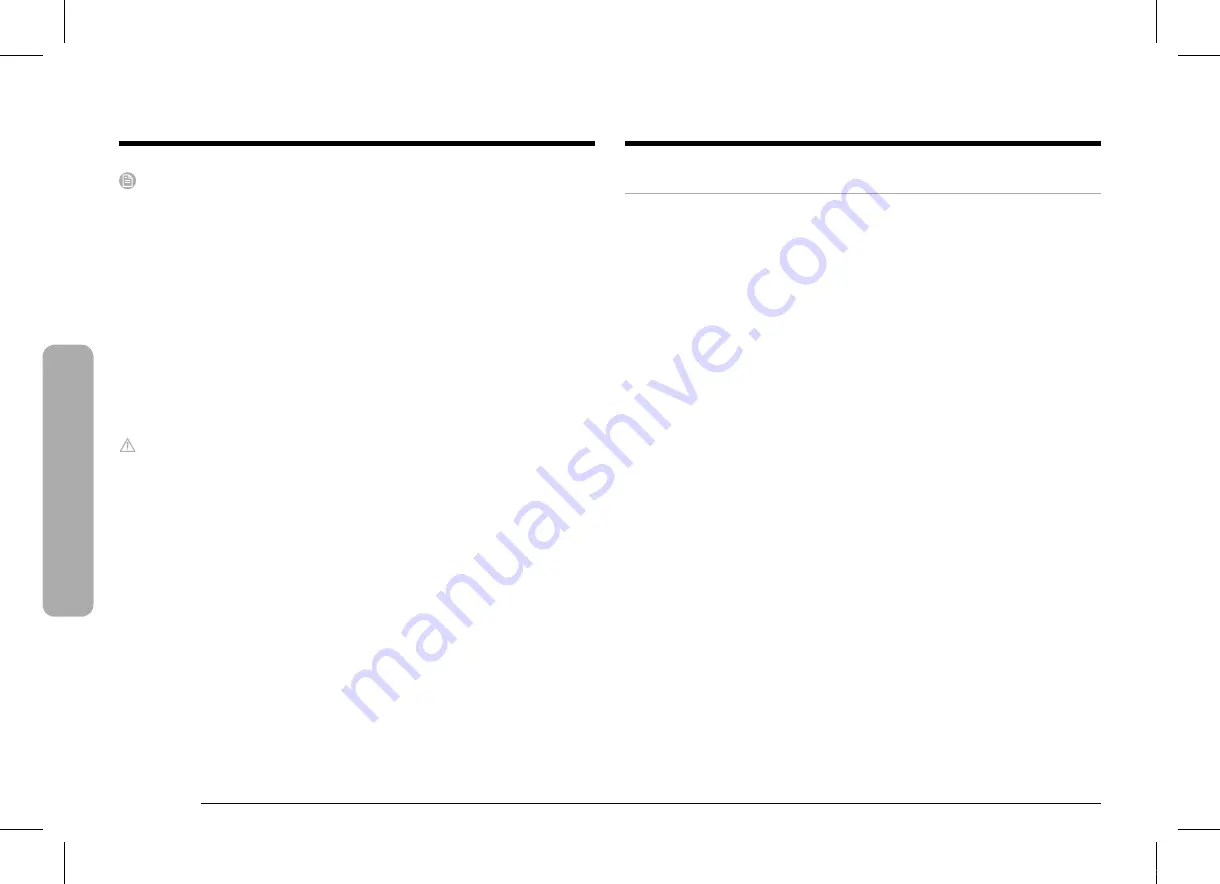
40 English
Elec
tric o
v
en
Electric oven
NOTE
•
You can change the oven temperature once baking starts, but the display
will not change or beep. After changing the temperature, it takes 15 seconds
before the oven recognizes the change.
•
You can turn off the oven at any time by turning the mode and temperature
selector knobs to the
OFF
position. However, this doesn’t deactivate the
Sabbath option.
•
To deactivate the Sabbath option, press and hold “
OK
” for 3 seconds.
•
You can set the cooking time before activating the Sabbath option.
•
After a power failure, the oven will not resume operation automatically. “
OK
”
will appear in the control panel, but the oven will not go back on. Food can be
safely removed from the oven, but you should not turn off the Sabbath option
and turn the oven back on until after the Sabbath/Holidays.
•
After the Sabbath observance, turn off the Sabbath option by pressing and
holding “
OK
” for at least 3 seconds.
CAUTION
•
Do not attempt to activate any other functions except for Bake when the
Sabbath option is on. Only the temperature selector knob will function
properly.
•
Do not open the oven door or change the oven temperature for about
30 minutes after you have started the Sabbath option. Let the oven reach
the set temperature. The oven fan operates only when the oven temperature
increases.
Using the iQ control feature
Your range has a built-in Wi-Fi module that you can use to sync the range with the
SmartThings app. Using the SmartThings app, you can:
•
Monitor the operational status of your range or the notifications from your
range, and then change options or settings if necessary.
Functions that can be operated from the SmartThings app may not work smoothly
if communication conditions are poor or the product is installed in a place with a
weak Wi-Fi signal.
How to connect the range
Before you can use the remote features of your Dacor oven or range, you must
pair it to the SmartThings app.
1.
Download and open the SmartThings app on your smart device.
2.
Follow the app's on-screen instructions.
3.
Press the
iQ Control
button for 3 seconds to connect your range.
4.
Once the process is complete, the oven displays "
Connection Complete
". The
range is connected successfully.
5.
If the oven displays "
Can't Connect Try Again
", follow the instruction in the
app to reconnect.
DOP36P86DLS_DA_DG68-01105E-00_EN+MES+CFR.indb 40
2020-07-06 오후 3:53:49