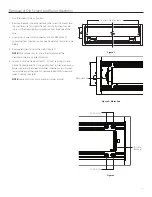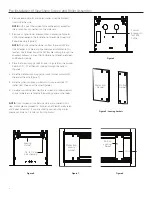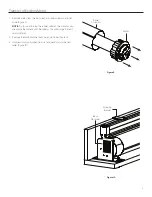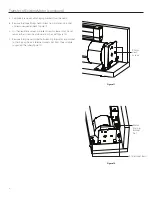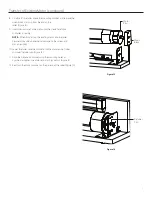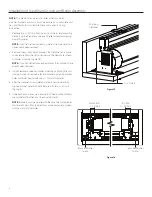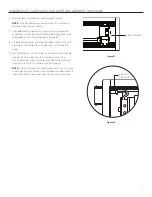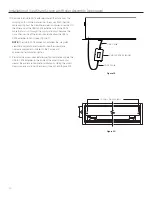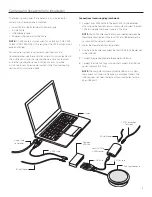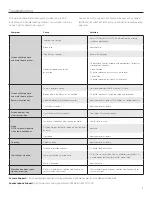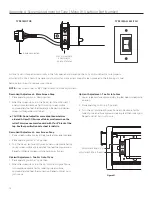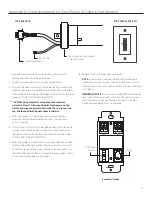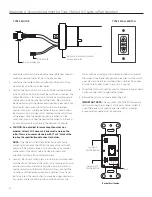17
Appendix B: Arm Adjustment
1. When screen is lowered approximately six inches below the case,
the elbows of the arms should be horizontally aligned with each
other (Figure 22)
2. If the arms are not horizontally aligned loosen (but do not
remove) the adjustment nut found inside the case behind the
screen and roller assembly (Figure 23).
3. With the adjustment nut loosened the arms can be adjusted
inward and outward until horizontal alignment is correct.
4. After arms have been properly aligned, secure the adjustment
nut to complete arm adjustment.
Figure 22
Figure 23
Arm Elbows
Horizontally
Aligned
Adjustment Nut
Summary of Contents for ViewShare Advantage Electrol Retrofit
Page 1: ...INSTRUCTION BOOK FOR ViewShare Advantage Electrol Retrofit ...
Page 18: ...18 ...
Page 19: ...19 ...