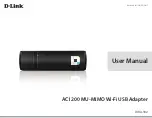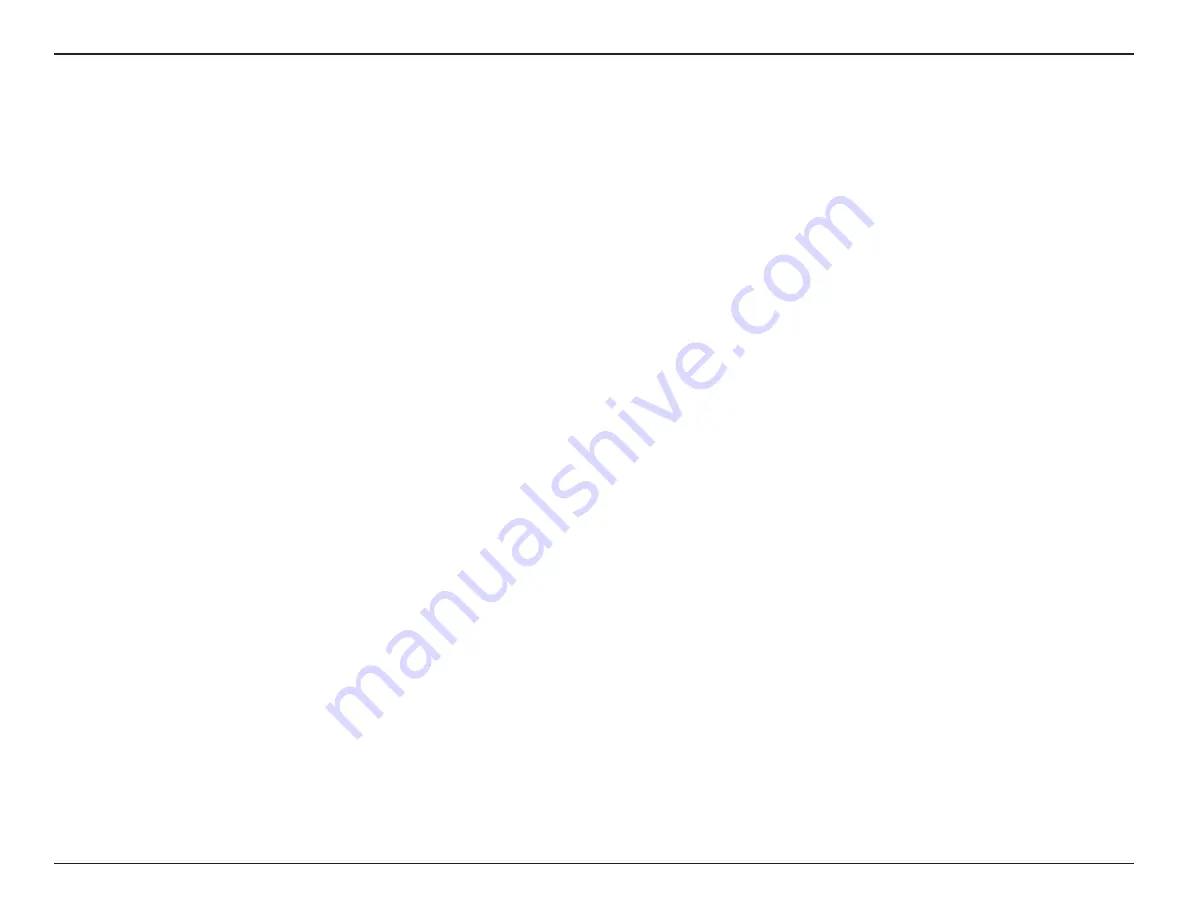
7
D-Link DWA-182 User Manual
Section 2 - Installation
Installation
This section will walk you through the installation process. If you have a built-in wireless adapter, please disable it in device manager before installing
your D-Link adapter. Also, if you have previously installed another wireless adapter, please make sure any software is uninstalled.
Getting Started
Before installing your new D-Link wireless adapter, please verify the following:
• Remove any previous installations of wireless adapters
• Disable any built-in wireless adapters
• Verify the settings such as the SSID and security settings of the network(s) you want to connect to
Remove Existing Installations
If you’ve installed a different manufacture’s adapter or a different model D-Link adapter, make sure the software is uninstalled before installing
the new software. Some utilities may cause a conflict with the new software. If you plan to use multiple adapters at different times, make sure the
utilities are not set to load when your computer boots up.
To remove any old software:
Windows 10 users: Click Start > All apps > Windows System > Control Panel > Programs > Uninstall a Program
Windows 7/8 users: Click Start > Control Panel > Uninstall Programs.
Windows Vista®/XP users: Click Start > Control Panel > Add or Remove Programs.