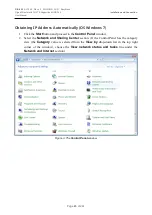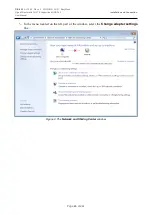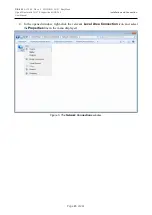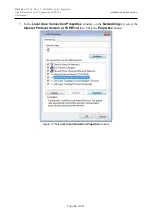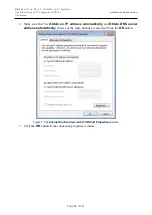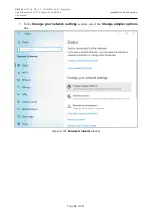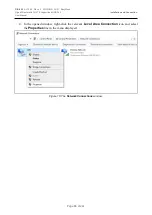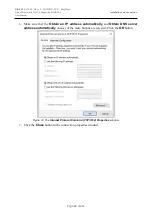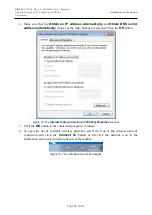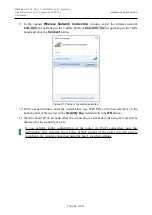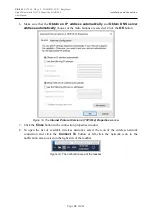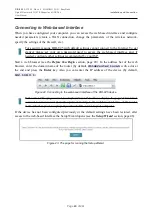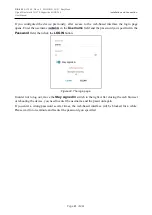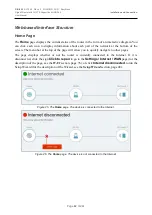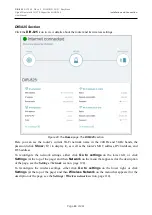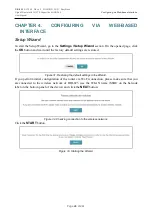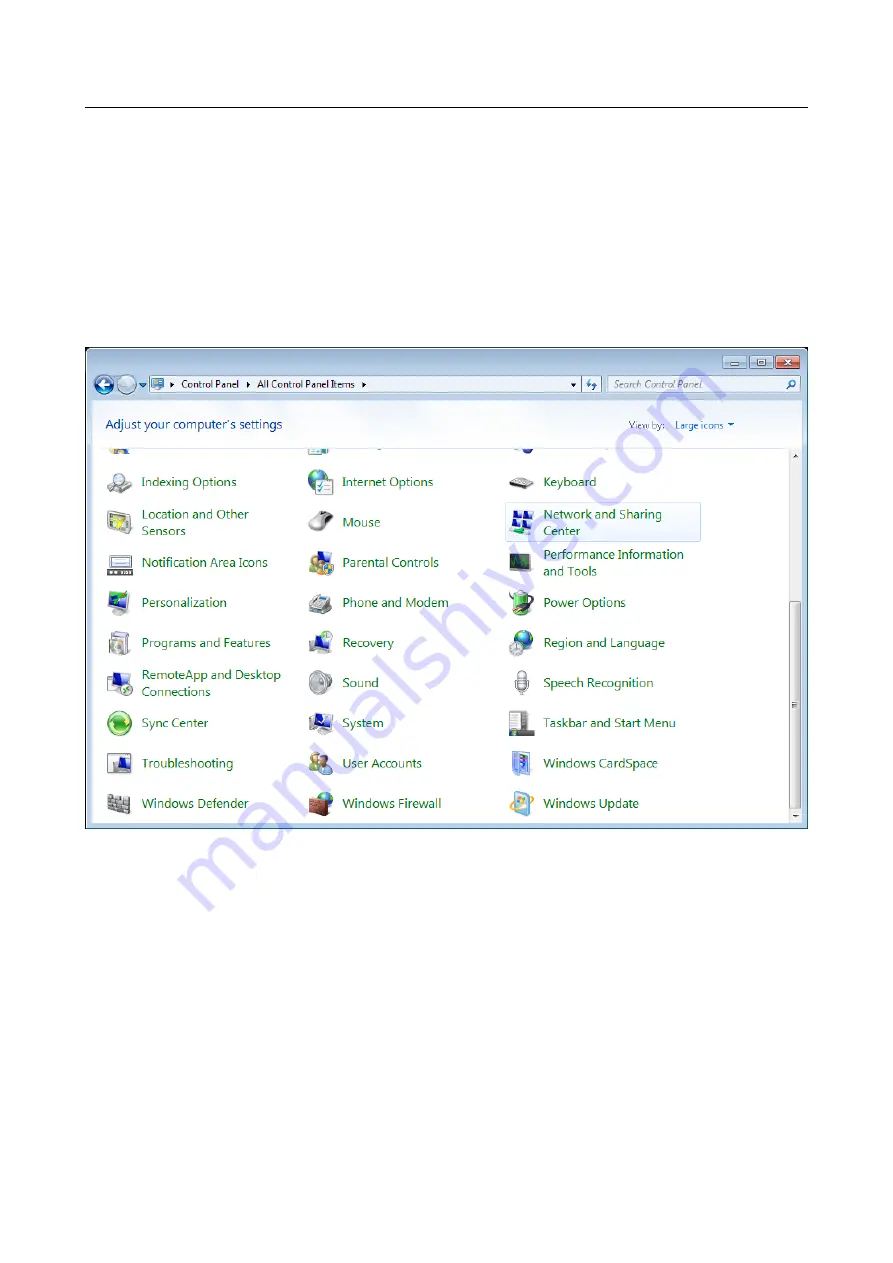
DIR-825
AC1200 Wave 2 MU-MIMO Wi-Fi EasyMesh
Gigabit Router with 3G/LTE Support and USB Port
User Manual
Installation and Connection
Obtaining IP Address Automatically and Connecting to Wireless
Network (OS Windows 7)
1. Click the
Start
button and proceed to the
Control Panel
window.
2. Select the
Network and Sharing Center
section. (If the Control Panel has the category
view (the
Category
value is selected from the
View by
drop-down list in the top right
corner of the window), choose the
View network status and tasks
line under the
Network and Internet
section.)
Figure 13. The
Control Panel
window.
3. In the menu located on the left part of the window, select the
Change adapter settings
line.
4. In the opened window, right-click the relevant
Wireless Network Connection
icon.
Make sure that your Wi-Fi adapter is on, then select the
Properties
line in the menu
displayed.
5. In the
Wireless Network Connection Properties
window, on the
Networking
tab,
select the
Internet Protocol Version 4 (TCP/IPv4)
line. Click the
Properties
button.
Page
34
of 244