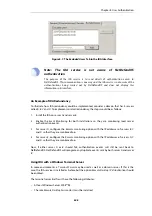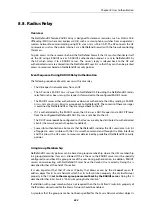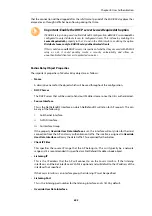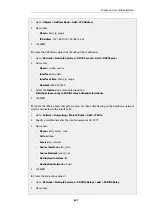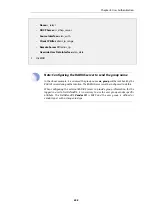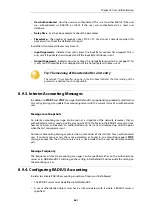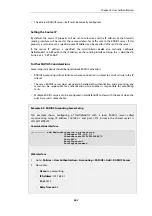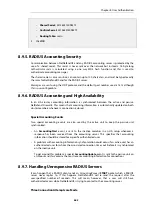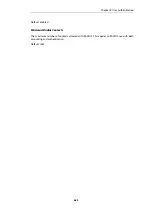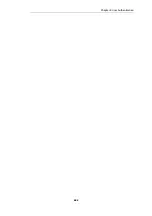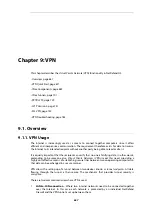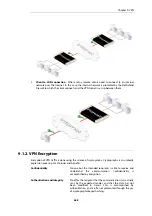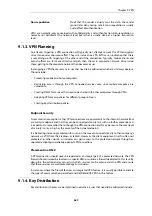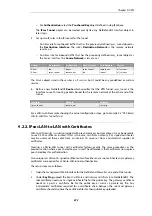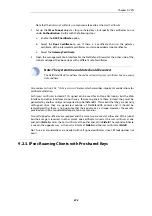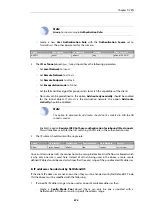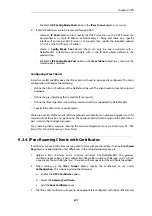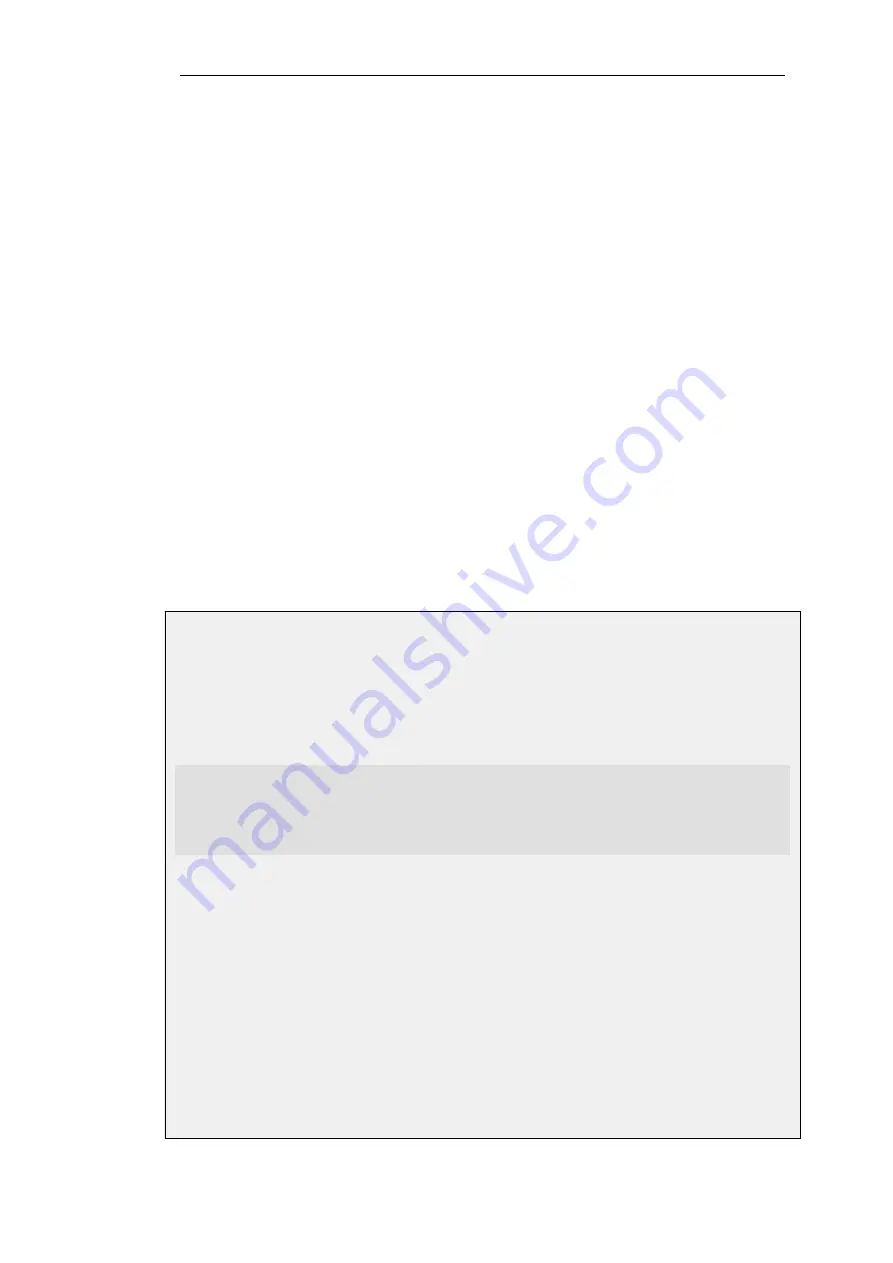
•
The external RADIUS server itself must be correctly configured.
Setting the Source IP
By default, the
Source IP
property will be set to
Automatic
and the IP address of the firewall's
sending interface will be used as the source address for traffic sent to the RADIUS server. If this
property is set to
Manual
, a specific source IP address can be used for traffic sent to the server.
If the source IP address is specified, the administrator must also manually configure
NetDefendOS to ARP publish the IP address on the sending interface. Doing this is described in
.
Further RADIUS Considerations
Some important points should be noted about RADIUS activation:
•
RADIUS Accounting will not function where a connection is subject to a
FwdFast
rule in the IP
rule set.
•
The same RADIUS server does not need to handle both authentication and accounting; one
server can be responsible for authentication while another is responsible for accounting
tasks.
•
Multiple RADIUS servers can be configured in NetDefendOS to deal with the event when the
primary server is unreachable.
Example 8.9. RADIUS Accounting Server Setup
This example shows configuring of NetDefendOS with a local RADIUS server called
my-accounting
using IP address
192.168.3.1
and port
1813
. Assume the shared secret is
231562514098273
.
Command-Line Interface
gw-world:/> add RadiusAccounting my-accounting
IPAddress=192.168.3.1
SharedSecret=231562514098273
Port=1813
RetryTimeout=2
RoutingTable=main
Web Interface
1.
Go to: Policies > User Authentication > Accounting > RADIUS > Add > RADIUS Server
2.
Now enter:
•
Name: my-accounting
•
IP Address: 192.168.3.1
•
Port: 1813
•
Retry Timeout: 2
Chapter 8: User Authentication
662
Summary of Contents for NetDefendOS
Page 30: ...Figure 1 3 Packet Flow Schematic Part III Chapter 1 NetDefendOS Overview 30 ...
Page 32: ...Chapter 1 NetDefendOS Overview 32 ...
Page 144: ...Chapter 2 Management and Maintenance 144 ...
Page 284: ...Chapter 3 Fundamentals 284 ...
Page 392: ...Chapter 4 Routing 392 ...
Page 419: ... Host 2001 DB8 1 MAC 00 90 12 13 14 15 5 Click OK Chapter 5 DHCP Services 419 ...
Page 420: ...Chapter 5 DHCP Services 420 ...
Page 573: ...Chapter 6 Security Mechanisms 573 ...
Page 607: ...Chapter 7 Address Translation 607 ...
Page 666: ...Chapter 8 User Authentication 666 ...
Page 775: ...Chapter 9 VPN 775 ...
Page 819: ...Chapter 10 Traffic Management 819 ...
Page 842: ...Chapter 11 High Availability 842 ...
Page 866: ...Default Enabled Chapter 13 Advanced Settings 866 ...
Page 879: ...Chapter 13 Advanced Settings 879 ...