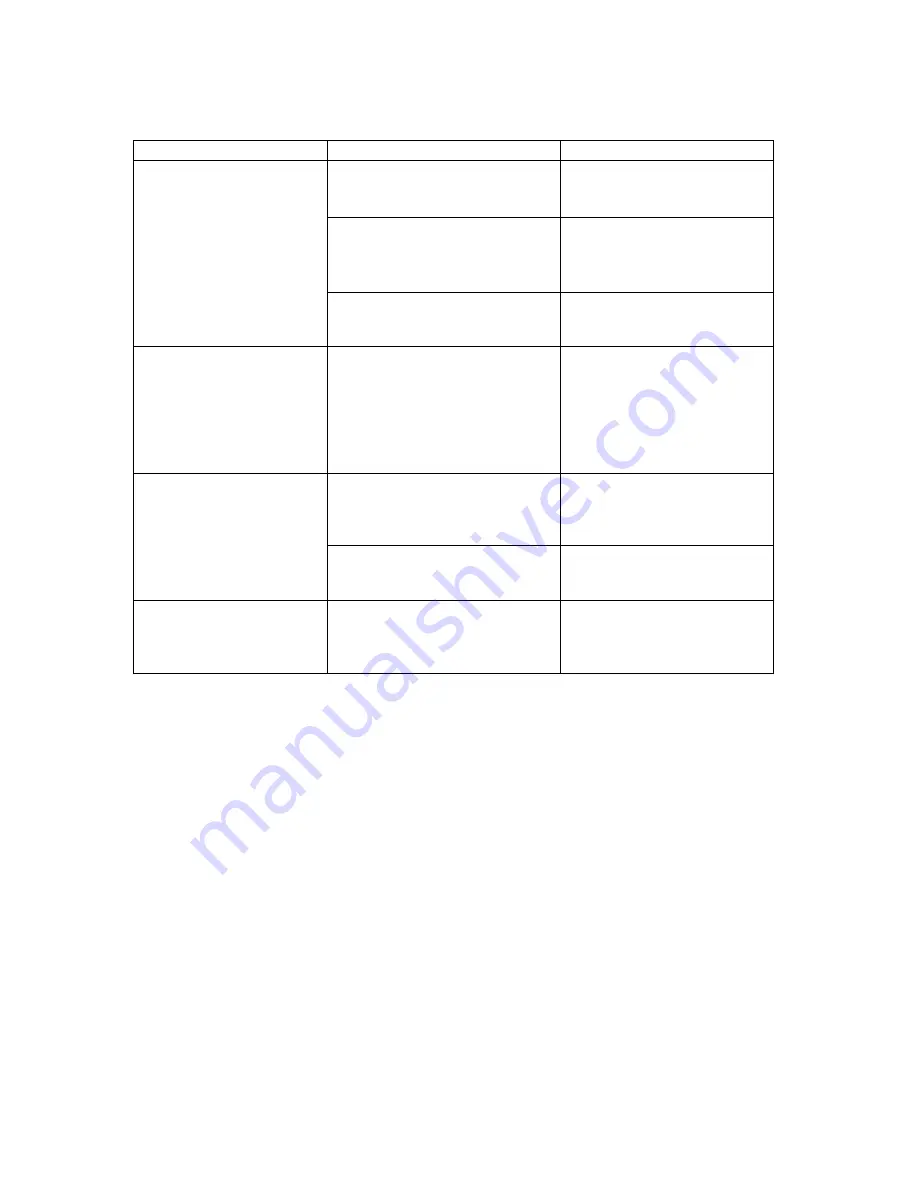
9.
Troubleshooting :
Symptom
Possible Cause
Recommended Solution
Keyboard and/or Mouse
not working
Keyboard and/or Mouse need
to be reset.
Unplug the cables from the
console port(s), and then
plug them back in.
Failed connection to the
computer.
Check the cable from the
switch to the computer and
make sure it is connected
properly.
KVM Switch needs to be reset.
Power off all connected
devices and then power
them up again.
Master/ Slave chaining
does not work
Incorrect configuration or
improper installation
procedures.
Make sure the console of
the Slave is connected to
the Master’s PC port.
Remove any power supplies
to the slave (unplug all
cables) before connecting it
to the Master.
Double OSD images
displayed with a cascade
configuration
Improper slave connection
procedure.
Remove any power supplies
to the Slave (unplug all
cables), before connecting it
to the Master.
Failed connection.
Make sure the cable is
connected correctly: Slave
console link to Master port.
OSD menu is not
displayed in the correct
position
The OSD menu has fixed
resolution and its size varies
due to the changes of
computer VGA resolution.
Use <F1>: Set/Position to
move OSD menu and
banner to the proper
position.
32
Summary of Contents for KVM-440
Page 1: ...D Link KVM 440 KVM 450 8 16 Port Combo KVM Switch User Manual Version 1 00...
Page 7: ...7...
Page 13: ...Figure 10 Cascade chaining 13...
Page 14: ......






































