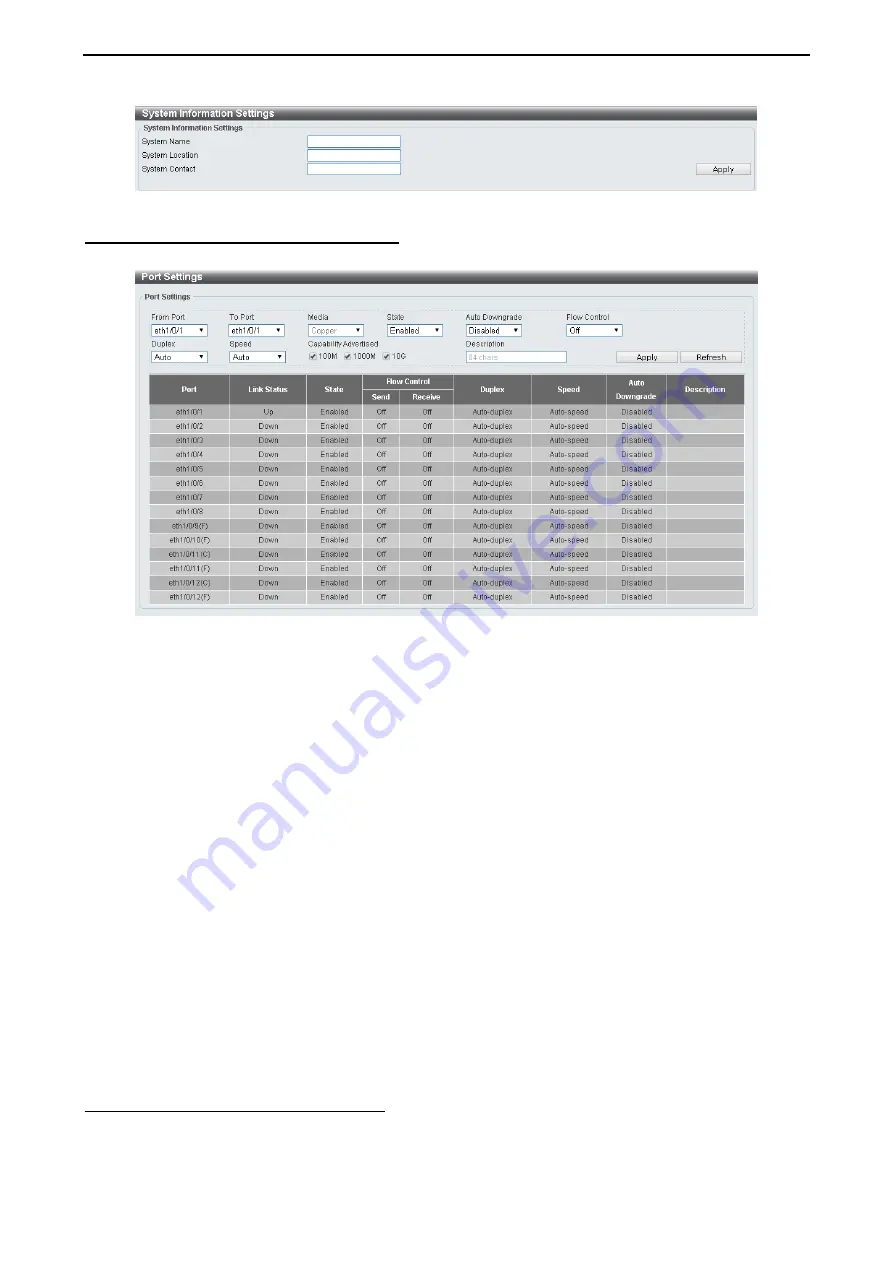
4 Configuration
D-Link DXS-1210 Series User Manual
1
1
9
9
Figure 4.27 – System > System Information
System > Port Configuration > Port Settings
In the
Port Settings
page, the status of all ports can be monitored and adjusted for optimum configuration.
Figure 4.28 – System > Port Configuration > Port Settings
From Port / To Port:
Select the appropriate port range to be configured.
State:
Enable or disable the physical port.
Auto Downgrade:
To enable or disable automatically downgrading the advertised speed in case a link
cannot be established at the available speed.
Flow Control:
Select
On
or
Off
. Ports configured for full-duplex use 802.3x flow control, half-duplex ports
use back-pressure flow control, and Auto ports use an automatic selection of the two.
Duplex:
Select the duplex mode used. Options to choose from are
Auto
and
Full
.
Speed:
Select the speed for the ports. The speed values are
Auto
,
100M
,
1000M
,
1000M Master
,
1000M
Slave
, and
10G
. The Switch allows you to configure two types of Gigabit connections;
1000M Master
and
1000M Slave
which refer to connections running a 1000BASE-T cable for connection between the Switch
port and another device capable of a Gigabit connection. The master setting (1000M Master) will allow the
port to advertise capabilities related to duplex, speed and physical layer type. The master setting will also
determine the master and slave relationship between the two connected physical layers. This relationship is
necessary for establishing the timing control between the two physical layers. The timing control is set on a
master physical layer by a local source. The slave setting (1000M Slave) uses loop timing, where the timing
comes from a data stream received from the master. If one connection is set for 1000M Master, the other
side of the connection must be set for 1000M Slave. Any other configuration will result in a link down status
for both ports.
Capability Advertised:
When the
Speed
is set to
Auto
, these capabilities are advertised during auto-
negotiation.
Description:
Enter a 64 characters description for the corresponding port.
Click
Apply
button to save your settings.
Click the
Refresh
button to refresh the display table.
System > Port Configuration > Port Status
The Port Settings page allows you to view the Switch’s physical port status and settings. The table will
display the Port, Status, MAC Address, VLAN, Flow Control Operator, Duplex, Speed and Type.
Summary of Contents for DXS-1210 Series
Page 2: ......
Page 23: ...4 Configuration D Link DXS 1210 Series User Manual 1 17 7 Figure 4 24 User Guide Micro Site ...
Page 119: ......






























