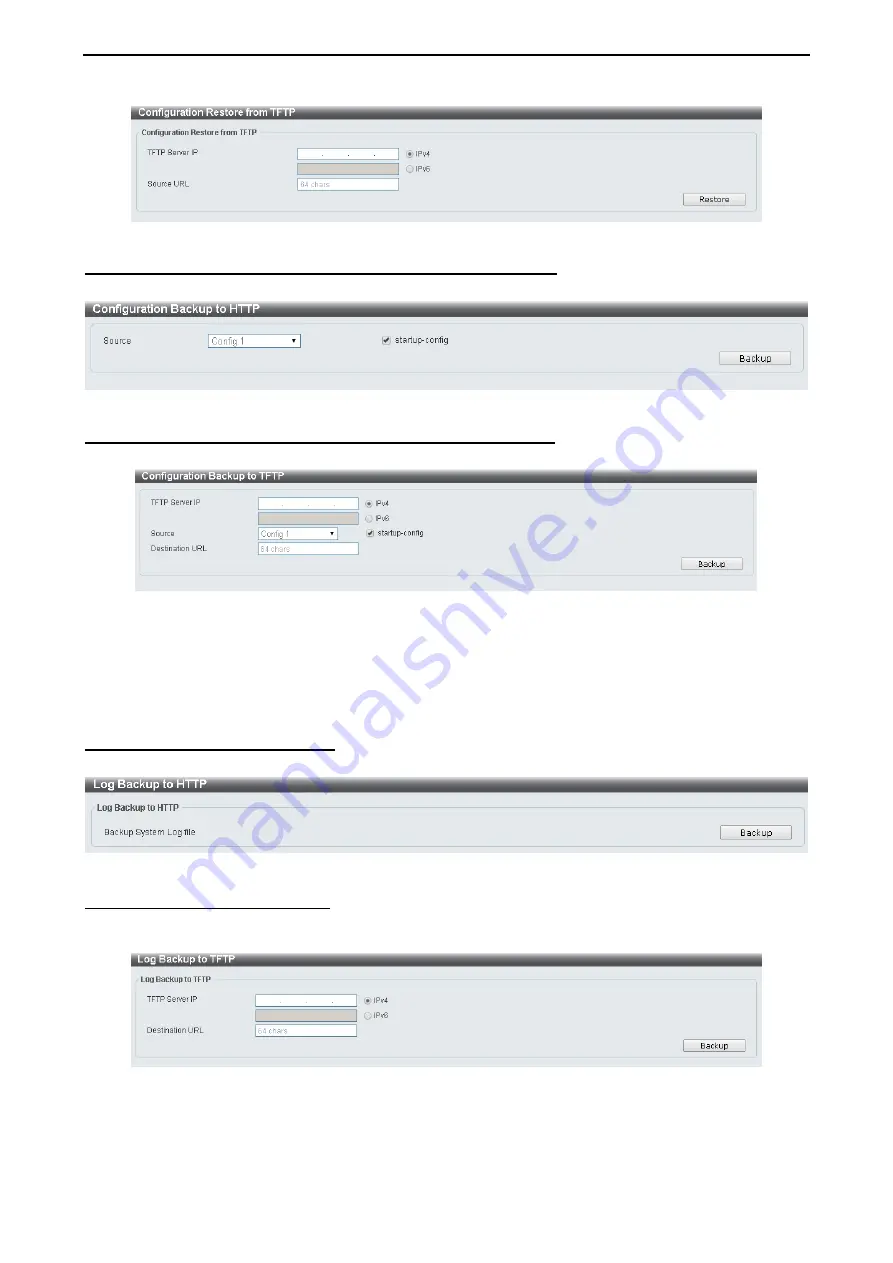
4 Configuration
D-Link DXS-1210 Series User Manual
1
1
5
5
Figure 4.15 – Tool Menu > Configuration Upgrade & Backup > Configuration Restore from TFTP
Configuration Upgrade & Backup > Configuration Backup to HTTP
To save the current configuration to a file, click
Backup
.
Figure 4.16 – Tool Menu > Configuration Upgrade & Backup > Configuration Backup to HTTP
Configuration Upgrade & Backup > Configuration Backup to TFTP
To save the current configuration to a file using TFTP, click
Backup
.
Figure 4.17 – Tool Menu > Configuration Upgrade & Backup > Configuration Backup to TFTP
TFTP Server IP:
Select
IPv4
or
IPv6
and enter the IP address.
Source:
Select the source configuration file.
Startup-config:
when checking the box, only the current startup configuration file will be backed up which
may be stored in the “Config 1” or “Config 2” location.
Destination URL:
Enter the destination URL for the backup.
Log Backup > Log Backup to HTTP
To save the log to a file and click
Backup.
Figure 4.18 – Tool Menu > Log Backup > Log Backup to HTTP
Log Backup >Log Backup to TFTP
To save the log to a file using TFTP, enter the TFPT server IP address and destination URL then click
Backup
.
Figure 4.19 – Tool Menu > Log Backup > Log Backup to TFTP
TFTP Server IP:
Select
IPv4
or
IPv6
and enter the IP address.
Destination URL:
Enter the destination URL for the backup.
Summary of Contents for DXS-1210 Series
Page 2: ......
Page 23: ...4 Configuration D Link DXS 1210 Series User Manual 1 17 7 Figure 4 24 User Guide Micro Site ...
Page 119: ......






























