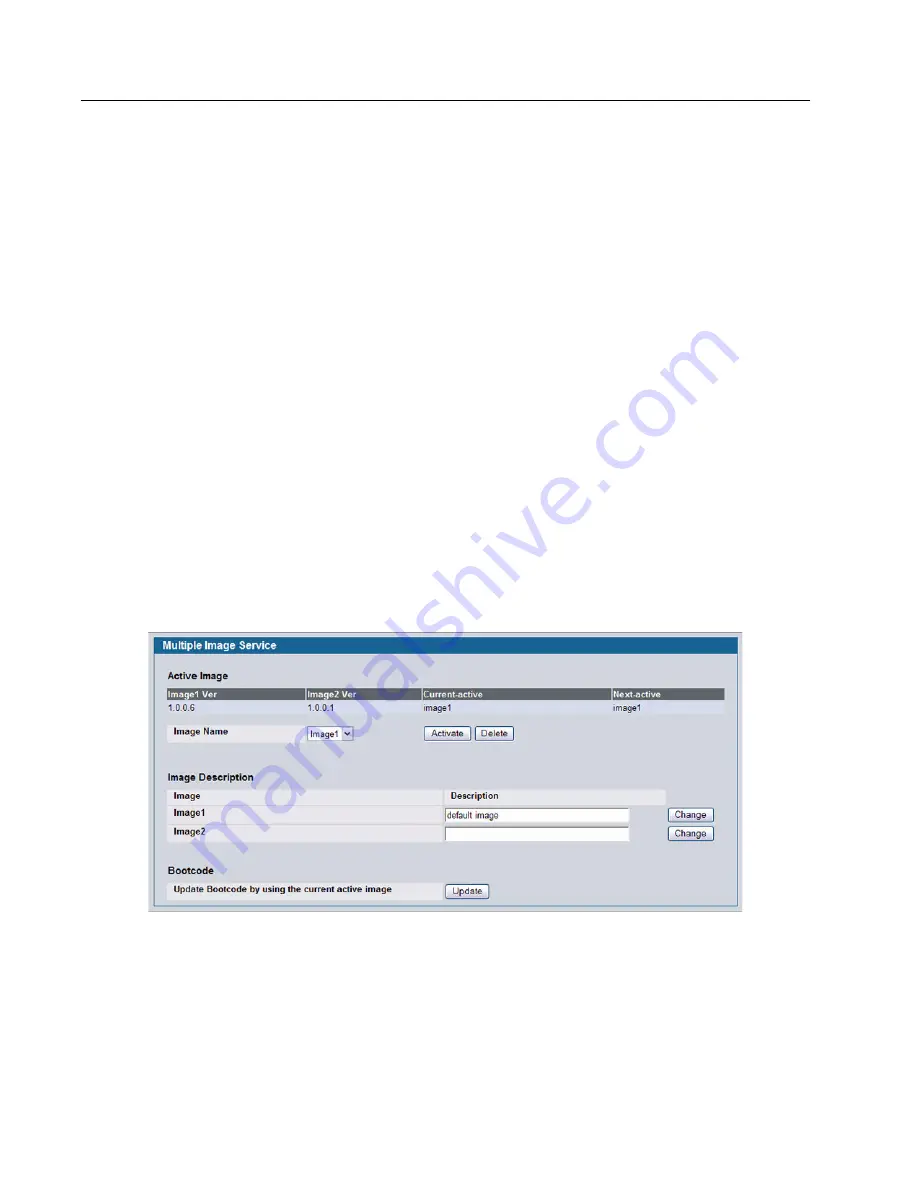
D-Link Unified Access System
Software User Manual
12/10/09
Page 146
Using System Utilities
Document
34CSFP6XXUWS-SWUM100-D7
Uploading Files
Use the following procedures to upload a file from a TFTP server to the switch.
1
From the
File Type
field, select the type of file to copy from the switch to the TFTP server.
2
If you are uploading a D-Link image (Code), select the image on the switch to upload. If you are uploading another type
of file, the
Image Name
field is not available.
3
Complete the
TFTP Server Address Type
,
TFTP Server IP Address,
and
TFTP File Name
(full path without TFTP
server IP address) fields.
4
Click the
Start File Transfe
r check box, and then click
Submit
.
After you click
Submit
, the screen refreshes and a “File transfer operation started” message appears. After the software
is downloaded to the device, a message appears indicating that the file transfer operation completed successfully.
M
ULTIPLE
I
MAGE
S
ERVICE
The system maintains two versions of the D-Link software in permanent storage. One image is the active image, and the
second image is the backup image. The active image is loaded during subsequent switch restarts. This feature reduces
switch down time when upgrading/downgrading the D-Link software.
The system running an older software version will ignore (not load) a configuration file created by the newer software version.
When a configuration file created by the newer software version is discovered by the system running an older version of the
software, the system will display an appropriate warning to the user.
Use the Multiple Image Service page to set the boot image.
To display the
Multiple Image Service
page, click
Tool > Multiple Image Service
in the navigation menu.
Figure 78: Multiple Image Service






























