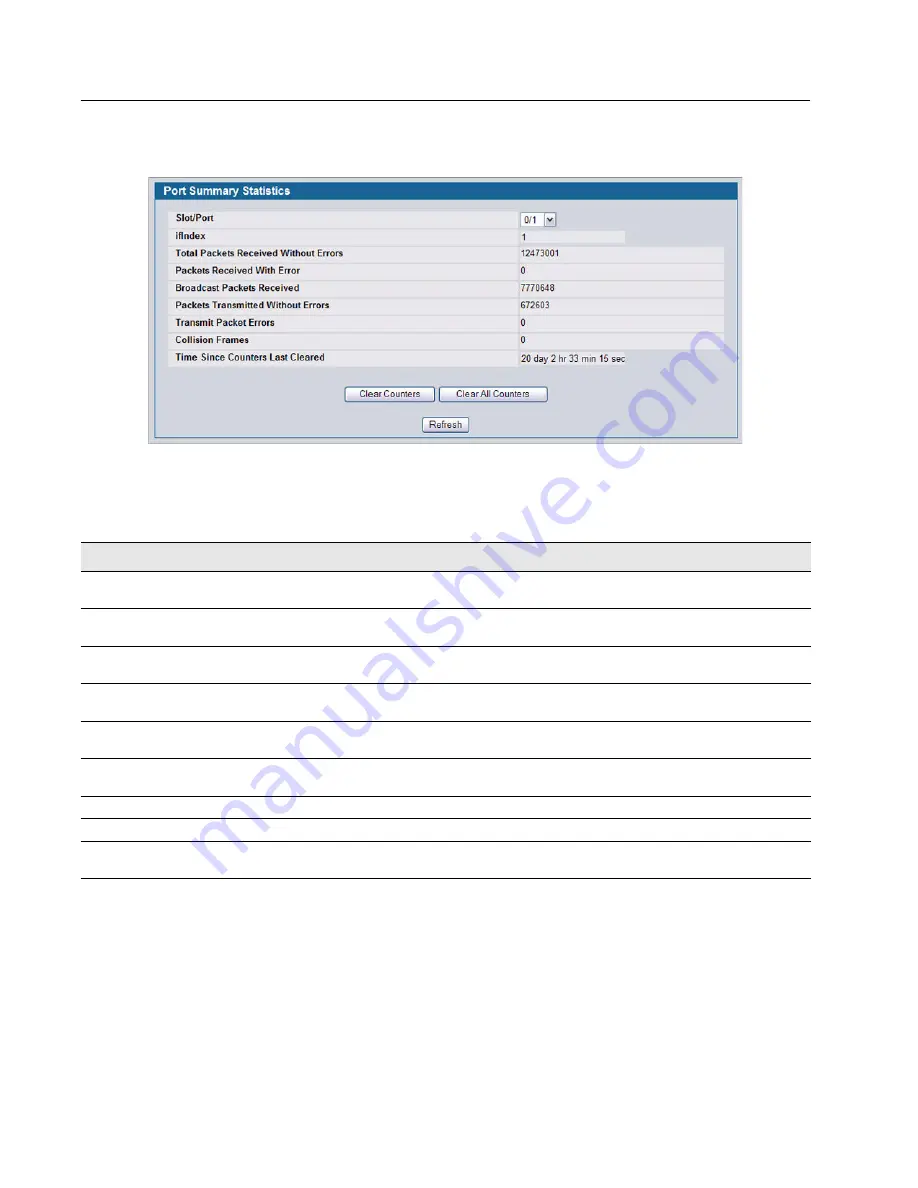
D-Link Unified Access System
Software User Manual
12/10/09
Page 138
Viewing System Statistics
Document
34CSFP6XXUWS-SWUM100-D7
To access the
Port Summary Statistics
page, click
LAN > Monitoring > System Statistics > Port Summary
in the
navigation tree.
Figure 71: Port Summary
•
Click
Clear Counters
to clear all the counters. This resets all statistics for this port to the default values.
•
Click
Clear All Counters
to clear all the counters for all ports on the switch. The button resets all statistics for all ports
to default values.
•
Click
Refresh
to refresh the data on the screen and display the most current statistics.
Table 61: Port Summary Statistics Fields
Field
Description
Slot/Port
Use the drop-down menu to select the interface for which data is to be displayed or
configured.
ifIndex
This field indicates the ifIndex of the interface table entry associated with this port on
an adapter.
Total Packets Received
Without Errors
The total number of packets received that were without errors.
Packets Received With Error
The number of inbound packets that contained errors preventing them from being
deliverable to a higher-layer protocol.
Broadcast Packets Received
The total number of good packets received that were directed to the broadcast
address. Note that this does not include multicast packets.
Packets Transmitted Without
Errors
The number of frames that have been transmitted by this port to its segment.
Transmit Packet Errors
The number of outbound packets that could not be transmitted because of errors.
Collision Frames
The best estimate of the total number of collisions on this Ethernet segment.
Time Since Counters Last
Cleared
The elapsed time, in days, hours, minutes, and seconds since the statistics for this port
were last cleared.






























