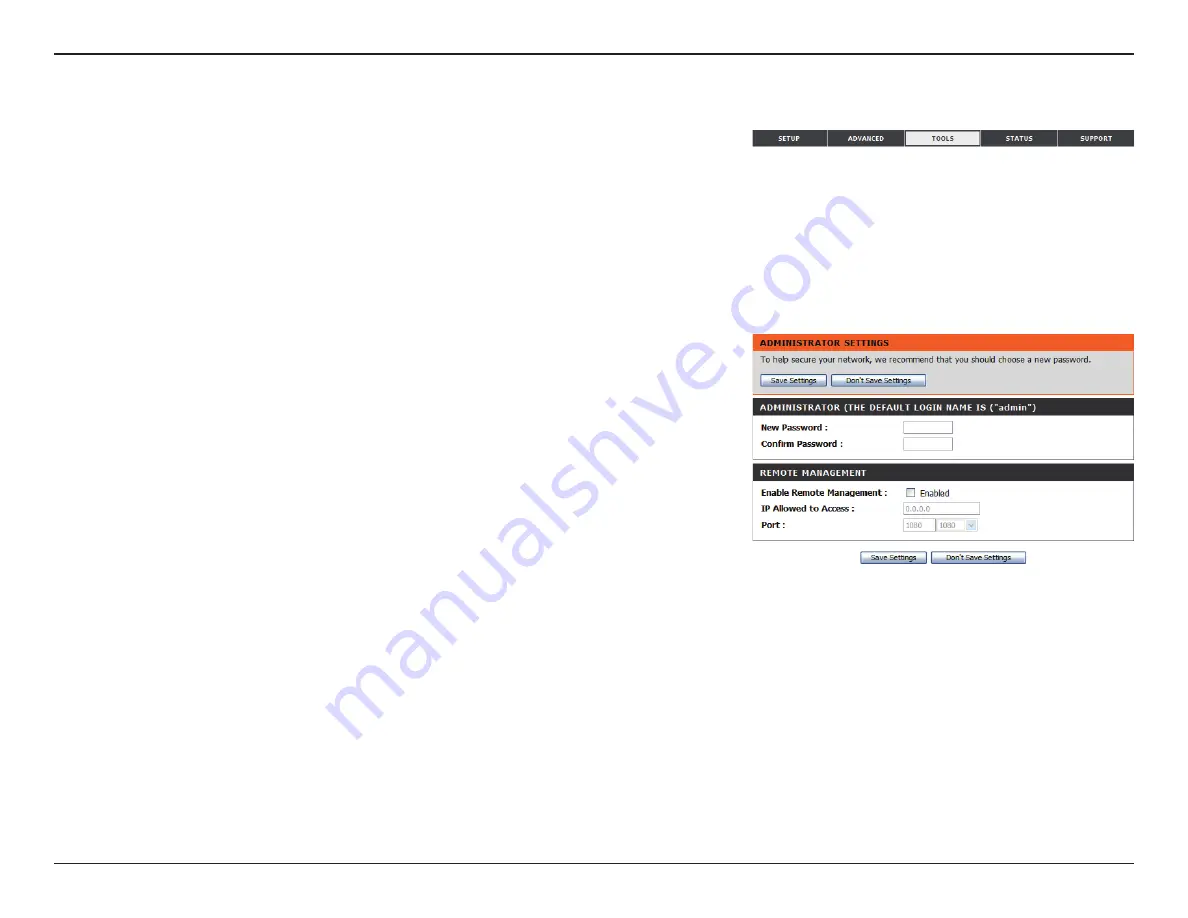
47
D-Link DWR-712 User Manual
Section 3 - Configuration
ADMINISTRATOR
Enter and confirm the password that the admin account will
use to access the router’s management interface.
REMOTE MANAGEMENT
Tick this check box to enable remote management. Remote
management allows the DWR-712 to be configured over the
Internet through a web browser. A username and password
will still be required to access the Web-Management interface.
Enter the Internet IP address of the PC that has access to the
Broadband Router. If you enter an asterisk (*) in this field,
then anyone will be able to access the Router. Adding an
asterisk (*) into this field could present a security risk and is not
recommended.
This is the port number used to access the router. 8080 is the
port usually used for the Web-Management interface.
Admin
The
Admin
page allows you to change the Administrator password and enable Remote Management. The admin has read/write access while users
only have read-only access. Only the admin has the ability to change both admin and user account passwords. After modifying any settings, click
Save Settings
to save your changes.
Admin Password:
Remote Management:
IP Allowed to Access:
Port:
Tools
The
TOOLS
pages allow you to adjust various system setting for your router, such as the system
time, firmware, and custom schedules. To view the Tools pages, click on
TOOLS
at the top of
the screen.
Summary of Contents for DWR-712
Page 1: ...USER MANUAL ...
















































