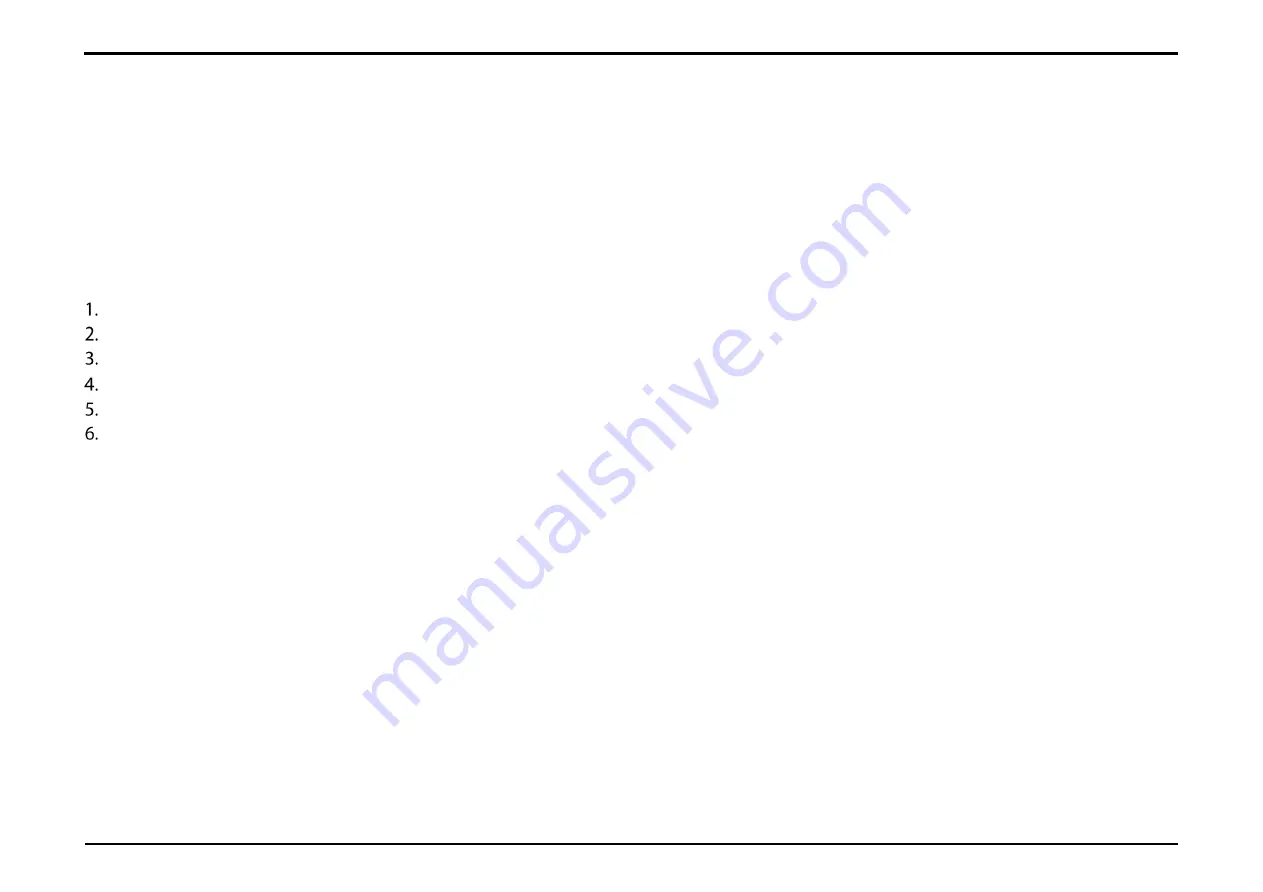
Section 14 – About
D-Link DWR-2101 User Manual
40
About
The About application allows you to view the device information, explanations for the device icons, and the device notices.
View the Device Information
Press the power button to wake up your screen.
Slide your finger across the indicator to unlock your screen. If you've set a password to unlock your device, you'll need to enter it to proceed.
Swipe your display to navigate to About on your homescreen.
Tap
About
.
Tap
Device Information
.
This menu lists out all the details associated with the device. It is useful for support diagnosis for troubleshooting.
a.
IMEI
b.
LAN MAC Address
c.
Software Version
d.
MiFi Software Version
e.
D-Link Firmware Version
f.
Phone number associated with the SIM card
g.
LAN IP Address
h.
WAN IP Address






























