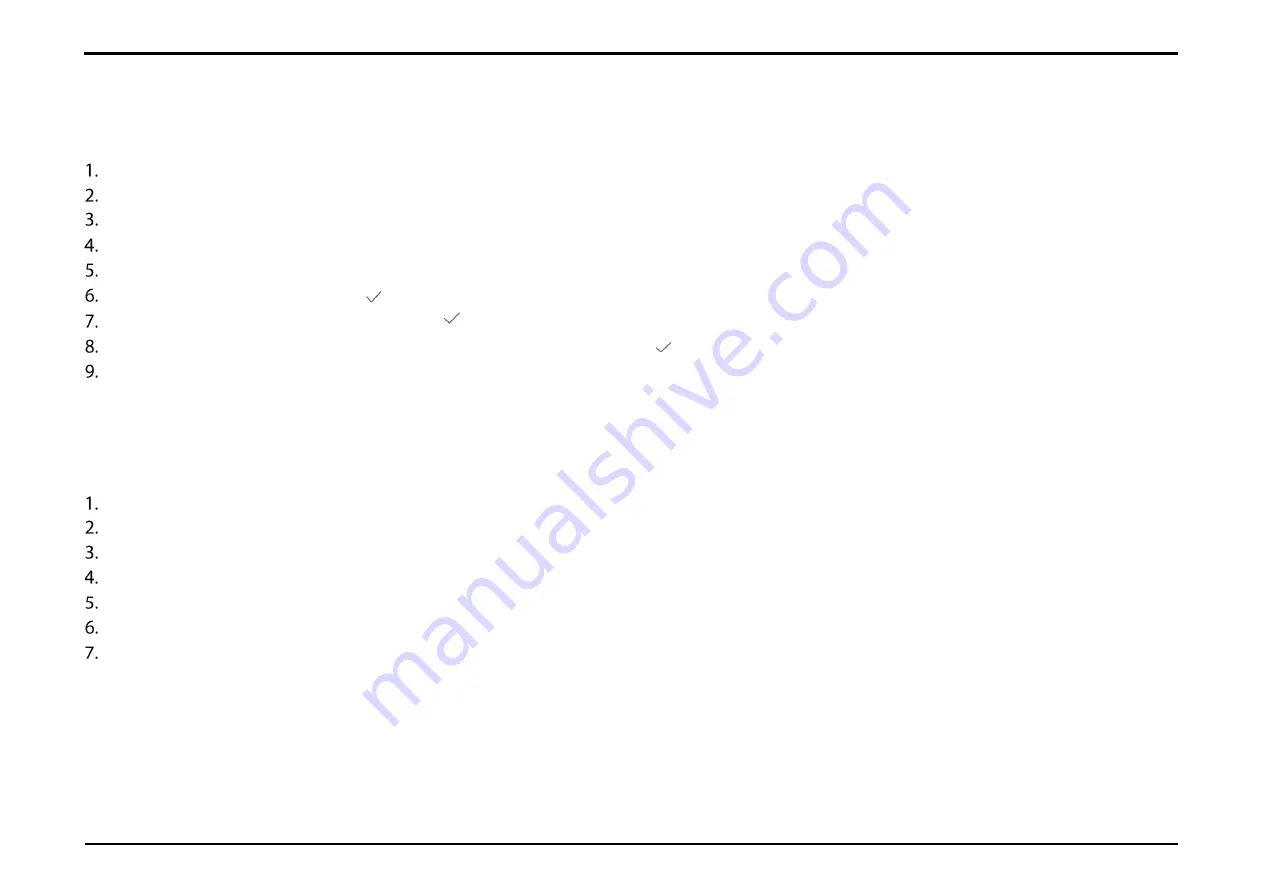
Section 7 – Settings
D-Link DWR-2101 User Manual
28
Configure the Date and Time Settings
Press the power button to wake up your screen.
Slide your finger across the indicator to unlock your screen. If you've set a password to unlock your device, you'll need to enter it to proceed.
Swipe your display to navigate to Settings on your homescreen.
Tap
Settings
.
Tap
Time Setting
.
Tap
Year
to enter in the year. Tap to save.
Tap
Month & Date
to enter in the date. Tap to save.
Tap
Hour & Minute
to enter in the time in the 12-hour clock format. Tap to save.
Tap
AM/PM
to specify whether the time is set in AM time or PM time.
Firmware Upgrades
Press the power button to wake up your screen.
Slide your finger across the indicator to unlock your screen. If you've set a password to unlock your device, you'll need to enter it to proceed.
Swipe your display to navigate to Settings on your homescreen.
Tap
Settings
.
Tap
FW upgrade
.
This page gives you the most updated information regarding the firmware version that your device is running.
Tap
Checking for updates...
to check if there is a firmware upgrade available for your device.






























