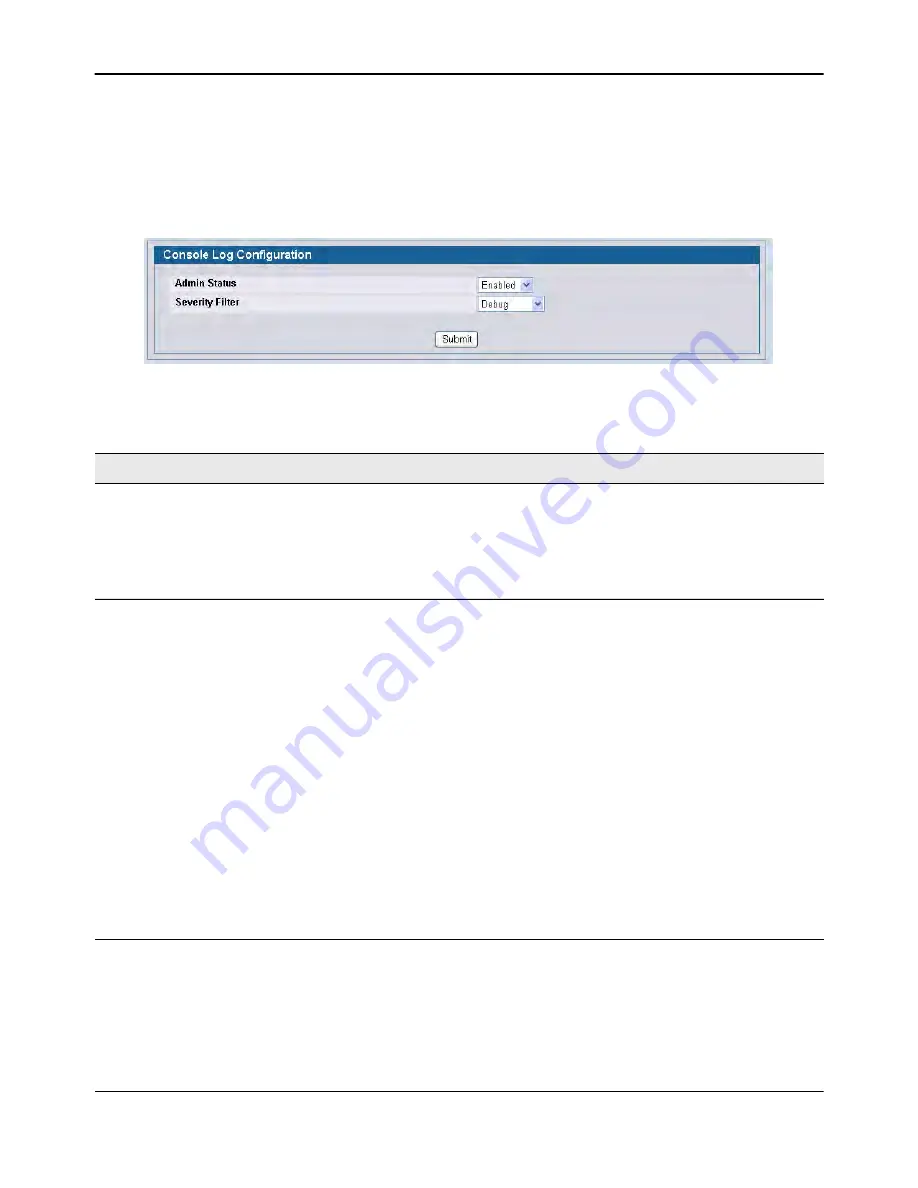
Managing and Viewing Logs
D-Link
Unified Wired and Wireless Access System
Oct. 2015
Page 117
D-Link UWS User Manual
Console Log Configuration
Use the Console Log Configuration page to control logging to any serial device attached to the switch.
To access the Console Log Configuration page, click
LAN > Administration > Log > Console Log Configuration
in the navigation menu.
Figure 44: Console Log Configuration
• If you make any changes to the page, click
Submit
to apply the change to the system.
Table 38: Console Log Configuration Fields
Field
Description
Admin Status
From the menu, select whether to enable or disable console logging. The
default is disabled.
•
Enabled:
Prints log messages to the device attached to the switch serial
port.
•
Disabled:
Log messages do not print to the device attached to the switch
serial port.
Severity Filter
Use the menu to select the severity of the logs to print to the console. Logs
with the severity level you select and all logs of greater severity print. For
example, if you select Error, the logged messages include Error, Critical, Alert,
and Emergency. The default severity level is Alert(1). The severity can be one
of the following levels:
•
Emergency (0):
The highest level warning level. If the device is down or not
functioning properly, an emergency log is saved to the device.
•
Alert (1):
The second highest warning level. An alert log is saved if there is
a serious device malfunction, such as all device features being down.
•
Critical (2):
The third highest warning level. A critical log is saved if a critical
device malfunction occurs, for example, two device ports are not
functioning, while the rest of the device ports remain functional.
•
Error (3):
A device error has occurred, such as if a port is offline.
•
Warning (4):
The lowest level of a device warning.
•
Notice (5):
Provides the network administrators with device information.
•
Informational (6):
Provides device information.
•
Debug (7):
Provides detailed information about the log. Debugging should
only be entered by qualified support personnel.
Summary of Contents for DWL-8600AP
Page 754: ......






























